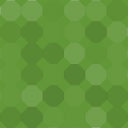Custom Content Type Manager Wordpress Plugin - Rating, Reviews, Demo & Download
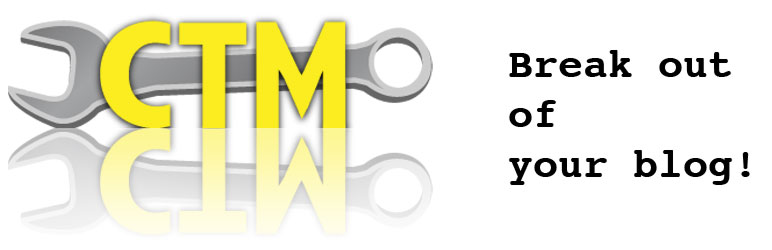
Plugin Description
The Custom Content Type Manager (CCTM) allows users to create custom content types (also known as post types) and standardized custom fields for each, including dropdowns, checkboxes, and images and more! This gives WordPress CMS functionality: Break out of your Blog!
You can select multiple images, posts, or media items to be stored in a single field making it easy for you to store a gallery of images or long lists of values. This plugin also lets you export and import your content definitions, making it easy to ensure a similar structure between multiple sites.
Check the site for a full list of features.
This plugin was written in part for the book WordPress 3 Plugin Development Essentials, published by Packt.
Links
Please use the following links for support and discussion:
- Please sign up for the CCTM Mailing List
- Participate in the Forum
- File Bug reports or make feature requests.
- Read the Official documentation
Requirements
- WordPress 3.3.0 or greater
- PHP 5.2.6 or greater (5.3 recommended, with scandir)
- MySQL 4.1.2 or greater (5.x recommended)
Screenshots
-

After activating this plugin, you can create custom content types (post types) by using the configuration page for this plugin. Click the “Custom Content Types” link under the Settings menu or click this plugin’s “Settings” shortcut link in on the Plugin administration page.
-

You can list all defined content types (a.k.a. post-types) by clicking on the “Custom Content Types” menu item.
-

There are a lot of options available when you create a new content type, only some of them are pictured.
-

You can define many different types of custom fields by clicking on the “Custom Content Types –> Custom Fields” link.
-

Clicking the “activate” link for any content type will cause its fields to be standardized and it will show up in the administration menus.
-

Once you have defined custom fields and associated them with one or more content types, those custom fields will show up when you create or edit a new post.