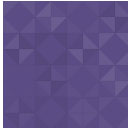Image Pro – Image Resizing And Media Management Done Right Wordpress Plugin - Rating, Reviews, Demo & Download

Plugin Description
NEW: update to 0.36 to get PHP7 & WordPress 4.7 support
Check out the 2 minute video presentation of this plugin:
http://www.mihaivalentin.com/image-pro-wordpress-image-management/
Image Pro simplifies the WordPress image upload, resize and management.
Using ImagePro, you can:
- upload of multiple files directly from your desktop
- perform smooth image resize (a perfect resize is created based on your resized picture in the editor)
- easily manage the media collection (search, filter by file type)
- drag and drop any image to the post and have it resized the way you want
Arbitrary section
In case of experiencing problems, make sure you adhere to the installation requirements.
If the problem still persists, take a look at /imagepro/logs/impro.log and see if there are any errors or warnings reported
If nothing helps, please use the “DBG” link from the “Available Images” panel in the post editor. This will provide debugging information, which you can send back to me for troubleshooting.
Many thanks to phpThumb and KLogger. Also, many thanks to from <webhostinghub.com> for the Spanish translation of the plugin!
Last but not least, great thanks to Jetbrains for their great PhpStorm IDE!
Screenshots

Drag and drop media directly from your desktop (check http://www.mihaivalentin.com/image-pro-wordpress-image-management/ for a movie on how this plugin works – 2min)

Drag and drop media directly to your post or page (check http://www.mihaivalentin.com/image-pro-wordpress-image-management/ for a movie on how this plugin works – 2min)

Just click to select an image and it’s properties will appear in the right side of your post (check http://www.mihaivalentin.com/image-pro-wordpress-image-management/ for a movie on how this plugin works – 2min)

Image resizing (1 – click the image, 2 – drag the resize handles, 3 – release) (check http://www.mihaivalentin.com/image-pro-wordpress-image-management/ for a movie on how this plugin works – 2min)

Image align (1 – left, 2 – right, 3 – none) (check http://www.mihaivalentin.com/image-pro-wordpress-image-management/ for a movie on how this plugin works – 2min)

General plugin overview (1 – media library, 2 – image properties) (check http://www.mihaivalentin.com/image-pro-wordpress-image-management/ for a movie on how this plugin works – 2min)