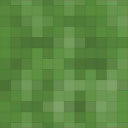Wolfram Notebook Embedder Wordpress Plugin - Rating, Reviews, Demo & Download

Plugin Description
Bring the computational intelligence of the Wolfram Language directly to your WordPress site! With the Wolfram Notebook Embedder plugin, you can liven up your pages with interactive visualizations, augment your content with real-world knowledge or publish an entire Wolfram Notebook as a standalone website.
Simple, Seamless Notebook Embedding
Showcase your notebooks on your WordPress site without the clutter of iframes. Any expression published in the Wolfram Cloud can be embedded, with responsive resizing or constrained dimensions as you wish. Styles, fonts and layout elements are automatically preserved, so you can customize the look and feel directly from a notebook interface.
Add Instant Interactivity to Your Content
Let readers explore your computations interactively. You decide which elements to render and whether to allow dynamic manipulation for each. A JavaScript-powered back end provides smooth real-time interactivity.
Start-to-Finish Publishing Workflow
Get from concept to completion faster with an all-in-one workflow. You can develop and format your content interactively in a Wolfram Notebook on desktop or in the cloud, with full access to the computational power of the Wolfram Language. Once published to the Wolfram Cloud, your notebook can immediately be embedded through WordPress using the Wolfram Notebook Embedder plugin.
Integrated Web Deployment
The Wolfram Notebook Embedder renders a public notebook from the Wolfram Cloud into a DOM node for flexible interactivity through JavaScript, automatically fetching further scripts, styles, fonts and other required dependencies. The library and any additional notebook resources only need to be fetched once, even if you embed multiple notebooks on a single page. You can edit and redeploy your Wolfram Cloud notebook to update your website without editing HTML directly.
Screenshots

The plugin opens this form for embedding the notebook. Width, max. height, and blocking interactivity are all optional. If width and max. height are empty, the notebook will fill the container area.

If you use the classic editor in Text mode, the plugin appears on the toolbar as a text button. Clicking it will insert the plugin code at your cursor location.

If you use the classic editor in Visual mode, the plugin icon appears on the toolbad. Clicking the icon will insert the plugin code at your cursor location.