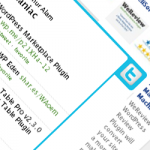Vidrack Video Capture Wordpress Plugin - Rating, Reviews, Demo & Download
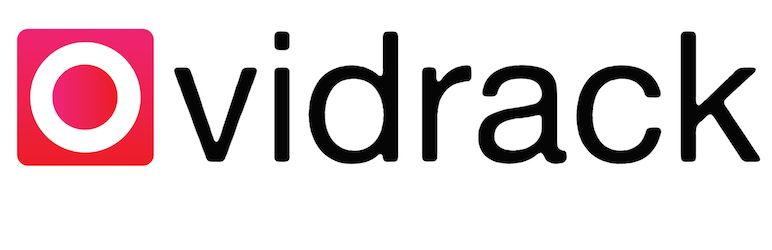
Plugin Description
- Vidrack Video Capture is a ‘record video’ button you can place anywhere on your website.
- It’s just a button that activates your website visitors webcam or mobile camera.
- You can customize text around the button asking for specific types of videos.
- These could be video reviews, testimonials, opinions, auditions, news and interviews.
- Businesses and website owners can also offer incentives for people to record and submit video through your website.
- Videos captured from your website will be stored privately.
- You choose which videos to share, download or delete from the admin panel.
For more information, please check out User Guide or contact us.
How to use
Just add one of the following shortcodes at the page or post:
[vidrack align="left"]
[vidrack align="right"]
[vidrack align="center"]
or just
[vidrack]
Capturing Videos
All your website visitors have to do is click on the button and a tool will open up activating their web camera, or in the case of mobile activating their mobile camera!
You can add a call to action before or after your shortcode for whatever purpose your heart desires. Once the user clicks on the record button, and gives permission to the software to access their web camera the next steps are self-explanatory.
Downloading Videos
Downloading videos is quick and easy.
Simply login into your admin area of your WordPress site. Click on the link, in the left hand menu, called ‘Vidrack’. This will open up a new page. On this page you see a list of all the videos that have been submitted to you. Depending on your browser you can either click on the link to download the video or right click on the link to download it. Once you have downloaded the video you can delete the video, off the server, by clicking the box next to the link and clicking the delete button on the bottom.
Screenshots
-

Vidrack Video Capture in action (button)
-

Vidrack Video Capture in action (capture)
-

List of captured videos
-

Settings