WP Conversion Boxes Wordpress Plugin - Rating, Reviews, Demo & Download
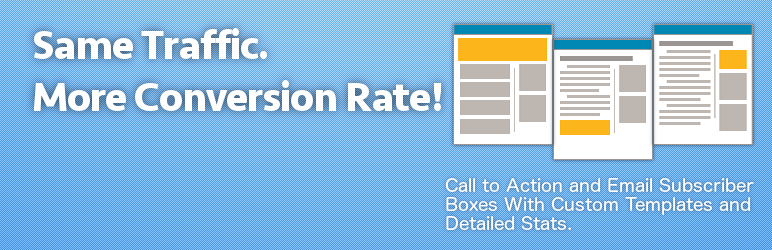
Plugin Description
Same Traffic. More Conversions.
WP Conversion Boxes helps you to easily create high converting email optin and call-to-action boxes (using our conversion optimized box templates) that you can put almost anywhere on your blog.
Easily boost your conversion rates using our advanced attention grabbing box settings to grab user attention for more conversions and use the inbuilt conversion tracking system to track every important stats of your email optin and call to action boxes.
And that’s not all, the plugin comes with loads of other features that help you boost your conversion rates!
Read on to learn more…
How is WP Conversion Boxes Different From Other Similar Plugins?
There are a lot features that set WP Conversion Boxes apart from competition:
-
Create multiple conversion boxes – This feature is specially very important if you are serious about conversion rate on your blog from your CTAs or email subscription boxes.
Most people use just one version of CTA or email subscription box under their posts/pages (or elsewhere). But this is what affects the conversion rate the most as the copy written in the box not always match the content written in the respective posts/pages.
But with WP Conversion Boxes you can create as may variation of the boxes you want, specific to content of the posts/page where you put it. You can also have different boxes for different categories for targeting people with specific interests with specific box copies.
-
Track Your Conversions – Know how many people visited the page containing your conversion box, the number of people who actually scrolled the page down and saw the box! and the number of people who actually clicked on your call to action or filled in their email address.
Know specifically the boxes and posts/pages that are bringing you the most conversions and then use that data to optimise your call to action copy or use the same copy across your site or whatever you want to do with that useful data.
-
Advanced Template System – If you already have a designed conversion box on your blog, you don’t have to change it’s design to use WP Conversion Boxes! With our advanced templating system, you can easily create custom templates for WP Conversion Boxes. So now, you get to keep your initial design but with a more advance managing and conversion tracking system.
You may design the template on your own or you may get the template made for WP Conversion Boxes for just $49 by contacting us.
The plugin also includes advanced real-time template customiser which can be used to edit almost every aspect of your template without the need to ever touch the code!
-
High Impact Box Settings – Grab the visitor’s attention with flashing conversion box. WP Conversion Boxes comes with an option to flash the box when user scrolls down and reaches the box. This flashing of the box grabs the visitor’s attention, increasing the chances of conversion.
The plugin also comes with an option to make the conversion box sticky. This causes the box to stick to the top of the window when the visitor scrolls past the box, again helping you to grab the attention of the visitors.
-
Video Enabled Conversion Boxes – Create call to action and email subscription boxes with embedded video for more impact. Having a short video in your conversion boxes can help you boost your conversions many folds.
WP Conversion Boxes Features
- Create unlimited number of conversion boxes.
- Create various types of conversion boxes:
- Call To Action Box (Heading, description, image and a CTA button)
- Video Call To Action Box (Heading, description, video and a CTA button)
- Email Optin Box (Heading, description, image and email optin form)
- Video Optin Box (Heading, description, video and email optin form)
- Easy to manage dashboard for all your conversion boxes.
- Easily duplicate your boxes with one click.
- 10+ free box templates.
- Templating system to add your own templates (or ask us to make one for you).
- Real-time template customiser. Almost complete control over the design using customiser. No need to touch the code of template.
- Option to make the box fade in/out (flash) to grab visitor’s attention.
- Option to make the box sticky (stick to top of window when scrolled past).
- Detailed box statistics for each conversion box:
- Unique Visitors
- Pageviews
- Box Views
- Conversion
- Conversion Rate (%)
- Detailed stats showing the 10 top performing posts/pages with above given details.
- Global settings to set default conversion boxes under all posts/pages.
- Global settings to override the default conversion box and set different conversion box for posts and pages.
- Shortcode for each conversion box. Place the conversion box anywhere on your blog using shortcode.
- To place the box in the content of post/page, use
[wpcb id=“#”] - To add the box inside your theme, use
<?php echo do_shortcode('[wpcb id=“#”]'); ?>
- To place the box in the content of post/page, use
WP Conversion Boxes Conversion Booster Strategy and Tips
Note: You get the following 3 important stats (which you generally get with premium plugins) that you have to keep an eye on:
- Number of box views (unlike page views, it calculates how many times your box was actually seen, after scrolling down, etc)
- Number of conversions (if you are using a CTA, it’s the # of people who clicked on the button and if you are using email optin box, it’s the # of times people successfully filled the optin form.)
- Conversion rate (%) (Its the Number of Conversions / Number of box views in %)
Quick step-by-step guide on boosting your conversion rate using WP Conversion Boxes:
-
Install the plugin.
-
Now, create a conversion box with your desired copy (headline, content, image, button color etc) and save it. It’s always good to create multiple conversion boxes with different copy combinations according to the content of your site.
I recommend creating different copies of boxes for posts of different categories on your blog. For example, if you have a Facebook PPC category and a Google Adwords PPC category on your blog, create two different boxes with copy related to the respective category topics.
Say for Facebook PPC category the box heading may say “Liked This Facebook PPC Strategy? Subscribe Today For More Facebook Stuff” and Google Adwords PPC category the box heading may say “Liked This Google Adwords PPC Strategy? Subscribe Today For More Google Adwords Stuff”
-
Now put these boxes under the posts of respective categories using shortcode. Or if you created just one version of the box you can set it globally under all posts and pages using the settings on Gloabal Settings page. After placing the boxes they will start showing up on the blog and the plugin will start tracking the conversions.
NOTE :The free version of the plugin provides you with shortcodes to put the boxes on posts of different categories on your blog. It may get time consuming to put these conversion boxes individually under the posts if you haves 100s and 1000s of posts on your blog. For this reason I’ve included an option in the Pro version of the plugin using which you can globally set boxes for individual categories too.
-
Wait for about a week or so for the plugin to gather the conversion stats for the boxes under various categories. Then go back to the plugin’s main page and see the conversion stats of the boxes and see how well the boxes performed.
These stats will help you figure out which boxes are converting the best and for which categories. Tweak the copy of the boxes which are not converting well and keep on improving their copy and tracking the results further until you find the best converting combination of box copy and category.
NOTE :When you use just one version of conversion box throughout the blog, you loose out on the conversions that you can get just by creating various CTAs/Email Optin boxes according to the content of posts of different categories. When the copy of your conversion boxes is in sync with the content visitors read, they are more likely to convert! So, using this strategy you can boost your conversion rate while having the same traffic as before. Same Traffic. More Conversions.
PRO WP Conversion Boxes Tips
-
Use different lists for gathering leads from boxes made for different categories. This will help you track which category leads bring more sales so that you can start focusing on creating more content for that particular category.
-
On the plugin’s main page you’ll also see an option for Detailed Stats under each box. Clicking it will take you to a page showing top 10 most performing pages/posts for that particular conversion box. Each showing all the stats for the listed posts/pages. Use this to see which pages are bringing you the best results.
-
I’ve included A/B Testing feature in the Pro version of this plugin. So if you are a more advanced user, using the WP Conversion Boxes Pro version will be more will help you micro test and find better versions of box copies.
-
I talked above about having different boxes for different categories. To further pump this up you can dig down deeper and create different boxes specific to individual best performing posts or most trafficked posts.
With this you’ll have winner combinations of a posts and a conversion boxes too! Can you imagine how far you can take this and really boost the conversion rate making the most out of each piece of content on your site?
Now move to the other posts and pages and repeat the process until you have with you the best possible optimised combinations of all the posts/pages and conversion boxes on your site. I call this Extreme Conversion Optimization!
See, you will usually find all these features being sold in premium plugins. But with WP Conversion Boxes you get all of this for FREE!
Screenshots
-

Add new conversion box.
-

Advanced dashboard showing all boxes, options and stats.
-

Select a box type and then select a template from our collection of templates.
-

Customize your selected template. The box preview gets updated real time.
-

Box settings page.
-

Box publishing settings.
-

List of top performing posts and pages on detailed stats page.
-

Global settings page for placing box sitewide.
-

Email integration with major email marketing providers.













