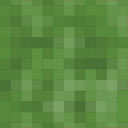Ecommerce Retailers Fraud Prevention – AuthSafe Intelligence Wordpress Plugin - Rating, Reviews, Demo & Download
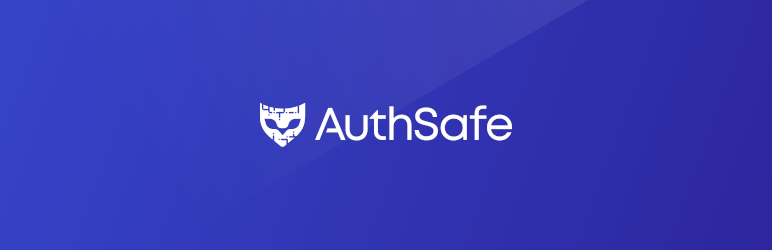
Plugin Description
AuthSafe checks every user at authentication to find the bad/bot user or good user by using more than 50 signals. The good user gets protected for the Account takeover using automated bots or credentials stuffing without jeopardizing the customer experience for WordPress or WooCommerce.
In detail, AuthSafe is protecting the integrity of the WordPress or WooCommerce login process to prevent account takeover frauds and safeguard PII Data. AuthSafe helps to reduce your fraud losses and chargebacks using various detectors. It uses a cognitive engine’s model, gets trained from end-users, separates good users & bad users, and provides real-time solutions to detect and prevent online fraud attacks.
AuthSafe enables real-time scores for every user’s authentication. If the score is abnormal, then AuthSafe flags the user as malicious without adding frictions or jeopardizing the customer experience for your legitimate customers.
Free installation support reach out to info@authsafe.ai
How to get Property ID and Property Secret?
AuthSafe WordPress Plugin is a SDK to install and configure AuthSafe. So, in order to really use AuthSafe you will need to signup at AuthSafe website. Below is the procedure on how to signup and configure AuthSafe WordPress Plugin.
- Visit https://client.authsafe.ai/signup, fill up the form and register.
- After registration, login and you will be redirected to add property page. (Property here means your wordpress website)
- Add the necessary details on the add property page, i.e., property name and property domain. Now, hit next and your proerperty should be added.
- Now, you will be redirected to the property integration page, here you will find Property ID and will see a Generate button to generate Property Secret. Hit Generate to generate property secret.
- Copy both Property name and Property Secret and save it somewhere safe.
- Come to the WordPress website dashboard and open AuthSafe Settings page. Paste the Property ID and Property Secret here and hit “Save Changes” button.
This will complete the activation process for AuthSafe WordPress Plugin.
Screenshots

This screenshot shows the AuthSafe Settings page. Here you can configure the AuthSafe WordPress Plugin for activation.

This screenshot shows the AuthSafe Policies page. Here you can set the policies on how to handle the “Allow”, “Challenge” and “Deny” cases.