Revisit Xperience LITE Wordpress Plugin - Rating, Reviews, Demo & Download
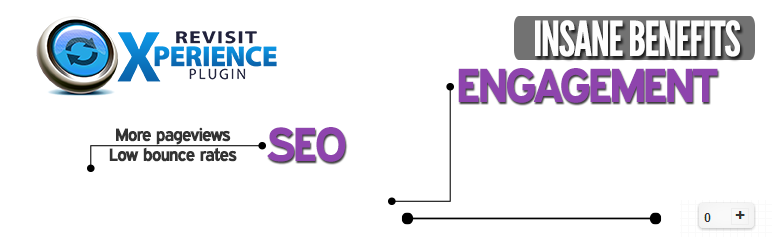
Plugin Description
The only plugin that automatically updates the reader what was posted or updated after his last visit! It includes new or modified posts & new or modified pages.
This will increase their engagement on your site and it will also drive: * more visited pages & more time on site.* lower bounce rates.* SEO benefits.* happier visitors.
These benefits are confirmed by users who have previously used the plugin.
Be sure to use the correct UTC time in your wordpress general setting tab! This is a common problem for wordpress blogs!
Full version can be found here: Project Page
https://www.youtube.com/watch?v=Cpi4d137H9E
Settings explanation
=General settings:=
“Activity time range in minutes” – the average time that a visitors spends on your website – Is best set up to 1.
“cookieLifeTime in days” – pretty easy to understand
“Max posts to show in list” – how many posts do you want your visitors to see
“Sort by?” – has 2 options, the first one: “Post Date” only shows new posts!, and the 2nd one “Post Modified Date” shows new and modified posts!
“Sort Direction” – You can set up what posts and pages do you want to show up first in the list!
=Box options=
You can customize the size of the sliding box, the title, the size of the title.
“Show in homepage?” – You can set the box to not show up on the homepage.
“Splash animation?” – you can set the animation using the 3 options! (Selecting the “Just in first visit” option will make the animation play only on the homepage)
Testing
A)Test to show modified and new posts:
1.Log in the dashboard in the current browser (eg: chrome)
2. Go in the setting area of the plugin -Revisit Xperience and set the Sort by? to Modified posts.
3. Visit the plugin in another browser (eg firefox) than the one you are using to log in as the admin.
4. Wait 2 minutes.
5. Leave the website.
6. Go in your admin area in the first browser and modify 1 post.
7. Reopen the website (in the browser you�ve previously visited).
8. You should see the missed post count showing 1.
B)Test to show only new posts:
- Install the plugin.
- Go the plugin settings.
- Set the activity time range to 1.
- Sort by post date.
- Visit the website from another browser than the one you are using to log in as the admin.
- Wait 2 minutes.
- Leave the website.
- Go in your admin area and make 1 post.
- Reopen the website (in the browser you’ve previously visited).
- You should see the missed post count showing 1.
Screenshots

You can see how the slider will look on your website.

You can see the option you have in the Lite version.




