WPMenuMaker Wordpress Plugin - Rating, Reviews, Demo & Download
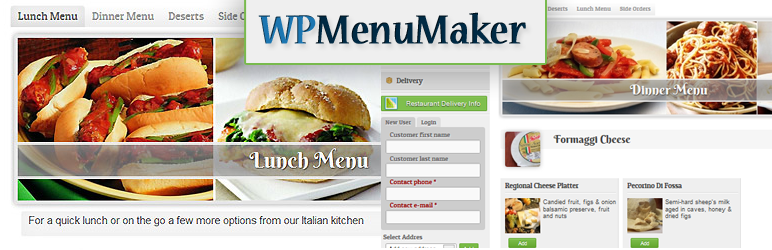
Plugin Description
WPMenuMaker helps restaurant owners to manage their menus online and with ordering online license you can accept orders directly on your website!
To view the demo go to: WPMenuMaker Demo
Here’s a link to WPMenuMaker Knowledge Base. Here you will find an extensive explanation on how to install and use WPMenuMaker.
Available features with free plugin:
* Easy to create menus and categories with images
* Easy to create menu items and assign them to multiple menus and categories
* Ability to add pictures to menu items, categories and menus
* Add, remove and edit customers
Extended Features with ordering online license:
* Use your own payment processor to accept online orders
* Receive orders via Fax or Email
* Different design options for menus to fit your website design and look
* Search Engine Optimized – No iframe or PDF
* Manage Food Orders
* Choose delivery or pick up option
* Delivery fee
* Online food order discount ability
and much more.
Customers can order food directly on your website with license for online ordering.
On any page in your website place [wpmm] and you are ready for online ordering.
Screenshots

After you activate WPMenuMaker in Plugins, it will appear on the left hand side in main menu.

You can add menus by clicking on Menu -> Create New Menu button. All menus will appear in the list.

To add categories click on Categories-> Create New and add the information for the category.

To add new menu item click on Items and add the item information. All the items will appear in ordered list with item name, image, price.

This is how the screen for menu item looks. You can add item description, image and item attributes. For example if pizza can have different toppings you can create a group toppings and add all the toppings there.





