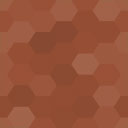Diagnostic Glance Wordpress Plugin - Rating, Reviews, Demo & Download
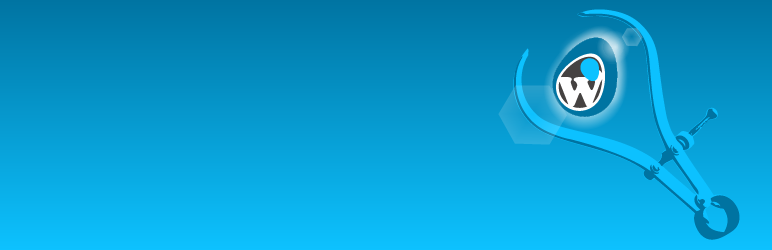
Plugin Description
Sometimes there are challenges to creating a WordPress site that are beyond your current understanding. When that happens, it’s time to ask people in a forum or email a friend. They’ll probably be better able to help diagnose your challenges if they can quickly scan some of the basic settings of your site, your site’s host, and gain a general idea of the number of posts, pages and media that are on your site.
This widget resides on the dashboard and uses the standard dashboard widget “Configure” link. It can be easily hidden or revealed via the screen options pulldown, just like any other dashboard item. It can be dragged to either column to suit your needs.
These are the items this plugin lists:
- WordPress Version
- Themes alphabetically with version and the active theme indicated, plus the total number of installed themes.
- Plugins alphabetically with version and activation indicated, plus the number of active and total plugins.
- WordPress Config with various configured settings that could be helpful.
- Hosting and System Config with Server version, PHP version, MySQL version, some PHP settings.
- PHP Extensions alphabetically, comma-separated, 4 to a row.
- Apache Modules alphabetically, comma-separated, 3 to a row, if the information is available.
- General Site Statistics should be self evident.
Screenshots

After activing the plugin, navigate to the Dashboard, pull down Screen Options, check “Diagnostic Glance” and move the panel to your preferred dashboard position. Click “Configure”.

Select the sections to show. Then click “Submit”.

The selected sections now show in the the dashboard widget.

Use the shortcode in a page or copy diagnostics directly and paste them elsewhere.

To use the shortcode, create a page titled “Diagnostic Glance” and paste the shortcode into the body. Publish and view the page.

Copy your page’s URL into help forums as needed to reduce clutter.