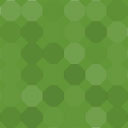Add Chat App Button Wordpress Plugin - Rating, Reviews, Demo & Download
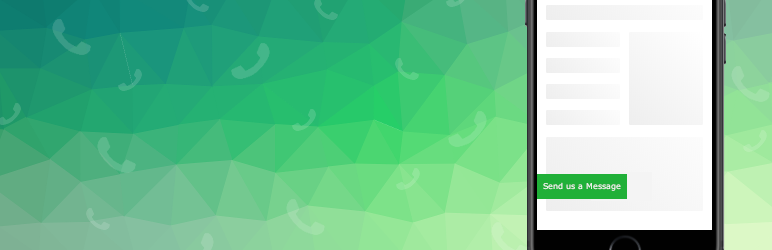
Plugin Description
The Add Chat App Button plugin enables adding a customizable click-to-chat WhatsApp button.
The plugin lets you choose between a simple WhatsApp icon and a rectangle with a custom text label (see screenshots).
Usage
To enable the WhatsApp button, check the first checkbox in the settings page. You will find the settings page in the admin dashboard menu, under Settings->Add Chat App Button.
You must enter an international phone number (only numbers, NO plus sign (+), NO dashes(-)) in order to enable the WhatsApp button. Even if you manage to save settings into the database without entering a phone number, your button might not work properly.
The plugin settings page has two tabs: “General Settings” and “Button Design”.
The General Settings tab includes options such as limiting the button to only display under a certain screen resolution (in pixels), attaching a default message that will be populated in the user’s phone when they click the button, and more.
The Button Design tab includes controls for the button color, label text color, button type (side-bearing rectangle, WhatsApp icon, fixed-bottom button), and more. The Button Design tab also includes a smartphone mockup with a live preview screen, enabling you to see a real-time (estimated) rendering of how your button would look, on the fly, as you are changing its design.
The plugin detects whether the site visitor is using a desktop or mobile device and serves a different link for each accordingly.
Screenshots
The “General Settings” tab in the plugin settings page
The “Button Design” tab in the plugin settings page
An example of the side-floating rectangle button design. You can customize the text on the button, as well as the button’s background and text colors, in the “Button Design” tab.
An example of the plain WhatsApp icon that can be used as the floating button