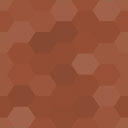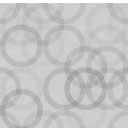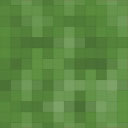Ajax Pagination And Infinite Scroll Wordpress Plugin - Rating, Reviews, Demo & Download
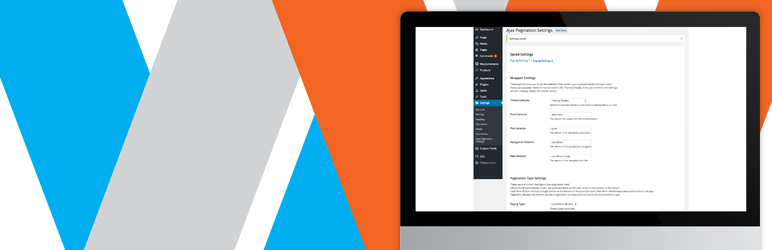
Plugin Description
Load paged content with Ajax throughout your WordPress site. The plugin works on posts, pages, search, custom post types and WooCommerce. Paginate MULTIPLE sets of posts in the same template.
Take a look at the demo site.
We’re looking for websites that use the plugin to feature on a showcase page. If you’re interested please email a link to your website to hello@wordpress-ajax-pagination.com.
There are 3 pagination types to choose from.
- Infinite Scroll – Automatically load new posts when the user reaches the bottom of the screen.
- Load More Button – Click to load new posts.
- Pagination – Normal pagination but load the next page with Ajax.
Set Up
- For additional help watch this video.
- Once the plugin is installed navigate to Settings -> Ajax Pagination Settings.
- Select an applicable theme default. If your theme isn’t listed then add the correct selectors.
- There are 4 required selectors which can be found by using your browser developer tools.
- ‘Posts Selector’ The selector that wraps all of the posts/products.
- ‘Post Selector’ The selector of an individual post/product.
- ‘Navigation Selector’ The selector of the post/product navigation.
- ‘Next Selector’ The selector of the navigation next link.
- Choose a pagination type.
- Add an optional callback.
- Click ‘Save Changes’.
Multiple Settings
If for example your site is running WooCommerce and also a Blog then the two templates will probably use different selectors and require a different set up from the admin settings.
- Click ‘Add New’ at the top of the screen.
- Repeat the set up steps above and click ‘Save Changes’.
- At the top of the screen you can navigate between your saved settings.
Multiple Sets of Posts
It’s possible to query and display multiple sets of posts in the same template and independently paginate them. This requires a specific set up within the template file which has been outlined here.
Delete Setting
- At the top of the screen select the pagination setting you wish to delete.
- Scroll to the bottom of the screen and click ‘Delete’.
Styling Load More Button
- The load more button is wrapped in a div with the css class .malinky-load-more and the button has the css class .malinky-load-more__button.
- Style these in your themes style.css file.
Initialization (Setup)
The plugin is initialized when the page first loads and the pagination is then updated to use Ajax. If you need to reinitialize the plugin at anytime call the folowing function in your javascript.
MalinkyAjaxPaging.setUp();
This is useful if you run any other javascript / ajax on the page, for example filtering on an ecommerce site.
Callback
- Add your own Javascript code in the settings which runs after each new set of posts are loaded.
- Callback receives two parameters: loadedPosts (An array of the new posts) and url (The url that was loaded).
Custom Events
There are 3 custom events that are triggered. Bind to these events to perform your own actions.
-
malinkyPaginationInitialized. Triggered after initialization.
document.addEventListener('malinkyPaginationInitialized', function(e) { console.log('PaginationInitialized'); }); -
malinkyLoadPostsStart. Triggered before new posts are loaded.
document.addEventListener('malinkyLoadPostsStart', function(e) { console.log('LoadPostsStart'); }); -
malinkyLoadPostsComplete. Triggered after new posts are loaded.
document.addEventListener('malinkyLoadPostsComplete', function(e) { console.log('LoadPostsComplete'); }); -
Events only function when using a single set of pagination on a page.
Isotope / Masonry
If your using an isotope / masonry layout then you’ll need to add a callback in the settings to layout the new posts when they are added. This should be in the following format.
$('.grid').isotope('reloadItems').isotope();
Change the reference to the class name .grid to your own container element.
Additional
- If using infinite scroll there is an option to amend the buffer in pixels before the next set of posts are loaded.
- If using load more button there is an option to amend the button text.
- You can choose your own preloader.gif.
- When using pagination the browser history is maintained allowing your visitors to use the browser back and forward buttons as expected.
Conditional Loading
By default the plugin loads on every page load. You can stop loading the Javascript and CSS by setting the following constants to false in your wp-config.php file.
define('MALINKY_LOAD_JS', false);
define('MALINKY_LOAD_CSS', false);
Or by adding these two lines to your functions.php
add_filter( 'malinky_load_js', '__return_false' );
add_filter( 'malinky_load_css', '__return_false' );
Once disabled you can load the Javascript and CSS in specific templates by adding the following before the wp_head().
global $malinky_ajax_pagination;
$malinky_ajax_pagination->malinky_ajax_pagination_styles();
$malinky_ajax_pagination->malinky_ajax_pagination_scripts();
Screenshots

Admin screen.

Click ‘Add New’ for multiple pagination settings.

Navigate between multiple pagination settings.

Delete pagination setting.