ATOM Appointment Management Wordpress Plugin - Rating, Reviews, Demo & Download
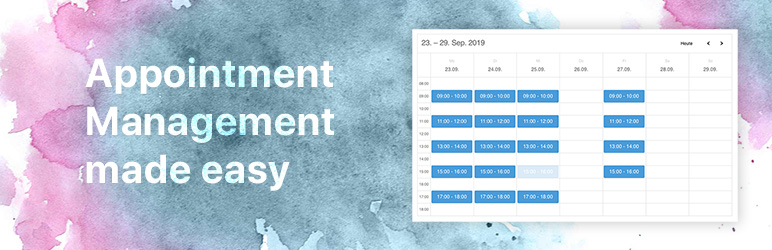
Plugin Description
Managing appointments can take up quite some time. ATOM Appointment Management is a new and easy to configure plugin that helps you save time and manage your customer appointments or event registrations.
Unlike some solutions that let your customer select appointments via datepicker whenever they like, ATOM Appointment Management gives you full control when you allocate your time for appointments.
Benefits
- Saves you a ton of time
- Happy customers
- Future-proof: We use this plugin for multiple projects of our own clients and provide updates with improvements and important changes on a regular basis.
- GDPR (German: DSGVO) ready!
- Made in Austria
Features
- Beautiful calendar view with available slots.
- Easy setup in WordPress
- Adjustable color scheme
- Auto-fill calendar with rule-based appointments
- Set-up availability of time slots
- Duration of appointments, pauses in between
- Open hours
- Exceptions for rules (eg. holidays) can be added (single slots or whole days)
- Appointment Management: Approve or reject appointments in WordPress or E-Mail
- Download Appointment as ICS file to add to your favorite Calendar App
- Optimized for marketing: “Advantages” bullets besides form, call to action teaser after sending the form, Google Analytics and Facebook Pixel event tracking)
- Reminder E-Mail for customers
PRO
The plugin is available as a PRO version with advanced features like individual repeating or singular appointments, automatic holiday import for Austria and Germany, ICS calendar subscriptions and much more. Learn more about AAM PRO
Translations
This plugin is available in German (configurable with formal “Sie” or informal “Du”) and English.
Usage
Installation
- Upload the plugin files to the
/wp-content/plugins/directory, or install the plugin through the WordPress ‘Plugins’ screen directly. - Activate the plugin through the
Pluginsscreen in WordPress - Use the Settings in
Appointments -> Settingsto configure the plugin - Insert the shortcode
[atom-appointment]on pages to display calendar
Screenshots

The calendar your users see on the front-end

Clicking on a time slot lets your users book an appointment

See all your appointments in one place

Configure your opening hours and available time slots

Send predefined emails to your customers



