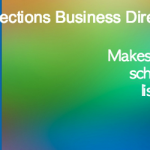Barclay EPDQ Payment Gateway Plugin for Wordpress - Rating, Reviews, Demo & Download

Plugin Description
This plugin will add a barclay epdq payment gateway in the default list of woocommerce and will allows you to take payment directly
in your barclay account. This plugin allows you to take payments directly in your barclay epdq account. But before you need to
configure the plugin accordingly. It is crucial that parameters match both in the back office and in your plugin setting.
Please read the instruction manual in the Barclay ePDQ ecommerce site
carefully to set the parameters and configure the back office and how to go live in the back office. You should have good idea about
the SHA-IN and SHA-OUT parameters.
Note that, if something unexpected happens while processing the payment and if the payment processor returns the customer without recieving
any payment regarding to the order then the order will be marked as failed. Customer can process the order again by going to the account page.
If the customer cancels the order then the order will be cancelled in the shop.
For instruction on how to setup the plugin in the admin panel see other notes.
Please donate if you find this helpful for your project. Thanks.
This plugin is now tested upto wordpress 3.8 verson.
Settings and Configuration
Parameters in this plugin :
- Enable/disable : Enable/disbale the gateway
- AAVCHECK : Default value of the AAVCHECK parameter, if nothing is returned by the epdq processor in the transection
feedback url even if it is selected. Not everytime the processor returns a valid data for this parameter.
In case you selected this parameter in the back office in the dynamic parameter listing then you better
consult with the help desk. I noticed that when I selected this parameter and tested the purchase
operation it was returning nothing for this parameter. After a long night searching fo this
and many trial and error attempts I figured out that if the default value is “NO” then even if
the processor doesn’t return any value for this parameter, the returned shasign matches with the
generated one. - CVCCHECK : Default value of the AAVCHECK parameter, if nothing is returned by the epdq processor in the transection
feedback url even if it is selected. Description is same as the AAVCHECK. - Title : Title of the gateway. This name will be shown gateways list everywhere.
- Description : This text will be shown when a customer click on the radio button associated with this gateway in the
checkout pge. - PSPID : PSPID of the barclay epdq account.
- Store status : Whether the store is live or under testing environment.
The only difference is in the form processing url for both cases.
For test environment, the form will be submitted to the test url of the barclay which is https://mdepayments.epdq.co.uk/ncol/test/orderstandard.asp
For live environment, the form will be submitted to the live url of the barclay which is https://mdepayments.epdq.co.uk/ncol/live/orderstandard.asp - SHA-IN Passphrase : Sha in pass phrase. For more info please refer to the installation manual Go to barclay.
- SHA-OUT Passphrase : Sha out pass phrase. For more info please refer to the installation manual Go to barclay.
- SHA encryption method: Encryption method you choose in bacrlay’s back office. In can be either sha-1, sha-256 or sha-512.
- Error notice : If something unexpected happen and no explanation found for the exception then this message will be shown.
- Back Url : URL of the web page to display to the customer when he clicks the “Back” button on barclay’s secure payment page.
- CATALOGURL : (Absolute) URL of your catalogue. When the transaction has been processed, your customer is requested to return to this URL via a button.
- Payment Page : Enable/disable the following template design parameters for the payment processing page.
- Payment Page Title : Title and header of the payment processing page.
- Background Color : Background colour of the payment processing page.
- Text Color : Text Color of the payment processing page.
- Table Background Color : Table background colour of the payment processing page.
- Table Text Color : Table Text Color of the payment processing page.
- Button Background Color : Button Background Color of the payment processing page.
- Button Text Color : Button Text Color of the payment processing page.
- Font Type : Font Type of the payment processing page.
- Logo : Logo to be used in the payment processing page (it is required to be stored in a ssl enabled location).
You can change the color and font of the layout by changing the parameters. They are bind to a on blur method which will allow you see the
effect when you defocused the input field. You can click on the update layout button to get the result all at once.