Booking Addon For WooCommerce Wordpress Plugin - Rating, Reviews, Demo & Download
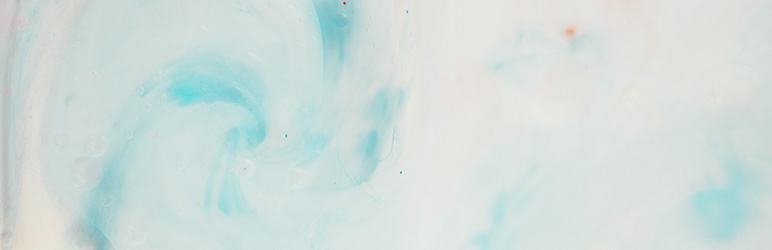
Plugin Description
Booking For WooCommerce – Booking and Reservation Addon For WooCommerce. WooCommerce Booking plugin can use to make your
woocommerce products bookable. It can be used for selling rooms, hotels, apartments booking, tour packages booking, classes booking,
doctor appointment, renting items and many more.
It supports booking by number of days and number of hours , and also can control the available days and hours for booking.
Features
- WooCommerce Booking Addon
- Create any number of bookable products
- Days and Hours Options
- Use with any product Type
- Configure the availability by days and hours
- Set Fixed or Custom Duration type
- Set Date Range Picker to select start and end Date
- Enable or disable persons options
- Enable or disable Persons Type Adult and Child
- Enable or Disable quantity options
- Work with variable products
- Set cost based on persons count
- Disable or Enable WeekDays
- Highlight booked/filled days
- Show inline calendar or datepicker
- Hold items in cart for 10 minutes
- Set buffer time between bookings
- Multilingual Support (WPML and PolyLang)
- Multi Currency Plugins Support
How to Configure
Go to WordPress backend and find Menu Bookings
Add new Booking item at Bookings>>Booking Item
Then Assign this item to any of the product.
Refer screenshots for more info
Video Demo:
Booking For WooCommerce
WooCommerce is the leading solution for ecommerce sites. No matter what level and what type of products that you want sale online, WooCommerce is the Best Solution.
WooCommerce Booking Plugin leverage WooCommerce to develop a booking system for your services. Schedule Appointments, Booking Items and Rooms, Reserve seats for classes and so on.
Configure with any WooCommerce product type, It can configure this with any product type in woocommerce, Variable products and Simple products
Set Booking based on days and Hours
It can configure booking slots as days and hours as well. You have to set block duration as days in case you have room booking, item rentals, reserving courses or classes, selling tour packages so on
And as there are many cases where it needs to configure blocks and slots in hours. Booking appointment for a consulting doctor, saloon booking, take appointment in spa and so on.
Set Fixed or Custom Duration type
As discussed above, there are many use cases for this addon plugin that can configure with this Woocommerce booking plugin.
And there are cases which the block duration will not be limited always, where customers can decide how long they want to reserver particular block
In that case the the Custom Duration Type block is use full. For example, for configuring and hotel room for booking, the duration has to decide by the customer, so we can set the custom duration type with 1 day as each block duration. So customers can select as many days they want to stay.
In such cases the booking form will be showing duration field where customer can enter the duration or it can also configure to show the date range picker where customers can choose the start and end date in calender
Fixed block type is very normal, where the duration is fixed, like 5 days yoga class, 1 hours appointment with doctor, 3 hours slot for a Spa and so on.
In such cases, Customers can only select the start date and the start time, the duration will be configured as default .
Enable Persons Option
It can enable persons field for a booking item. By default person option is disabled, there cases where the persons count is important. If some one booking for a class, may be they need to book it for multiple persons, and in that case the person option will do the trick, it will count each person towards the booking count( it can disable considering each person’s as separate booking), and if the slot is for 10 members, if a family book it for 3 persons together, the slot will be reduced by three, and the reset of 7 can booked by others
Setting Price For blocks
As it is about selling services, the cost is the main factor to be consider.
This will allow to set cost in different ways. Set a cost per unit block, and the system will calculate the total based on the count.
Sett A fixed Charge
Some cases it is required to set a fixed charge for booking if it be booking for 1 unit and multiple unit. In this case the fixed charge will be added once and the unit price will be multiplied by the number of blocks selected.
Set price based on Person’s Count
Setting cost per person also possible, If it is allowed 2 persons per the base cost and need to charge some extra for each additional person, it can configure easily
Setting Availability
There are some basic settings that must be set for each item,
The minimum bookable blocks, and the maximum allowed items.
And also the minimum advanced date of booking allowed, that is if you are allowing a customer book a particular item before 1 week of the show, it can configure easily, and also it can set the maximum allowed days, and for a date after that , it can’t book.
Availability Rules
This is some dynamic configurations that sometimes will be use full, that if you want to configure some days as not allowed for booking, or some range of hours are not allowed for booking so on
It can set rules as follows
- By date Range – Configure start and end date, where it can set allowed for booking or not allowed
- By time range – Configure start time and end time, between this hours, only the blocks are bookable
- By weekDays – it is very required on option , it can set to disable some days in a week in active, that is if you want to disable Weekends, it can set easily with this rule
Setting Buffer time
As part of availability configuration, It can set a buffer time between each booking. That buffer time is the time needed between each booking.
For example, if you rent a room, if one tenant has checked out, there it may need a 1 day for cleaning before allowing next booking allowed
Icon Credit: flaticon.com









