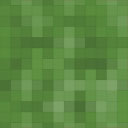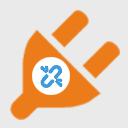BruteBank – WP Security & Firewall Wordpress Plugin - Rating, Reviews, Demo & Download
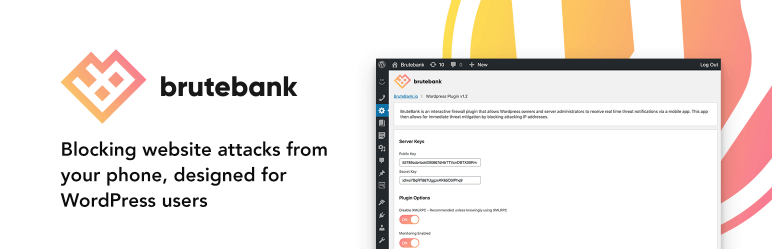
Plugin Description
Blocking website attacks from your phone, designed for WordPress users.
BruteBank is an interactive firewall plugin that allows WordPress owners and server administrators to receive real time threat notifications via a mobile app. This app then allows for immediate threat mitigation by blocking attacking IP addresses.
Login Monitoring
The BruteBank WordPress plugin monitors invalid login attempts to username and password logins as well as password protected pages. It then reports those attacks to the cloud for processing and fingerprinting.
App Alerts
Using the app you and your team are able to review attacking IP addresses organized by country and user. Blocking specific addresses or entire country and user targeted attacks with a swipe of your finger.
Instant Firewall Blocks
The threats you block in the app are imported by the BruteBank WordPress plugin blocking attackers instantly. Any further attempts by the attacker will result in a 403 forbidden message.
XML-RPC Blocking
XML-RPC is a WordPress API that allows developers to login and manage your website content. Unless you’re sure your website is using this feature, you should disable it. With BruteBank you can disable the XML-RPC API to prevent attackers from brute forcing your login credentials with a flip of a switch.
Installation
Setting up the WordPress plugin is as easy as a few clicks.
Installing the WordPress Plugin
- Login to your WordPress WP-Admin area as an Administrator.
- Click on “Plugins -> Add New” in the left hand menu.
- Search for “Brutebank” in the keyword search.
- Click “Install Now” next to the BruteBank plugin.
Configuring the WordPress Plugin
- Navigate to the “Plugins -> Installed Plugins” section in the left hand menu.
- Click “Activate” next to the BruteBank plugin.
- Click “Settings” next to the BruteBank plugin.
- Copy and paste the public key and secret key you created in the “Setting up a Server key pair” section under “Getting Started”.
- Click the “Update” button.
Your WordPress plugin is now configured and reporting attacks to your mobile app!
Learn more and signup at BruteBank.io