Dashboard Notes Wordpress Plugin - Rating, Reviews, Demo & Download
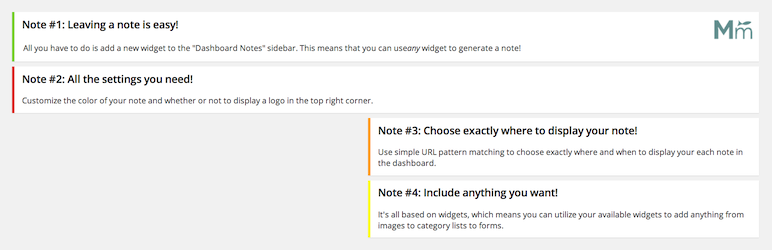
Plugin Description
The plugin Classic Widgets is needed (this plugin doesn’t work with Gutenberg).
Compatible with PHP 8.2
Do you find this plugin helpful? Please consider leaving a 5-star review.
Dashboard Notes lets you create super simple notes and instructions for your clients within the WordPress dashboard. Choose the color of the notification, whether or not to include a logo, and exactly what pages to include the notification on (uses simple URL matching).
Usage
- Install the Dashboard Notes.
- Go to Appearance > Widgets where you will see a new “Dashboard Notes” sidebar.
- To create a note, simply drag a new widget into the sidebar and give it some content (we typically use a text/HTML widget).
- Once you’ve added content to the widget, click save, and the Dashboard Notes settings for this widget will appear.
- Adjust the settings to meet your needs, and click save when you’re done.
- Refresh, or navigate to any page to see your new note in action.
- Use the plugin settings found via Settings > Dashboard Notes to choose which user roles can/can’t see the notices.
Credits
Special thanks to Kaspars Dambis for his work on Widget Context – much of this project is based on that code.
Screenshots
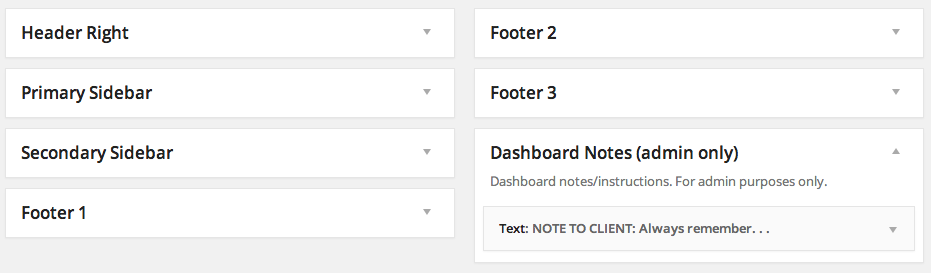
Dashboard Notes adds a new widget area which can be used to add new notes.
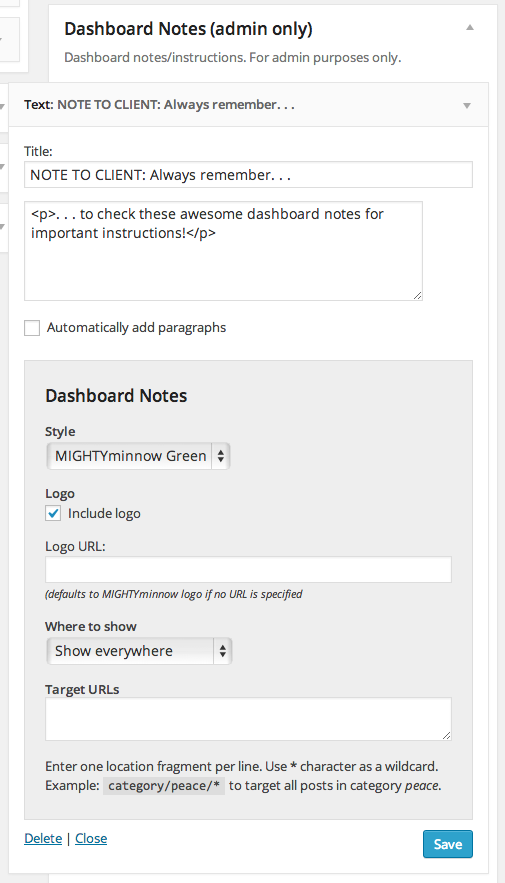
Each widget in the Dashboard Notes widget area has a number of settings you can use to customize how and where the note appears (note: you must initially save the widget once for these settings to appear).
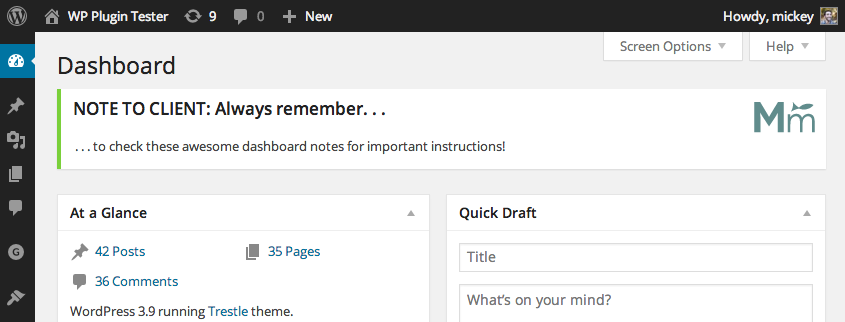
The final product! Add as many notes as you like.




