Emfluence Marketing Platform Wordpress Plugin - Rating, Reviews, Demo & Download
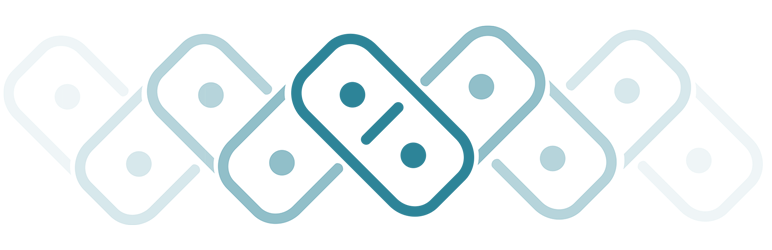
Plugin Description
If you’re a user of the emfluence Marketing Platform, this plugin is for you!
Easily add any number of widgetized forms to your website. Each widget can have different input fields and add contacts
to different contact groups.
If you’re not a user of our marketing platform, contact us now to get started with the best digital marketing platform around.
Note that you’ll likely want to tailor the forms to your theme using some CSS. You can also template the success message
by copying the theme/success.php file from this plugin to your theme, if you wish (or just type out a success message
in widget settings).
Integrations:
* Woocommerce: Customers can be added to product-specific platform groups upon purchase, and separate product-specific groups upon refund.
* When the WP Store Locator plugin is also active, this plugin adds a Preferred Store form field type and associated data points.
Want to change how this plugin works, or add to it? Fork it on GitHub!
https://github.com/emfluencekc/wp-emfluence
Screenshots
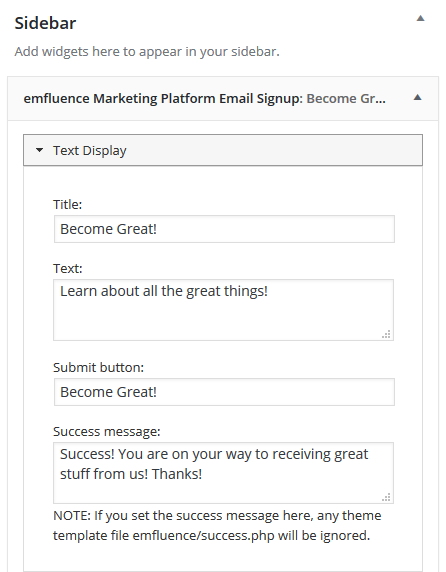
Widget edit screen. Enter your widget title and description, customize your Submit Button text,
and add your own success message (which will appear after the information is submitted).
Widget edit screen. Choose what groups your new contacts should be added to. The group names
can be found in your Platform Account.
Widget edit screen. Choose from the standard set of fields (First Name, Last Name, City, State,
etc.) to include on your form. You can also choose any custom fields to add to your form. Enter
the custom field number (1 – 250) that you would like to add data to. Then customize the Required
Message. This displays the error message if the data isn’t entered. Add a label and choose the
input type. NOTE: Be sure your input type matches your data type for your custom field. For example,
if your Custom01 is set to a date field inside the emfluence Marketing Platform, then be sure to
choose date as your type for your field on your widget too.



