ImageInject Wordpress Plugin - Rating, Reviews, Demo & Download
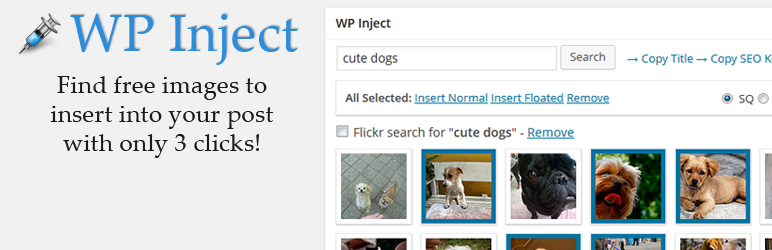
Plugin Description
ImageInject, previously called WP Inject, allows you to easily insert photos and images into your WordPress posts. Search among many thousands of free creative commons images for any keywords of your choice, then pick the best of them for the article you are working on and insert them into your post or set them as featured image! Best of all it is super fast: Injecting an image only takes 3 clicks in total!
No further setup is required after installing ImageInject. You can start inserting photos right away! To do so the plugin adds an easy to use search metabox to your WordPress editor (“Add New” post screens). Simply enter any keyword to find great photos for your post.
Advanced users can head to the ImageInject settings page and fine tune the plugin. A lot of different options let you control most aspects of how ImageInject finds and inserts images into your posts. By editing the templates you can control exactly how the photos and automatic attribution will look on your blog!
Have a look at my tutorial on how to install and use ImageInject to get started with the plugin. Besides explaining the basics the tutorial also contains details on all the available settings in ImageInject and how the plugin works together with WordPress SEO by Yoast.
2019 Update
After a long hiatus I finally found the time to update ImageInject. The latest version 1.17 fixes common issues with Flickr not working and ensures compatibility with the latest WordPress versions. The plugin works with the Classic Editor plugin as well as with the new Gutenberg editor, however for the time being the Gutenberg integration is relatively basic and uses the same old metabox. Once I get more comfortable with Gutenberg I will consider further improvements.
Supported Image Sources:
- Flickr – Over 200 million creative commons images. Attribution is automatically added where required.
- Pixabay – More than 150,000 high quality public domain photos. No attribution required for any of them!
- More sources will be added in the future to bring you even more free images for your blog posts!
Features:
- Search thousands of creative commons photos and include any into your posts.
- Fast and easy: Inserting images takes 3 clicks and less than a minute!
- Automatically adds the required attribution links next to the image.
- Set the featured image for your post with a single click.
- Insert multiple images at once and create whole galleries!
- Choose between several image sizes easily.
- Modify the templates of ImageInject to change how images get displayed in your posts.
- Images are saved to your own server and added to the WordPress media library.
- Automatically populated ALT and title tags of the image for search engine optimization.
- Search for many different keywords and compare the results to find the best matches.
- Can use and insert your focus keyword set in WordPress SEO by Yoast for easier image search optimization.
- Display attribution in WordPress caption shortcodes right next to inserted images.
ImageInject has also been implemented into CMS Commander, my service that allows you to manage any number of WordPress blogs from a single dashboard.
Screenshots

The metabox is added to the WordPress editor page by ImageInject and allows you to search for photos fast.

Photo search results. Hover over any thumbnail and click on one of the size links to insert the photo into your post immediately.

You can select multiple photos by clicking on them and then insert them all together.

Support for multiple searches. Compare results side by side to find the best matching photos for your post.





