Insert Special Characters Wordpress Plugin - Rating, Reviews, Demo & Download
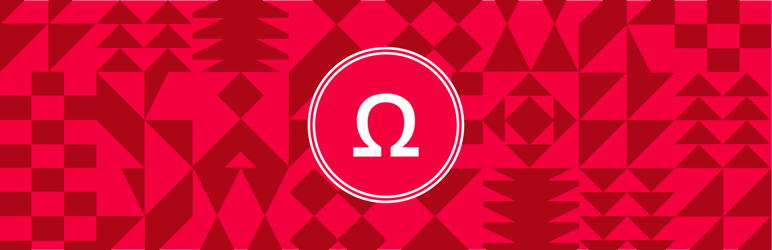
Plugin Description
Ever wanted to add a special character while working within the WordPress block editor (Gutenberg) and suddenly find yourself longing for the days of the Classic Editor and the Special Character inserter? Well long no more, the Insert Special Characters plugin is here to ease your publishing woes!
Note: you can display the popover via the ctrl/cmd + o keyboard shortcut.
Development takes place in the GitHub repository.
Technical Notes
- Requires PHP 7.4+.
- Requires WordPress 5.7+
- Issues and Pull requests welcome in the GitHub repository.
Extending
To control the available tabs and characters, developers can filter the data set using the insertspecialcharacters-characters JavaScript (wp.hooks) filter.
For example, to create a character inserter that only provides currency symbols:
wp.hooks.addFilter(
'insertspecialcharacters-characters', // The filter name.
'mycallback', // Our callback namespace.
function( component ) { // The callback function.
// Return the categories/characters to display.
// The data structure is: { category: [ character data ], category2: ... }
return {
"Currency": [
{ "entity": "$", "hex": "", "name": "Dollar Sign", "char": "$" },
{ "entity": "€", "hex": "AC;", "name": "Euro Sign", "char": "€" },
{ "entity": "¢", "hex": "�A2;", "name": "Cent Sign", "char": "¢" },
{ "entity": "£", "hex": "�A3;", "name": "Pound Sign", "char": "£" },
{ "entity": "¥", "hex": "�A5;", "name": "Yen Sign", "char": "¥" },
]
};
}
);
Screenshots

Example of special characters selection in the Block Editor.

“Special Characters” option in Paragraph Block menu.

Initial special characters, showing the “Math” character set.

Filtering the special characters via search.

Resulting inserted special character (note focus on special character, rest of window has been blurred).



