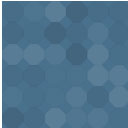RB Internal Links Wordpress Plugin - Rating, Reviews, Demo & Download

Plugin Description
An easy way to link to posts and pages in your blog. As well as quickly typing in the link tag there is a tinymce wysiwyg
plugin that allows you to search for posts by category.
The shortcode for the plugin within the post gets converted to the current permalink for the post on the render of the page. If you change your link structure later on, you don’t have to go back and edit the internal links for your blog!
Using the UI you can search through your blog posts or browse by category and get the shortcode added to the post for you!
I saw a need for this plugin and thought I’d give it a go. If you would like to help improve this plugin please contact me via my blog.
Usage
For more information visit http://www.blograndom.com/blog/extras/rb-internal-link-plugin/
And check out the forum for bugs/features: http://www.blograndom.com/links/forum/
To manually link a page:
At the place you would like the link to appear write:
[intlink id="post-slug"]Link text[/intlink]
...exchanging post-slug or post-id for the post or page slug/id you would like to link to.
Note:
- you can specify a class for the link using ... class="my_class"` ...
- you can specify a target for the link using ... `target="_new"` ...
- you can specify an anchor to go to on the new page using ... `anchor="bottom"` ...
Using the tinymce wysiwyg editor:
Make sure you've ticked "enable wysiwyg editor" on the plugin preferences page.
A new icon will appear on the wysiwyg toolbar, it looks like a page with a link over it
Select the text you wish to turn in to a link (optional)
Click on the icon, a toolbox should popup
Select the category of the post you need or alternatively choose pages for a list of pages
Click on the post or page you wish to link to
Fill in the optional properties for the link
Click "Insert Link"
Screenshots
No screenshots provided