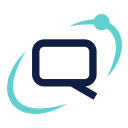Techsarathy Sendy CF7 Integration Wordpress Plugin - Rating, Reviews, Demo & Download
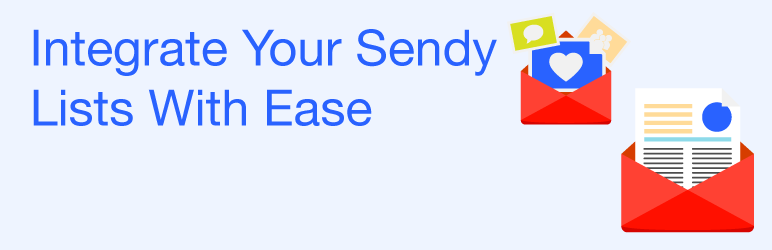
Plugin Description
Please drop me a message, if there is any problem in using the plugin.
If you are using Sendy to handle your subscription, then this plugin is for you.
Integrate your Sendy Lists in your subscription froms easily.
Create form using Contact Form 7 plugin.
Use any number of Lists.
Manage Sendy Lists from WordPress.
Shows number of subscribers subscribed to a particular list right on the WordPress.
How to use it?
- Get your Sendy API key from your Sendy installation.
- Keep Sendy installation URL handy.
- Open your WordPress Dashboard.
- Locate Sendy List in the menu.
- Under Sendy List menu choose Settings.
- Enter Sendy API and Sendy installation URL.
- Now create New Sendy List, enter your Sendly List ID (To get Sendy list ID, go to your Sendy Installation and select the brand, under the brand select all lists, List ID will be on the left side of List Name )
- Create the Form Using Contact Form 7, you can use any number of fields just name them as ts_your-field-name. You need to include hidden field [hidden ts_sendy_hidden “true”] in your form.
- Include the shortcode [tssendy] in the form to list all the lists from Sendy.
- If you just want to subscribe users to a particular list you can do so by using the shortcode [tssendy listID “your_id”]. You can get the listID from the Sendy List Screen.
- Use the contact form 7 shortcode as usual.
- Thats it. No more steps.
Usuage
How to use it?
- Get your Sendy API key from your Sendy installation.
- Keep Sendy installation URL handy.
- Open your WordPress Dashboard.
- Locate Sendy List in the menu.
- Under Sendy List menu choose Settings.
- Enter Sendy API and Sendy installation URL.
- Now create New Sendy List, enter your Sendly List ID (To get Sendy list ID, go to your Sendy Installation and select the brand, under the brand select all lists, List ID will be on the left side of List Name )
- Create the Form Using Contact Form 7, you can use any number of fields just name them as ts_your-field-name. You need to include hidden field [hidden ts_sendy_hidden “true”] in your form.
- Include the shortcode [tssendy] in the form to list all the lists from Sendy.
- If you just want to subscribe users to a particular list you can do so by using the shortcode [tssendy listID “your_id”]. You can get the listID from the Sendy List Screen.
- Use the contact form 7 shortcode as usual.
- Thats it. No more steps.