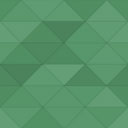Customer Who Viewed This Item Also Viewed Using Woocommerce Wordpress Plugin - Rating, Reviews, Demo & Download
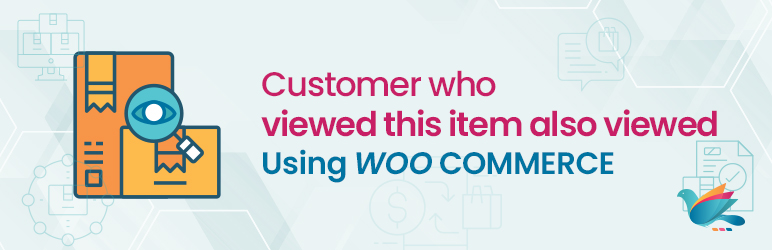
Plugin Description
“Customer Who Viewed This Item Also Viewed Using Woocommerce” is an intelligent as well as a very useful WooCommerce plugin that keeps track of customers’ shopping trends and based on those statistics it improves cross-selling mechanisms. This plugin will suggest your site visitors with products that were mostly explored by other customers. These suggestions display on product pages that are based on the current product.
For an example :
Suppose you have product A and out of 60 visitors who viewed this product, 20 visitors moved to another product B, 10 to product C, and remaining 30 visitors moved to product D. This plugin will then display Product C and B in “Customer Who Viewed This Item Also Viewed”.
The important point is that it only shows those products which were mostly viewed and the most viewed comes in the first place. This ensures efficient performance and criteria of suggested products on your site because most of the customers consider only top visited or reviewed products.
Plugin Requirement
PHP version : 5.3 and latest
WordPress : WordPress 3.0 and latest
Installation Process
- Install “Customer Who Viewed This Item Also Viewed Using Woocommerce” either via the WordPress.org plugin directory, or by uploading the files to your server
- Activate the plugin in your WordPress Admin and go to the admin panel Setting -> WooCommerce -> Customer Also Viewed Settings.
- Configure your plugin as needed.
- That’s it. You can view “Customer Who Viewed This Item Also Viewed” block on single product page like other blocks of WooCommerce.
Screenshots

Screenshot ‘screenshot-01.png’ shows all the possible options available for this plugin.

Screenshot ‘screenshot-02.png’ shows front end view for this plugin.