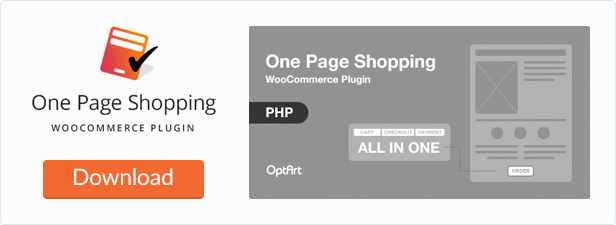WooCommerce Extended External Products Wordpress Plugin - Rating, Reviews, Demo & Download
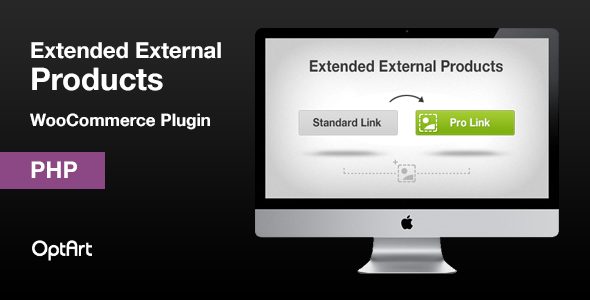
Plugin Description
About the Extension
WooCommerce Extended External Productsis a plugin for WooCommerce which allows you to create an extra buy now button on your external products’ pages. The extra button can be
created using your own artwork, such as a logo to the site where the product is located. This helps communicate to the customer that the product is located on another website.
Installation
-
Connect to your server’s FTP
-
Copy the “optart-woocommerce-extended-external-products” folder from the zip into the “wp-content/plugins” directory
-
Login to your WordPress administrator panel
-
Click the “Plugins” tab and you’ll see your newly installed plugin – activate it.
Usage
-
Navigate to your website’s WordPress Admin panel.
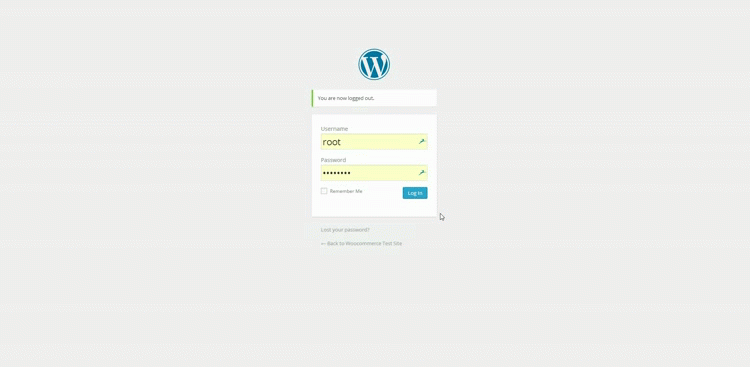
-
Make sure WooCommerce and the Extended External Products plug-in are installed and activated.
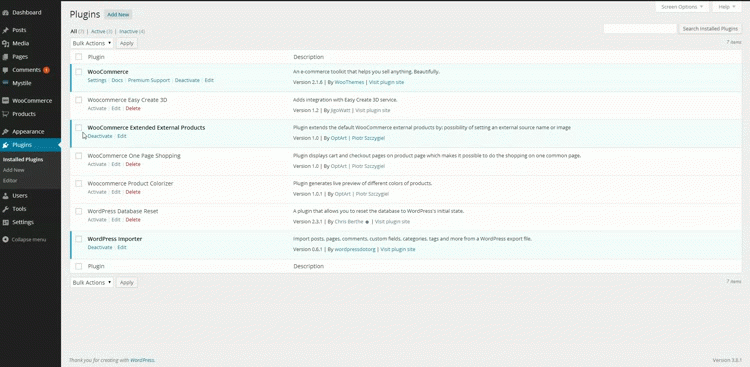
-
In the left panel of the admin page, hover over the “products” button, and then select “External Sources”.
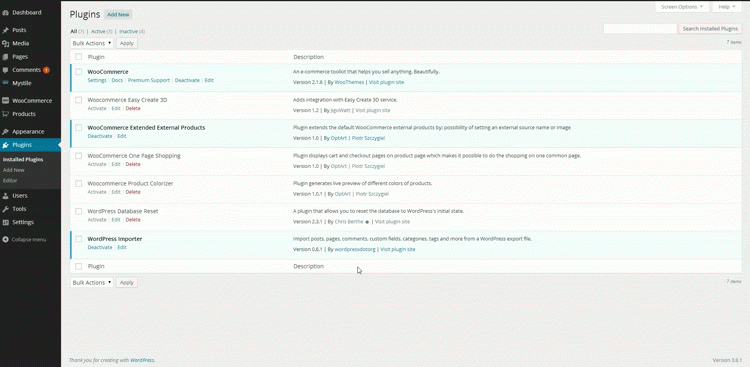
-
Here is the page where you add your custom “buy now” buttons. To create one, enter a name, slug, description, and the image/logo you want to be displayed as your button. Then select the “Add New Tag” button.
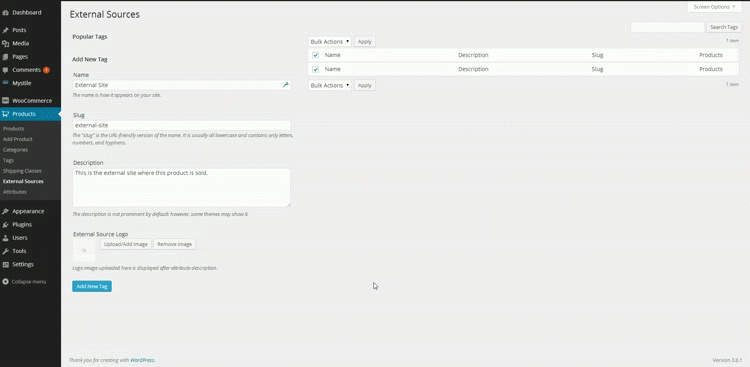
-
You should see that a new tag was generated. Now, navigate to “products” and select the external product you would like to add the button to.
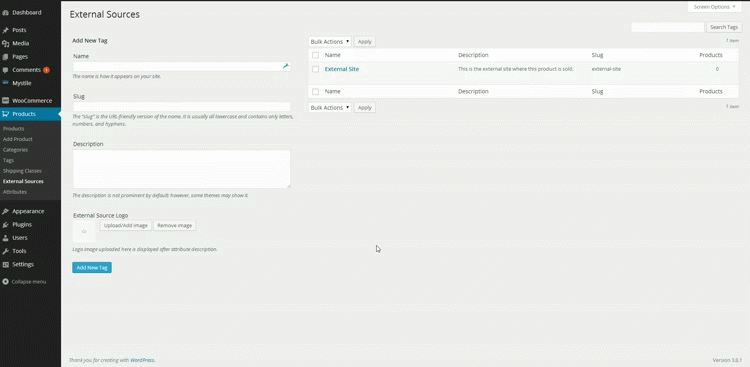
-
Once on the “Edit Product” page, on the right sidebar, you should see a box labeled “External Sources”. Type in the name of the source you created and select “Add”.
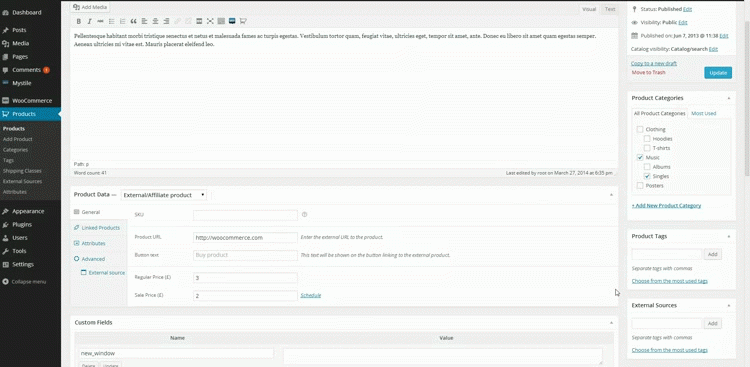
-
Update the product page, and you will now see the button artwork you uploaded on the page. When selected by a customer, it will link to the product URL.
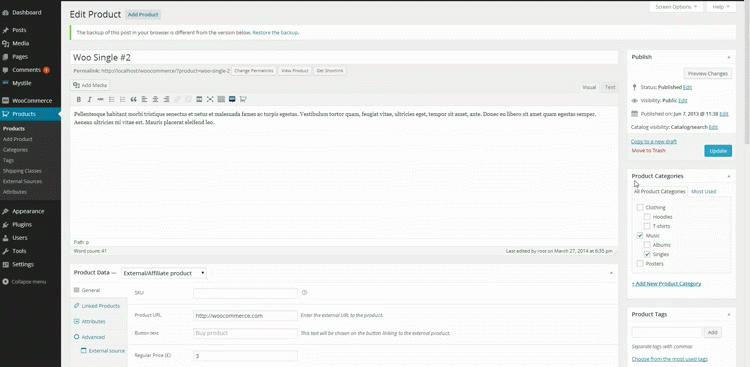
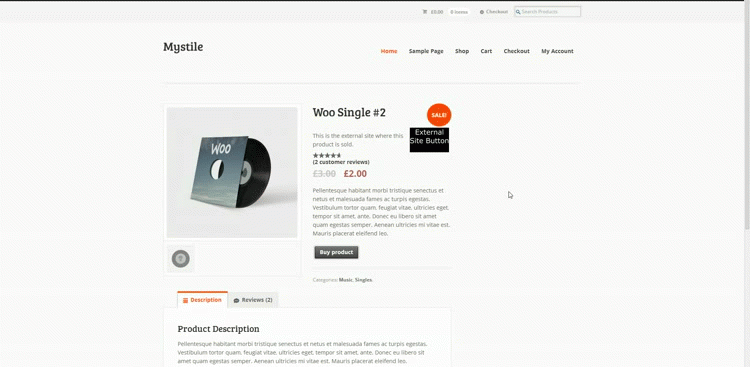
- v1.0 – initial release