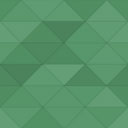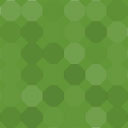WooCommerce – Hatton National Bank Payment Gateway Wordpress Plugin - Rating, Reviews, Demo & Download
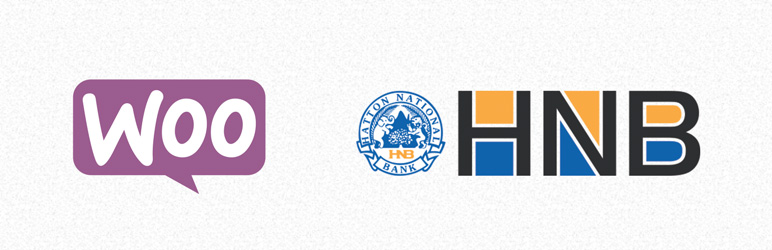
Plugin Description
WooCommerce HNB plugin is a free and open source plugin to integrate Hatton National Bank Internet Payment Gateway with your WooCommerce store.
Features
- Totally free! No need to buy a license.
- Lightweight yet fully functional integration.
- Written with modern PHP code, making the code light weight and easy to read.
- Thoroughly and securely validates the payments upon receipt.
- Security measures to prevent sensitive data exposure.
- Translated to Sinhalese (සිංහල) and Tamil (தமிழ்) by native speakers.
Prerequisites
- PHP 7.1 or later
Acquire ID,Merchant ID, andPasswordobtained from HNB.
Note that PHP 5.6 and older versions no longer receive official security updates. PHP 7.1 only receives security fixes, it is highly recommended that you use the latest PHP version. This plugin is tested with PHP versions upto PHP 8.0.
Configuration
Once enabled, you will see a Settings link under the WooCommerce HNB plugin name. This button, or WooCommerce Settings -> Payments -> HNB Online Payment will take you to the plugin configuration page.
In this page, enter the Acquirer ID, Merchant ID, and Password exactly as provided by HNB.
Functionality
When the customers are about pay for the order, they will see the option to pay by credit/debit cards via HNB payment gateway. User will be sent to HNB payment gateway to complete the payment.
Upon completion, user is sent back to your store, and depending on the transaction status, user will either see the order-complete page, or sent back to the checkout page with a message saying the payment failed.
If a transaction fails (card declined, configuration error, etc.), this plugin logs an admin-note to the order. This note tries to put as much as possible information for administrators to help resolve any problems. The error codes are available to refer in the PDF file sent by HNB.
Screenshots

Enable the plugin

WooCommerce Payments tab shows the new “HNB Online Payment” method

Configure the payment gateway
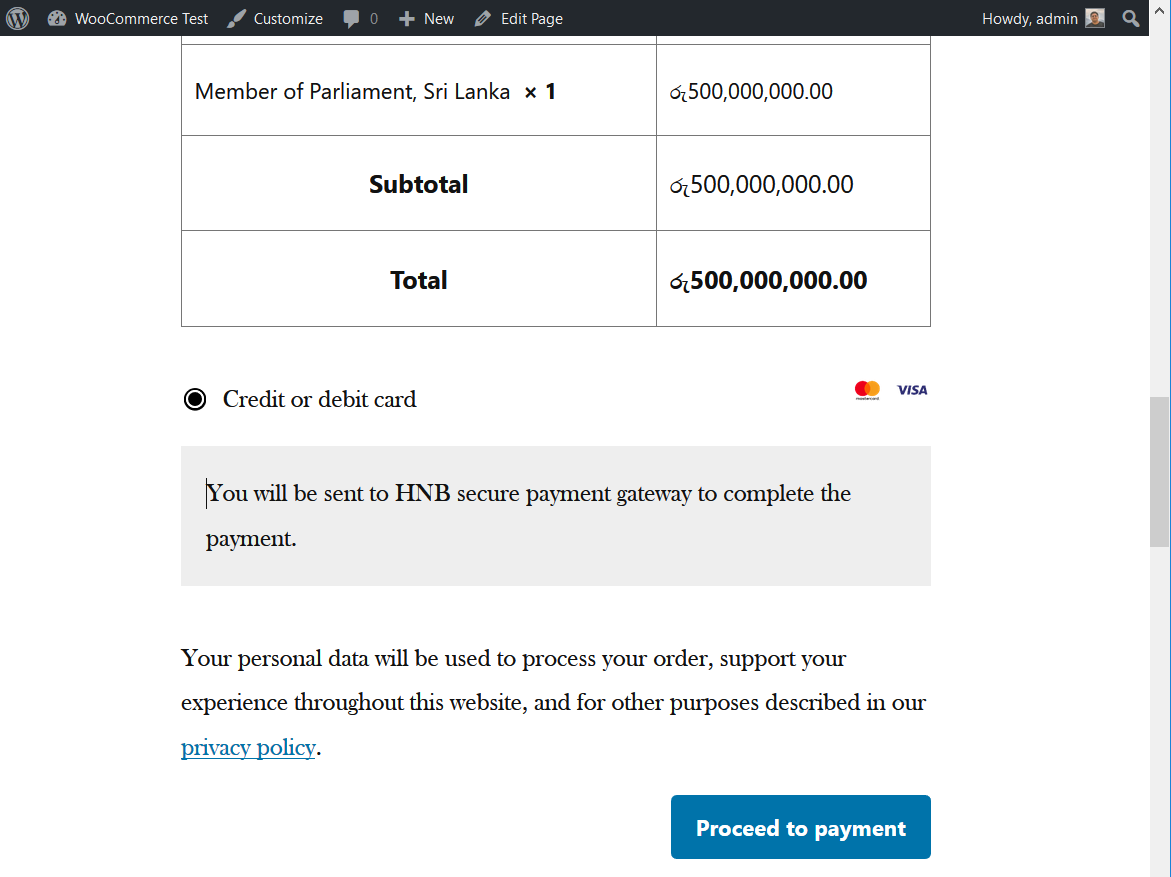
Payment option in the checkout page

Payment configuration page

HNB payment gateway page