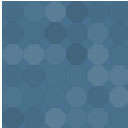Folders – Unlimited Folders To Organize Media Library Folder, Pages, Posts, File Manager Wordpress Plugin - Rating, Reviews, Demo & Download

Plugin Description
Support | Demo | Recommended Plugins | Upgrade to Pro ⭐
NEW! Create Unlimited Folders In The Free Version 🎉
Folders is a WordPress plugin that enables users to quickly organize all of their Pages, Posts, and Media files in folders. You can easily drag and drop items into directories and change the folders tree view (hierarchy) as you wish. Looking for some awesome pro features? Check out Folders Pro Plans.
💪 How Folders Plugin Can Help You
There are several ways professionals are using the Folders file manager plugin to organize their WordPress content:
- Keep all of your media files organized in folders including photos, videos, music, main website pages, and blog posts. You can also place media in multiple folders, such as images used on different pages.
- Web developers: keep your clients’ website pages in proper order during and after development. You can also mark a folder with a star or give it a unique name for clients to understand what is important and what they should (or shouldn’t) touch.
- Bloggers: manage your own content with ease with this file manager plugin. Never get confused again – organize photos and content by topics, categories, and/or dates.
- Quickly upload pages, media, and content to your WordPress and easily organize them into directories so they’re never lost. It’s content creation and organization at its finest!
- Mark certain folders as important to quickly find the content you need for your WordPress projects and tasks. No worries about your content getting lost in a sea of directories!
- Media replace: replace media files with other files. Whenever you replace media, the change will reflect throughout your website on all your pages, posts, etc.
Note: adding a page/post/image into a folder will not change its URL. The folders plugin creates virtual folders, it doesn’t create actual folders in your server or WordPress installation.
▶️ Live Demo
A live demo for the Folders plugin is available at Premio’s demo site.
👬Join the Premio community
Have any questions or feature suggestions? We’d love to hear from you. Join our Facebook group to share ideas and get updates about new features.
🛠️ So How Does it Work?
It’s rather simple really – once you install the plugin, you can begin using it. If you’re a content creator, you can upload text, images, videos, and audio at the click of a button. Then you can organize everything you upload into neat folders. For instance, you can create a media folder, content folder, and image folder, then have them all organized by date. It has a drag and drop interface, making it user-friendly for everyone. It’s like having your own media library at your own disposal. You can create this media library for yourself or others – it’s perfect for website owners and content professionals!
🔥 FOLDERS PLUGIN FEATURES
- Create unlimited folders
- Drag and drop pages, posts, and media library
- Media replace – replace media files with other files uploaded by you
- NEW! Folders icon colors – you can change the color of your folder icons. You can change it for specific folders, or all folders. You can use it to mark folders that require special attention, etc.
- Import folders from other plugins – import folders from FileBird, Enhanced Media Library, Wicked Folders, Real Media Library, and WP Media Folder
- Keyboard shortcuts ⌨️ – you can do quick actions with your folders using keyboard shortcuts. For example, you can now create new folders, rename folders, duplicate a folder, reorder folders, and much more – all from your keyboard!
- You can also move media library files, pages & posts to folders without using our drag and drop feature. Whenever you select any element or select some elements in bulk, you can move it to a folder using our dropdown menu
- Undo action – undo your last action in Folders with the click of a button
- Select specific folders when you add media to your pages, posts or any other post type
- Drag and drop folders, change order, and hierarchy
- Search folder names
- Create more than one folder at once (separate your folders names with commas)
- Sort your folders – you can sort your folders based on the name of the folders
- Media Library folders upload progress bar – track the progress of your uploads to the media library in real-time.
- Bulk select images and media files and drag them to any folder. No worries, you can also drag and drop media library files one-by-one if you want 🙂
- Bulk select and delete folders. You can select one folder or more and delete it in the click of a button
- While adding images or any kind of file from your media library to your pages and posts, use Folders to view all your media library files based on the folder the files are assigned to
- Rename folders
- Monitor all the unassigned media library files, posts, and pages so you can organize them easily to your folders
- Simultaneously assign and organize media, pages and posts while adding them to directories
- Place content in multiple folders at once
- Resize folders menu
- Compatible with RTL admin panel (such as Hebrew, Arabic, etc.)
- Add and remove folders menu from pages, posts, and media
- Minimize the folders area if you need extra space
- Folders plugin is compatible with WPML
🚀 FOLDERS PLUGIN PRO FEATURES
- Upgrade to pro to get unlimited sub-folders 🙂
- Create folders for each post type – use folders with other plugins that have custom post types (e.g. Elementor templates, WooCommerce & more)
- Dynamic Folders – automatically filter posts, pages, custom posts, and media library files based on author, date, file types, WooCommerce products & more
- Delete unused media library files – using the Folders plugin, you can now search for unused media files that take up unnecessary space on your server, and clean them with just a few clicks. You’ll see your unused media library sorted from the biggest files to the smallest media library files
- NEW! Organize your Plugins using Folders – you can create Folders for your plugins and organize them in seconds
- NEW! Improve folder customization with more folders icon colors
- Download any media library folder as a ZIP: you can download any media library folder as a zip file. Use this feature to organize your website files and download them locally
- Sticky folders – you can pin your folders to the upper part of the folders navigation area. Use the sticky folders feature to make your most important folders accessible at all times
- Add stars to important directories
- NEW! Upload folders from your PC – upload your local computer folders, and all its structure (including subfolders and their content) will be recreated on your WordPress website
- NEW! 🎉Folders user access management – advanced folders access management for your team with roles that restrict their access to view and edit your website’s folders
- Lock folders – locked folders stay pinned, and cannot be dragged or deleted (you can lock all folders/unlock all folders too)
- NEW! Auto rename file based on the title – replace the actual file name of media files with the title from the WordPress editor
- NEW! Advanced Media Replacements – replace media files when uploading and update all references in the database, change dates, organize by newer date & more without hurting your SEO
- Duplicate folders – duplicate an existing folder with all its content
- Sort your folders based on the creation date
- Upload directly to a media library folder – you can easily upload images or any other kind of files to a specific folder
- Select a default folder for your media library, posts, pages, and custom posts – you can select the folder that will load by default when you open your media library, pages, posts, and custom posts. For example, you can show all the unassigned files whenever you open the media library
- Create media library folders directly when you upload new media files
- Sticky toolbar for the media library so you can navigate and organize your folders with ease
- Metadata details on Media Library hover – show useful metadata including title, size, type, date, dimension & more on hover
- Customize the look and feel of your folders. Change the colors, font, and size of your media folder, pages, posts, and custom posts folders
- Replace media for all file types – Replace any kind of files while uploading including PDF/SVG/DOCS/XLSX/etc
- Compare the new media library file with the old file when you replace media – compare old media library files with the new one and compare size, dimension & more
- NEW! Folders user restriction – when enabled, users will only be able to access their folders and media. Only Admin users will be able to view all folders (which can be enabled for the Dynamic Folders as well)
- NEW! Move files to the trash by default before deleting – when enabled, files will be moved to the trash to prevent mistakes, and then you can delete them permanently from the trash
🤖 Dynamic Folders
With the Pro version, when you use the folders plugin on WordPress, our plugin intelligently recognizes the posts, pages, custom posts, and media library files and sorts them into dynamically created folders.
Using posts, pages etc? With dynamic folders, Sort out all your posts by date, authors, categories and more! Folders seamlessly integrates with the WordPress interface to intelligently create folders containing your content.
We also have a native integration with WooCommerce, so you can manage your dynamic folders automatically using Folders with WooCommerce.
It provides an intelligent way to organize your data and files without you having to make an effort. This is a great way to manage all your stuff into different folders right after you start using folders.
🔁 Replace media files
With the Folders plugin, you can replace media library files with other files. This feature is a life-saver whenever you need to replace a media file on all of your pages, posts, etc. When you replace a media file, the change will reflect on all of your pages, posts, and more.
With the replace media files feature, users can select the file they want to replace, choose whether to “just replace the file” or “replace the file and use the new file name and update all relevant links”, and select any desired date options. The changes are automatically applied to all instances of the file on the user’s website, so they don’t have to waste time manually replacing each instance of the file.
This feature can be incredibly useful for content creators, web developers, and bloggers who need to update their media files frequently. It allows for quick and easy replace media files process, without manually replacing each instance of the file on their website. Plus, with the ability to choose date options, users can easily maintain the context and relevance of their media files. With the replace media feature in Folders, users can save time and effort, and can keep their WordPress website looking fresh and up-to-date.
Check out the media replace feature in action:
📁 Bulk Organize The Media Library Files
The bulk organize media feature in Folders allows users to quickly and easily move multiple media files into folders at once. Using the intuitive drag-and-drop interface, users can select the files they want to move, drag them into the desired folder, and watch as the counter increases to indicate that the files have been successfully moved.
In addition to using the drag-and-drop interface, users can also use the dropdown menu to move their files without using the drag and drop function. This can be useful for quickly updating the organization of large numbers of files, and can help users keep their media files organized and easily searchable. With the bulk organize media feature, users can save time and effort, and can take control of their WordPress media organization.
💾 Download Media Library Folder
A feature you get with the Pro version with our easy-to-use interface and functionality, all the folders’ content be downloaded in a ZIP file. With less than two clicks, download the entire media library folder and use it whenever you want!
📤 Upload a folder structure locally from your computer
With the Pro version, upload a folder structure directly from your computer and replicate it as virtual folders in your media library. The upload folder button helps you upload the structure of the folder hierarchy directly, helping you save a lot of time as you can have a ready-made structure ready to use on folders without putting in a ton of effort and time into creating multiple folders and subfolders from scratch.
🌟 Custom Posts Support
In the Pro version, if you use plugins that provide custom posts and which organize them using folders, you can now do that with this feature. simply enable the support for folders for your custom post and voila! you are all set to use folders with your custom post! For example: Use this feature for WooCommerce products, orders, coupons and many more!
👋 Import existing Folders
You can import folders data from FileBird, Enhanced Media Library, Wicked Folders, Real Media Library, WP Media Folder, HappyFiles (Happy Files), and Mediamatic.
Have you been using FileBird, Enhanced Media Library, Wicked Folders, Real Media Library, or WP Media Folder, and are you considering switching to Folders? We make the transition seamless and extremely easy. You can import all existing folders created with any of these plug-ins so that you don’t have to sort all your files and folders all over again. Our intelligent folder detection capability can alert you when it detects any previous folder structure from any of these existing plugins. All you have to do is select the import function on the alert, which will import the existing folder structure into the folders plugin. you can also do this later, as per your preference, by going to the folder settings.
💻 Here Are Some Use Cases
Wondering how you can use these pages, posts, and media library folders plugin for your online business? Here’s are a few use cases:
Bloggers: Easily upload content for blogs, including text, photos, videos, and audio files. Then manage everything you upload by placing them in clearly labeled media library folders.
Web developers: Design websites in an organized fashion by uploading graphics, animations, site elements, and content – all packaged neatly in directories.
E-Commerce businesses: Quickly upload new products and descriptions and then place them in folders organized by categories. For example, shoes, dresses, suits, and undergarments.
Photographers: As a photographer, you may take hundreds of photos per month and many media categories. If you’re uploading them to your website, then things can get pretty hectic. Use folders to organize your photographs into media library folders by type, such as people, animals, nature, environment, real estate, weddings, and so on.
Publishers: You have a lot of content to manage, edit, and publish. Wouldn’t it be nice to have a way to organize it all? With Folders, you can organize every piece of content and media used in each piece into neat posts folders, pages folders, and media categories based on the media type, date, topic, and so on.
Digital Agencies: You’re creating all sorts of content for your clients daily – ads, blog posts, social media content, videos, media categories, and all kind of WordPress media library files. Now, you can easily organize it all by file type, topic, campaign, or other categories using the Folders plugin.
🔒 GDPR AND PRIVACY
Folders plugin is GDPR compliant:
- We don’t store any visitor or user data
- We don’t send any data to remote servers
- Our plugin is only used to organize the WordPress media library, pages, and posts
The plugin is compatible with Gutenberg, Elementor website builder, Divi, Visual Composer, WPbakery, Beaver Builder, and any WordPress theme.
Download this plugin today for free and get unlimited folders to organize your WP content. Then unlock unlimited folders with the Pro Plan for max organization!
🤗 Testimonials
“Wow, great tool to optimize WordPress productivity
This is such a great tool and fixes something that WordPress lacks in its media library options. I’m going to start adding this to all client WordPress sites moving forward for ease of use and added organization. Thanks for your work!”Justin Parsons, See Justin Code
Order your chaos!
We have thousands of images in our library and tons of products in our online store. So I needed something to get some order in this chaos: enter Folders. The free version gives you a good start. It is immediately clear how you can get about organizing your stuff. I got the upgrade almost immediately, I liked it so much. You can organize your images, pages, products, and lots more. No more endless lists. Highly recommended.”Jan-Wouter Stigter, Malta Furniture Ltd
“Clean, easy to work with, and support group very helpful!
The plugin works great for organizing my media, pages, and posts. It’s clean, intuitive, and best of all, it does not slow down the loading of my media, unlike other similar plugins I tried. I especially am appreciative of the willingness of the developers/support staff for input for possible improvements of their plugin and their helpfulness and quick response in solving my issues. I would definitely recommend.”Cynthia Corley, CC Custom Works
Screenshots
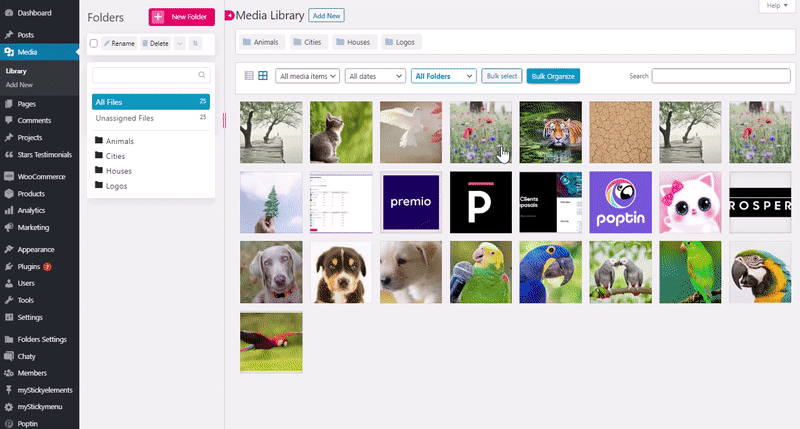
Check out the Folders plugin in action with the media library

Organize posts, pages, and custom posts with ease

Organize WordPress media library folders
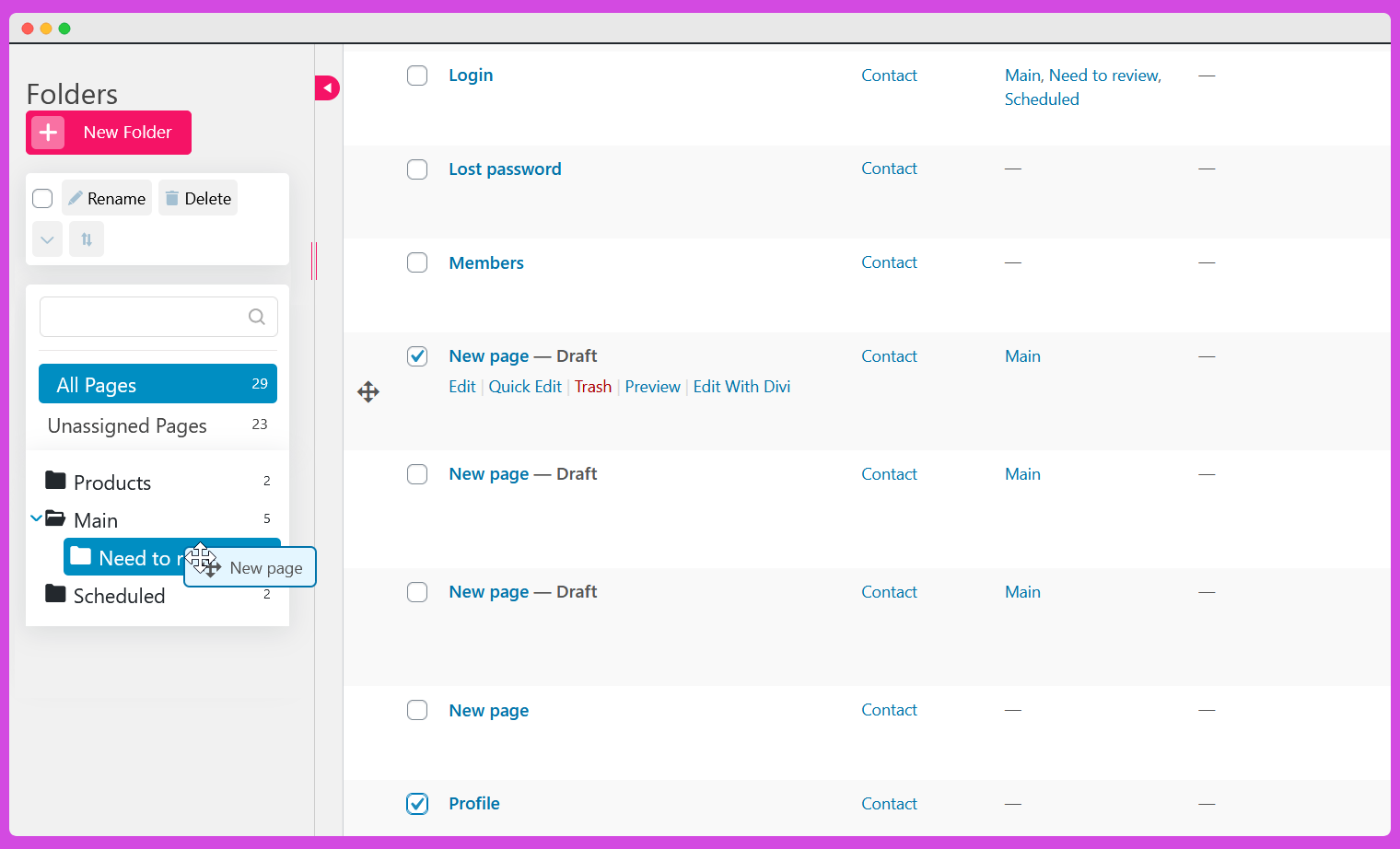
Organize WordPress pages folders
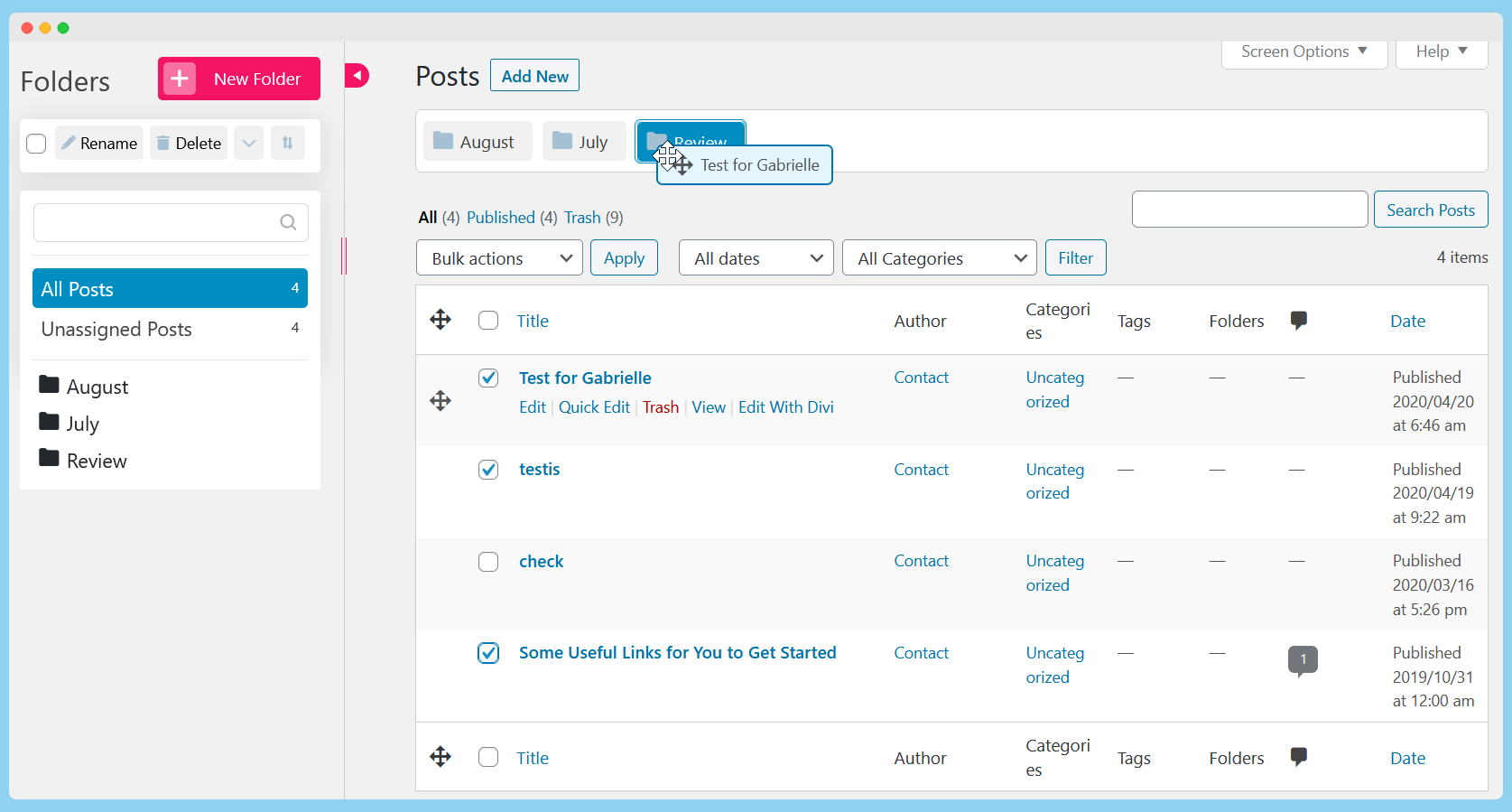
Organize WordPress posts folders
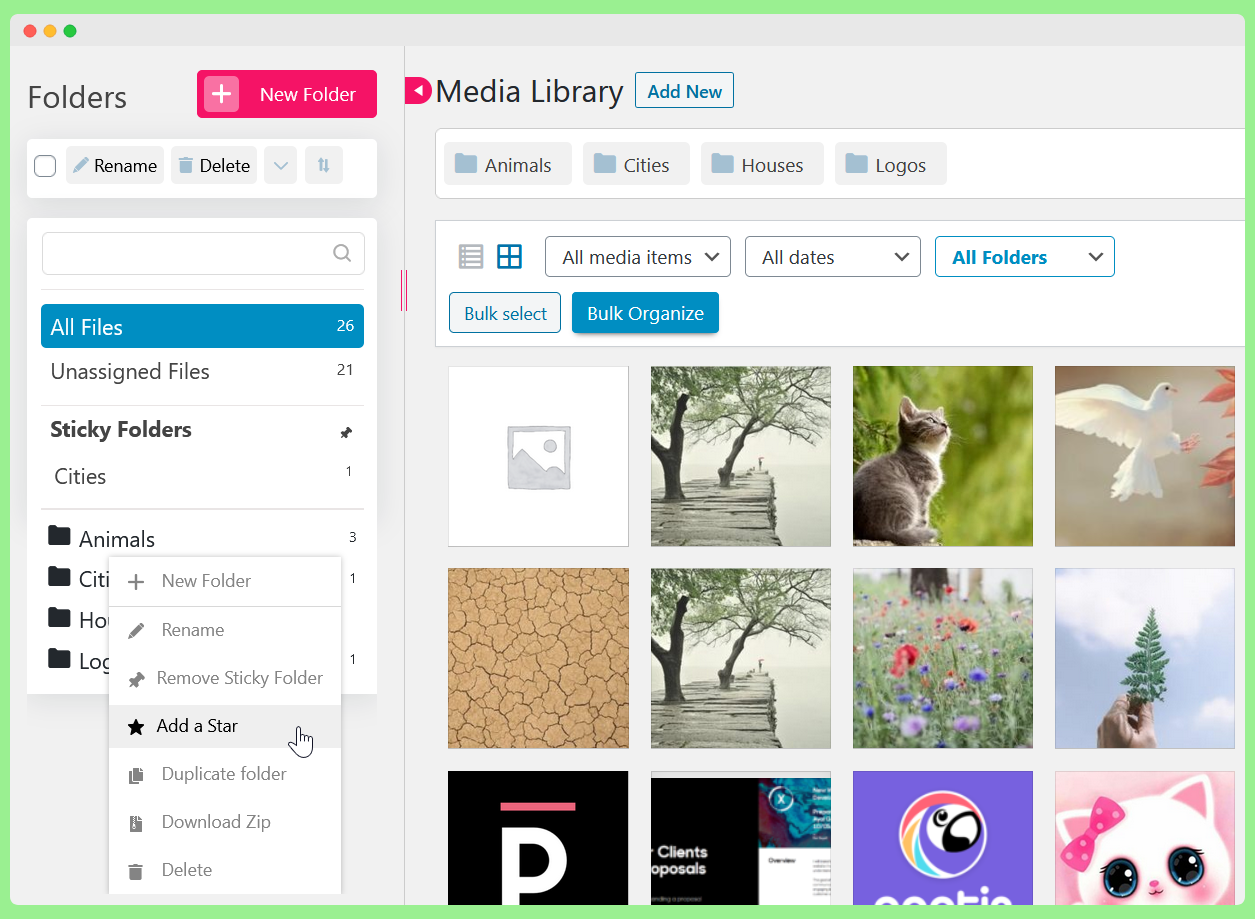
Advanced Folders settings like download folder as zip, duplicate folder, add a star, sticky folders, and more