AAkron Personalization Wordpress Plugin - Rating, Reviews, Demo & Download
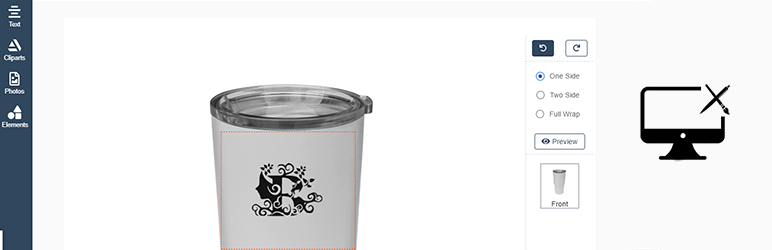
Plugin Description
This easy-to-use plugin allows your customers to order merchandise personalized with their own photos, imprints, and artwork. Offer personalized merchandise to your customers with out stocking any inventory. Your users can choose from a variety of drinkware, bags and tech items and add their own photos and artwork with our user-friendly personalization tool. Choose what products you want to offer and you can determine your sale price. This plug in allows users to upload photos, customize text and colors as well as offers a library of clip are options. All printed with state-of-the-art direct full color machinery offering a vibrant and durable imprint.
AAkron Personalization makes product design easy
Just follow these steps:
-
Install AAkron Personalization in your store
-
Register as a tool user – Admin Login-> Design Tool-> Registration.
-
Import All Products – Admin Login-> Design Tool-> Select All or Product Sku’s.
AAkron Personalization lets customers personalize any product and visualize how they’ll look before checking out.
Features
-
Text Customization: customers can add text to your products, change its color, size and choose their favorite fonts.
-
Clipart and Images: upload a catalog of pre-installed artwork for users to pick and create new designs in minutes.
-
**Shapes **: customers can draw shapes or use pre-installed shapes to their products.
Other Links
Screenshots

Visit Product

Click on “Start Design” Button

Select Photos

Click on Upload

Select a photo form you computer

Select Text style

Select Cliparts

Select Elements



