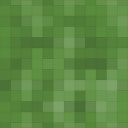AccessAlly™ LMS Migration From Zippy Courses® Wordpress Plugin - Rating, Reviews, Demo & Download

Plugin Description
LMS Migration Plugin From Zippy Courses® to AccessAlly™
We created this LMS migration plugin to help anyone who currently has courses set up in Zippy Courses® and wants to import them into AccessAlly’s Course Wizard.
This conversion tool assumes you are using the plugin for Zippy Courses and NOT the hosted version.
The plugin will convert units and lessons into corresponding ones in AccessAlly, and you won’t lose your materials when you disable your Zippy Courses plugin.
You can also undo your changes, if you wanted to make changes in your Zippy Courses courses before switching to AccessAlly courses.
It’s important to note that this plugin does not import things like quizzes, assignments, etc. These will need to be re-created inside of AccessAlly.
This plugin also does not import or convert existing student data into AccessAlly’s format.
How the LMS Migration Process Works
Find out how the process works for migrating from one learning management system to another.
- Install the migration plugin on your Zippy Courses site
You’ll need to have an active license with Zippy Courses and AccessAlly. From there, simply install the WordPress plugin and activate it. Then navigate to the converter page.
This conversion tool assumes you are using the plugin for Zippy Courses and NOT the hosted version.
-
Choose Which Courses to Migrate
You can migrate all courses, or pick and choose which courses you’d like to convert into AccessAlly courses. -
Convert to Standalone or Stage Release Courses
You decide how you want your courses to be permissioned in AccessAlly: as a standalone course, where everything is immediately unlocked. Or as a stage released course, where each module can be unlocked over time or on a schedule. You can also convert to regular WordPress pages. -
Edit Courses
Once the LMS migration is complete, you can navigate through AccessAlly’s Course Wizard to add course icons, create tags in your CRM, and test that everything is working. You’ll also need to re-create any quizzes, certificates, and assignments. -
Disable Plugins
If you’re happy with how everything looks in AccessAlly you can disable both the LMS migration plugin and Zippy Courses plugins. But before you do, make sure to follow the member migration steps to make sure your members can access the new version of your courses.
Differences Between Zippy Courses and AccessAlly Courses
Zippy Courses includes a multi-tier course format: Units and Lessons.
With AccessAlly courses, the focus is not on the tiers (since you use regular WordPress pages, you get to decide how “deep” the course goes). Rather, the focus is on the access permission tags, and whether you want to release all course content at once, or “drip” it out slowly over time.
This plugin was not developed by the Zippy Courses® team, and is maintained by the AccessAlly team. Any questions should be directed to AccessAlly.
Getting Started:
1. LMS Migration Guide: When migrating platforms, you’ll want to zoom out and look at all of the impacts of a move. It’s possible there are other things you need to update or migrate, including payment systems or permissions. This guide will walk you through identifying these items, and how to make the move.
2. Step-by-step Zippy Courses Migration: Follow the step-by-step Zippy Courses migration tutorial with screenshots to ensure the smoothest transition to AccessAlly.
3. Get In Touch: If you run into any issues or you’d like to ask any questions before undertaking a migration from Zippy Courses to AccessAlly, you can contact the AccessAlly team and we’ll be happy to help.
From within WordPress
- Visit ‘Plugins > Add New’
- Search for ‘AccessAlly™ LMS Migration from Zippy Courses®’
- Install the plugin once it appears
- Activate it from your Plugins page.
- Go to “after activation” below.
After activation
- You should see the AccessAlly Zippy Courses Conversion plugin.
- Click through and decide which courses you want to migrate
- Follow the steps in the tutorial
Screenshots

See existing Zippy Courses courses

Decide what type of conversion you want to perform.

Simple LMS migration with the click of the convert button.

Once the conversion is complete, you can revert or click to edit the course directly in AccessAlly’s course wizard.

Just follow the steps through the AccessAlly Course Wizard to finish setting up your course, and make any updates to your course organization.

You’ll be able to edit and save your new posts and make changes from there.