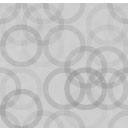Acclectic Media Organizer Wordpress Plugin - Rating, Reviews, Demo & Download
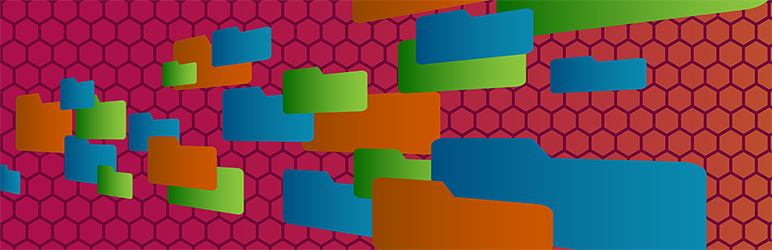
Plugin Description
Acclectic Media Organizer creates a virtual file system that lets you better organize attachments and everything in your media library. Simply create folders and subfolders, and then drag and drop items directly within the media library. When you are ready to use attachments in your content, find them easily by selecting their folder. No more sifting through thousands of items to find the right one!
Features
Hierarchical File System
Create folders and subfolders, just like in a real file system.
Virtual File System
Acclectic Media Organizer creates a virtual file system, so all links to your media files will remain the same and continue to work.
Direct Upload to Folder
Upload new items directly to a folder simply by selecting the folder when you add them to the media library.
Detailed upload status tracker
A detailed upload status tracker keeps you up-to-date when uploading many files to a folder.
Rearrange Folders
Rearrange your folder tree by simply dragging and dropping folders directly within the folder tree.
Drag & Drop Items
Assign attachments and media items to a folder by simply dragging and dropping them onto the folder in the folder tree.
Edit Folders Via Context Menu
Create subfolders, rename, or delete a folder by a convenient context menu directly in the folder tree.
Resizable Control Panel
The control panel is designed to be comprehensive but unobtrusive, and it is easily resizable.
Filter Items When Attaching
See only the items you want when adding attachments to posts and pages by clicking on the appropriate folder in the media browser dialog.
Multi-Mode Support
Acclectic Media Organizer works in both List and Grid modes in the Media Library. It is also shown in the media browser dialog when adding attachments.
No Limits
All supported features are fully available to you with no limits of any kind. Create as many folders or subfolders as you want; add as many items to each folder as you want; and use this for as long as you want.
How-Tos
Create a root folder
- Click on the Create Folder button in the control panel.
- A new folder with the temporary name [New Folder] appears in the folder tree.
- Edit a new name for the new folder and press Enter.
Create a sub-folder
- Right-click the parent folder in which you want to create the sub-folder.
- In the context menu, select Create Folder.
- A new folder with the temporary name [New Folder] appears in the folder tree.
- Edit a new name for the new folder and press Enter.
Move a folder
- In the folder tree, drag and drop the folder to its new parent.
- A status icon indicates where the move is possible. For example, moving a parent folder into one of its sub-folders cannot be performed.
Rename a folder
- Right-click the folder that you want to rename.
- In the context menu, select Rename Folder.
- Edit a new name for the folder and press Enter.
Delete a folder
- Right-click the folder that you want to delete.
- Confirm the action in the popup dialog.
- All subfolders in this folder will also be deleted, and all items in this folder and all subfolders will become unassigned.
- Don’t worry–no files will ever be deleted when you delete a folder.
Assign one item to a folder
- Drag the item to the destination folder.
Assign multiple items to a folder
- In Grid view: enable Bulk select. Then drag the items to the destination folder.
- In List view: select multiple items with check-boxes. Then drag the items to the destination folder.
Move items out of any folder
- Drag and drop the items to the Unassigned Items category in the control panel.
Upload new files directly to a specific folder
- In Grid View: Select the folder in which the new files should be uploaded. Then drag and drop items from your computer to the Media Library.
Supported Languages
Acclectic Media Organizer is available in these languages:
- Chinese (Simplified)
- Chinese (Traditional)
- English
- French
- German
- Italian
- Japanese
- Portugese
- Polish
- Russian
- Spanish
Screenshots

Organize your files with folders and subfolders, just like in a real file system.

Supports media list view.

Create new subfolders using a convenient context menu.

Edit folders directly in the folder tree.

Move an item to a folder by simple drag-and-drop.

Move multiple items at once with bulk select.

Drag-and-drop in the media list view is also supported.

Rearrange and move folders by simple drag-and-drop.

Upload to a folder directly in grid view, and see upload status with a detailed upload tracker.

See only the items you want when adding attachments to posts and pages.

Resize the organizer control panel easily by dragging the divider.