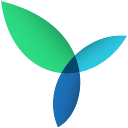ACF Tooltip Wordpress Plugin - Rating, Reviews, Demo & Download
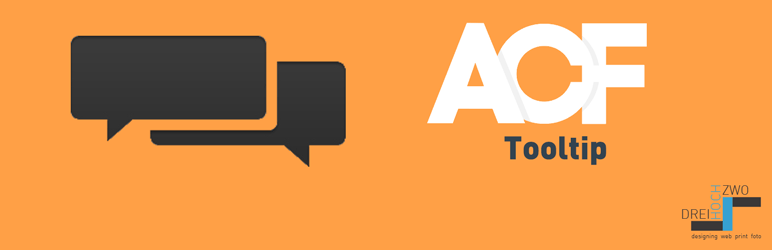
Plugin Description
If an ACF field requires a longer instruction text, the layout of the edit screen is messy and a lot of space is wasted.
The ACF Tooltip plugin hides the field instructions, adds a help symbol to the field labels and generates a tooltip based on the instruction text.
New in Version 1.2.0
The tooltip will not hide if moused over, allowing create a tooltip with a link inside without hiding the tooltip.
Custom settings
There are 7 filters that allow adjusting the design and the behavior of the tooltips.
This plugin works only with the ACF PRO (version 5.5.0 or higher).
Localizations
- English
- Deutsch
Custom settings with filter hooks
There are 7 filters that allow adjusting the design and the behavior of the tooltips can be adjusted.
Set the design of the tooltips
<?php
function acf_tooltip_style() {
$style = 'qtip-acf';
return $style;
}
add_filter('acf/tooltip/style', 'acf_tooltip_style');
?>
The available styles can be found on the qTip options page and are shown on the qTip demo site.
You can mix the styles; e.g. “qtip-acf qtip-rounded qtip-shadow”
If you like, you can define your own style, with the class name of your style from your own CSS file (see next filter).
The qtip-acf style is the standard style, which is set without a filter.
Define your own CSS file
<?php
function acf_tooltip_css() {
$css_file = get_bloginfo('template_url') . '/qtip-own.css'; // if the file is saved in your themes folder
return $css_file;
}
add_filter('acf/tooltip/css', 'acf_tooltip_css');
?>
You will find a ‘qtip-example-style.css’ in the ‘/assets/css’ folder.
Positioning the corner of the tooltip
<?php
function acf_tooltip_position_my() {
$position_my = 'center left';
return $position_my;
}
add_filter('acf/tooltip/position/my', 'acf_tooltip_position_my');
?>
Position in relation to the tooltip icon
<?php
function acf_tooltip_position_at() {
$position_at = 'center right';
return $position_at;
}
add_filter('acf/tooltip/position/at', 'acf_tooltip_position_at');
?>
Check out the qTip demo site to find your perfect positioning.
Apply tooltips only to fields with specific class
<?php
function acf_tooltip_class() {
$class = 'with__tooltip'; // edit this to your prefered class name
return $class;
}
add_filter('acf/tooltip/class/only', 'acf_tooltip_class');
?>
Add the class to the fields where you want to show tooltips.
Exclude tooltips on fields with specific class
<?php
function acf_tooltip_class_exclude() {
$class = 'no__tooltip'; // edit this to your prefered class name
return $class;
}
add_filter('acf/tooltip/class/exclude', 'acf_tooltip_class_exclude');
?>
Add the class to the fields where you don’t want to show tooltips.
Add tooltips to the Field Editor
With this filter, you can specify whether the instructions in the Field Editor are displayed as tooltips as well. By default, the instructions are displayed.
<?php
add_filter('acf/tooltip/fieldeditor', '__return_true');
?>