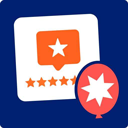Admin Expert Mode Wordpress Plugin - Rating, Reviews, Demo & Download
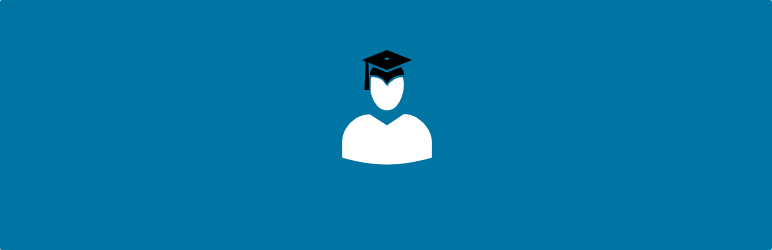
Plugin Description
WordPress has long provided inline documentation throughout the administrative interface that provide explanations for various features and input fields. This includes an explanations of excerpts, trackbacks, custom fields, page parents, etc. These are great for newcomers to WordPress, but for those with sufficient familiarity these bits of text are no longer necessary and merely provide visual noise. This plugin gets rid of those descriptive texts.
The plugin’s behavior is made available as a per-user profile option. Each user who wishes to enable expert mode for themselves must do so individually by going into their profile, checking the field ‘Expert mode’, and then pressing the ‘Update Profile’ button.
Specifically, this plugin removes:
-
Dashboard
- Description of “Welcome to WordPress!” panel
-
Categories
- Description of “Category Name”
- Description of “Category Slug”
- Description of “Category Parent”
- Description of “Description”
-
Edit Post
- Description of “Custom Fields”
- Description of “Excerpts”
- Description of “Trackbacks”
-
Edit Page
- Description of comment status
- Description of “Custom Fields”
- Verbose descriptions of “Attributes” (parent, template, and order)
-
Edit Link
- Description of “Name”
- Description of “Web Address”
- Description of “Description”
- Description of “Target”
- Description of “Link Relationships (XFN)”
-
Tags
- Description of “Tag name”
- Description of “Tag slug”
-
Widgets
- Text indicating that widgets are added from the listing of widgets on the left.
-
Install Themes
- Help text for search field
- Help text for “Feature Filter”
-
Themes – Custom Header
- Help text simply stating you can upload files from you computer
-
Manage Plugins
- Description of what plugins are and that they are activated/deactivated on that page
- Text indicating that broken plugins can be renamed to remove them from being active
- Description of the “Recently Active Plugins” section
-
Add New Plugins
- Help text for search field
- Help text for “Popular Tags”
-
Users – Your Profile
- Help text for “Biographical Info”
- Help text for “Sessions”
-
Tools
- Description paragraphs for “Press This”
-
Tools – Import
- Description paragraph for “Import”
-
Tools – Export
- Description paragraphs for “Export”
-
Settings – General
- Extra help text after input fields for “Tagline”, “Site Address (URL)”, “Email Address”, “Timezone”
-
Settings – Writing
- Label for “Update Services”
-
Settings – Reading
- Extra description for “Search engine visibility”
-
Settings – Discussion
- Description of what avatars are
- Description of purpose of default avatar
-
Settings – Media
- Text that explains sizes represent maximum dimensions in pixels of images uploaded to Media Library
-
Settings – Permalinks
- Help text about “Common Settings”
- Help text about “Optional”
-
Settings – Privacy
- Paragraphs of text describing the Privacy Policy page
NOTE: This plugin does NOT remove input field labels or section headers, nor anything containing actual data. In a few cases, descriptive text is left intact when it is of enough importance to warrant retention, or the markup structure does not facilitate easy removal.
Links: Plugin Homepage | Plugin Directory Page | GitHub | Author Homepage
Developer Documentation
Developer documentation can be found in DEVELOPER-DOCS.md. That documentation covers the hooks provided by the plugin.
As an overview, these are the hooks provided by the plugin:
c2c_admin_expert_mode: Filter to dynamically determine whether the admin expert mode should be active.c2c_admin_expert_mode_default: Filter to customize whether admin expert mode should be active for users by default or not.
Screenshots

A screenshot of some of the panels of the ‘Edit Post’ admin page after this plugin is activated.
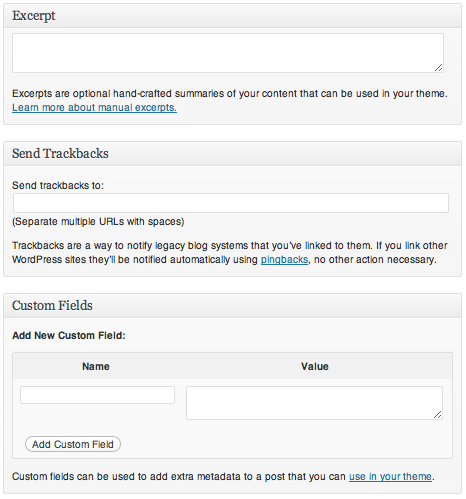
A screenshot of the same panels of the ‘Edit Post’ admin page as they appear in a standard WP 3.3 installation. See the difference?
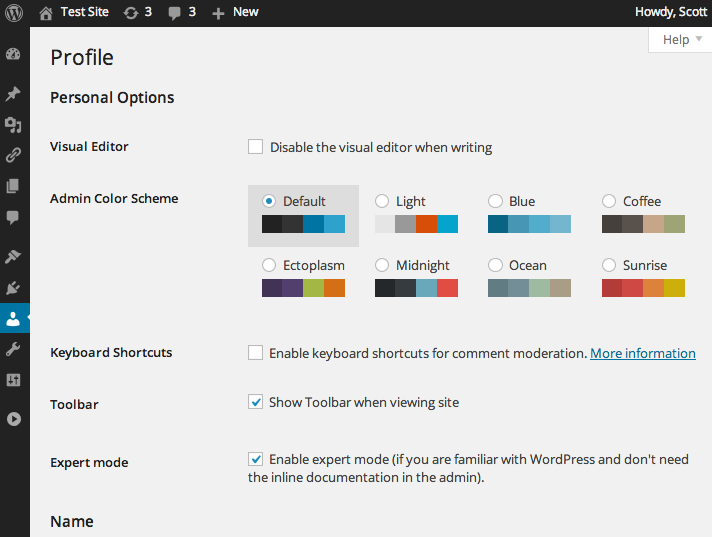
A screenshot of the plugin’s profile checkbox on the user Profile page.

A screenshot of the form on the ‘Categories’ admin page after this plugin is activated.

A screenshot of the form on the ‘Categories’ admin page as they appear in a standard WP 3.3 installation. See the difference?