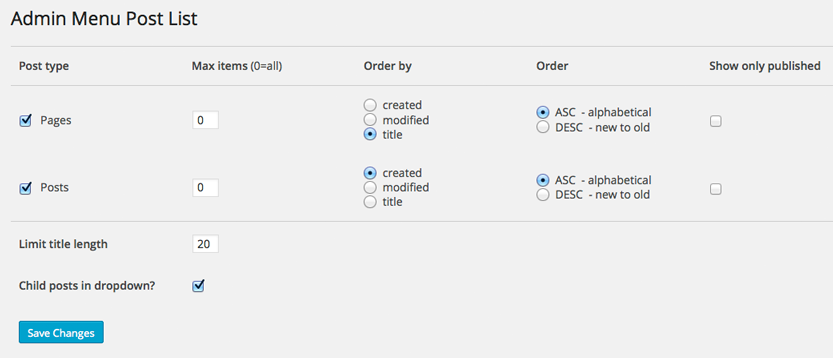Admin Menu Post List Wordpress Plugin - Rating, Reviews, Demo & Download
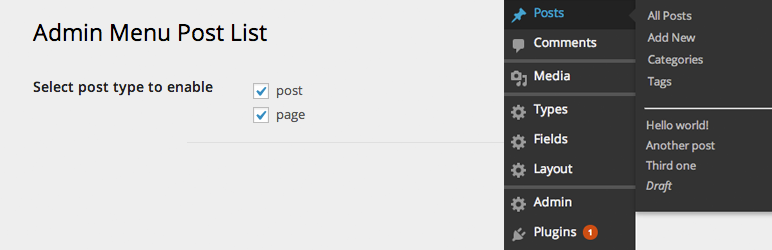
Plugin Description
Admin Menu Post List adds a simple post list in the admin menu for easy access. It supports posts, pages, and custom post types.
In the normal admin menu, when you’re editing a post and wish to go to another one, you have to click on All Posts, then select a post — or have All Posts open on another browser tab. With the Admin Menu Post List, you can just select the next post to edit, direct from the menu.
- Install and activate the plugin
- Go to Settings->Post List, enable post types and options
A post list will be added to the bottom of each corresponding post type’s menu. You can see it by hovering over the menu item, or when the item is open. The current post is shown in bold, draft/pending posts are in italics, and child pages are listed under the parent.
Options
For each post type, you can limit the number of items to display: for example, the five most recent posts.
You can choose to order the post list by:
- Created date
- Modified date
- Title
- Menu order
And the direction of the order:
- ASC – ascending – alphabetical (1, 2, 3; a, b, c)
- DESC – descending – new to old (3, 2, 1; c, b, a)
By default, they are set to display from most recent to older posts.
Also, you can choose to display only published posts, and exclude those with future, draft or pending status.
Global settings:
- Limit title length – Trim the title by number of characters
- Hide child posts
- Include non-public post types
Recommended
Note
There is a plugin called Intuitive Custom Post Order, which lets you order posts by drag and drop. If it’s installed, it overrides the post order settings in the admin menu also.