Advanced Custom Fields: Image Crop Add-on Wordpress Plugin - Rating, Reviews, Demo & Download
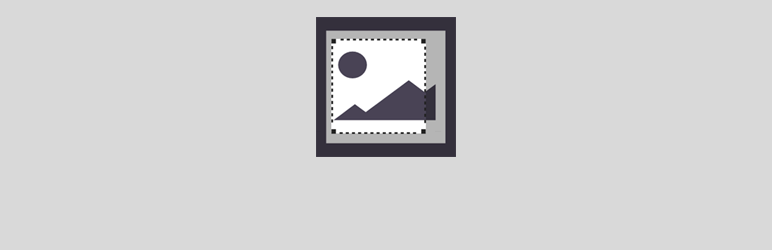
Plugin Description
ACF image crop is an extended version of the native Image-field in ACF.
The field gives the developer/administrator the option to predefine a size for the image, which the user is prompted to crop on the various edit screens. This solves the common issue of images being cropped inappropriately by the automated center-crop, that wordpress performs.
The plugin supports the defined image sizes as well as a custom option, enabling the developer to specify the dimensions from within the field edit screen.
The field can be configured to enforce a hard crop or a minimal-dimension-based crop. The hard crop will lock the aspect ratio of the crop where as the minimal-dimension-based crop will not allow the user to crop the image below the specified dimensions.
This plugin diverts from plugins like Manual Image Crop in that when the user crops an image, a new attachment is generated, so that the relevant crop only applies in the context it is edited. It also keeps the user from dealing with the concept of various image sizes.
As of version 1.0 the field can be configured to either create the cropped image as a media-item (the default behavior) or simply create it and refer directly to the file without adding it to the media library. This will prevent the media library from being cluttered with several cropped versions of the same image. When this option is selected the only available return type for the field is URL.
Compatibility
This add-on will work with:
- version 4 and up
Screenshots

Use a registered image size as the field target size

Or use custom dimensions on the fly

On the edit screen, select/upload an image as usual

A crop-button will appear beneath the image (If desired, use the “Force user crop”-option to initialize the crop as soon as the user selects the image)

The image is cropped to the desired format, using the restrictions set under field options

The new format is shown using the specified preview size. The original image is kept with the field, so the image can be re-cropped at any time.





