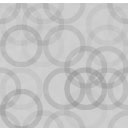Alpine Photo Tile For Social Wordpress Plugin - Rating, Reviews, Demo & Download
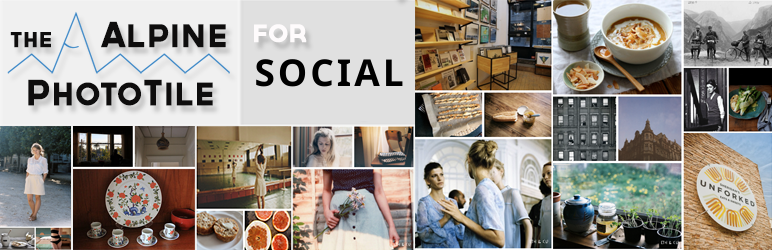
Plugin Description
Upgraded to Latest API (Instagram Graph API) – 10 Jul 2020
Alpine Photo Tile for Social Features:
- One-Click connect. No manual entring access token.
- Unlimited accounts, no limit
- No Shortcode management, create or edit the fly.
- Multiple styles to allow for customization
- Display photos in a sidebar, post, or page
- Lighbox feature for interactive slideshow (Magnific, FancyBox, Colorbox)
- Simple instructions for customizing features
- Widget & shortcode options
- Feed caching/storage for improved page loading
Retrieve photos from any Instagram user you have account access and display them on your WordPress site using the Alpine Photo Tile for Social.
The photos can be linked to the your Instagram page, a specific URL, or to a Lightbox slideshow.
Also, the Shortcode Generator makes it easy to insert the widget into posts without learning any of the code.
This lightweight but powerful widget takes advantage of WordPress’s built in JQuery scripts to create a sleek presentation that I hope you will like.
Quick Start Guide:
- After installing the Alpine PhotoTile plugin on your WordPress site, make sure it is activated by logging into your admin area and going to Plugins in the left menu.
- Before using the plugin, you must authorize your WordPress website to access your Instagram account by adding a user. This can be done by going to Settings->AlpineTile: Instagram->Add User and following the directions on the page.
- To add the plugin to a sidebar, go to Appearance->Widgets in the left menu.
- Find the rectangle labeled Alpine PhotoTile. Click and drag the rectangle to one of the sidebar containers on the right.
- Once you drop the rectangle in a sidebar area, it should open to reveal a menu of options. The only required information for the plugin to work is a Username. Select an available ID and click save in the right bottom corner of the menu.
- Open another page/window in your web browser and navigate to your WordPress site to see how the sidebar looks with the Alpine PhotoTile included.
- Play around with the various styles and options to find what works best for your site.
TODOs (in progress)
- Add caption to all available styles, right now only shows on Magnific Popup
- Load more option
If you find this plugin useful, care to leave a review.
If you have any more questions, please open a support ticket.
I am a one-man development team and I distribute these plugins for free, so please be patient with me.