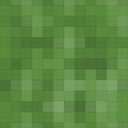Alpine PhotoTile For Flickr Wordpress Plugin - Rating, Reviews, Demo & Download
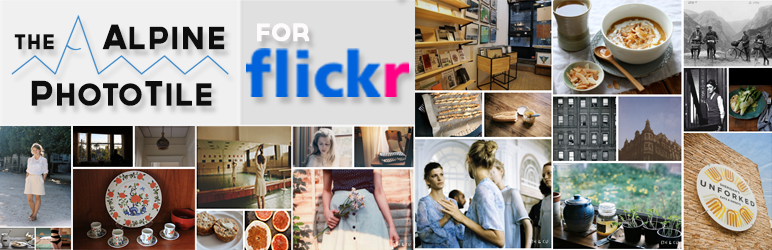
Plugin Description
The Alpine PhotoTile for Flickr, the first plugin in the Alpine PhotoTile series, is capable of retrieving photos from a particular
user, a group, a set, or the Flickr community. The photos can be linked to the your Flickr page, a specific URL, or to a Fancybox slideshow.
Also, the Shortcode Generator makes it easy to insert the widget into posts without learning any of the code. This lightweight but powerful
widget takes advantage of WordPress’s built in JQuery scripts to create a sleek presentation that I hope you will like. A full description
and demonstration is available at the Alpine Press.
Features:
- Display images in a sidebar, post, or page
- Multiple styles to allow for customization
- Lighbox feature for interactive slideshow (Fancybox, prettyBox, or ColorBox)
- Simple instructions
- Widget & shortcode options
- Feed caching/storage for improved page loading
Quick Start Guide:
- After installing the Alpine PhotoTile for Flickr plugin on your WordPress site, make sure it is activated by logging into your admin area and going to Plugins in the left menu.
- To add the plugin to a sidebar, go to Appearance->Widgets in the left menu.
- Find the rectangle labeled Alpine PhotoTile for Flickr. Click and drag the rectangle to one of the sidebar containers on the right.
- Once you drop the rectangle in a sidebar area, it should open to reveal a menu of options. The only required information for the plugin to work is Flickr User ID. See “How do I find my Flickr user ID or group ID?” in the FAQ section for further guidance about finding your ID. Enter this ID and click save in the right bottom corner of the menu.
- If you want to add the Flickr plugin to a post or page, you will need to use a Shortcode. A Shortcode is a line of text that tells WordPress to load a plugin inside a post along with what settings to use. The Alpine PhotoTile comes with an interactive Shortcode Generator to make this as easy as possible. To find the Shortcode Generator, click on Settings in the left menu of your admin area. Under Settings, click on AlpineTile. Lastly, click on the tab labeled Shortcode Generator and follow the instructions there.
- It is recommended that you read through the additional options on the plugin’s settings page. To find the settings page, click on Settings in the left menu of your admin area. Under Settings, click on AlpineTile. Lastly, click on the tab labeled Plugin Settings. It is very challenging to create a plugin that does not interfere with other plugins or themes. Many common issues can be resolved by changing the Lightbox option, preventing the plugin from loading Lightbox files, or loading Styles and Scripts in the Header.
- (Optional: To enable all the plugin’s features, add an API Key). To find the API Key page, click on Settings in the left menu of your admin area. Under Settings, click on AlpineTile. Lastly, click on the tab labeled Add API Key. The page will explain what an API Key is and how to get one.
- Play around with the various styles and options to find what works best for your site.
Screenshots
No screenshots provided