Amazon Post Purchase Wordpress Plugin - Rating, Reviews, Demo & Download
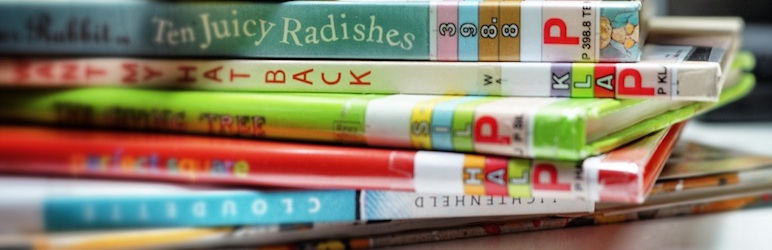
Plugin Description
Amazon Post Purchase Plugin is based upon the “Amazon Product In a Post Plugin” developed by Don Fischer.
This widget, however, is intended for use as a side-bar widget in themes that support dynamic side-bars.
The Plugin is useful for quickly displaying an Amazon product in the side-bar for an individual post. The plugin only displays when the post or page has a custom field set, and that custom field’s value is a valid Amazon ASIN (also known as the ISBN-10 for books).
Usage Examples:
- Interview an Author — and allow readers to purchase the author’s latest book.
- Review a Movie — and allow readers to purchase the DVD.
- Blog about your latest trip to Greece — and allow readers to purchase a Greek Travel Guide.
- Monetize your blog posts with the ability for readers to purchase ANY Product related to your post.
How it Works:
The plugin uses the newest Amazon Product Advertising API, ensuring full security on all transaction calls.
To use the plugin, we recommend that you first get an Amazon Affiliate Account. Once you have an account, install the plugin, then enter your Amazon Associate ID and the keyname you will use in your post’s Custom Field to track the ASIN.
PLEASE NOTE: If you DO NOT add your own custom Associate ID, you WILL NOT get credit for any purchases made from your product posts. By default, this plugin uses our Affiliate Account ID — so until you input your Affiliate Account ID, all referral $$ will go to us. (If you’re wishing to make a donation – there are easier ways to do it 🙂 You have been warned!
Screenshots
-

Widget as it will appear in the Widget manager.
-

Control screen for configuring the widget.
-

Custom Field in the Post Edit screen. This is where you set the ASIN for the product you want to display.
-

How the widget will display on your website.







