Amazon WooCommerce Importer Wordpress Plugin - Rating, Reviews, Demo & Download
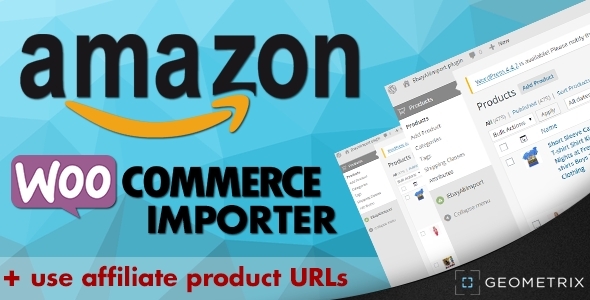
Plugin Description
Introduction
It is a plugin that used to import products from Amazon to your Wordpress WooCommerce site. The plugin is helpful to create a store with specific products and use affiliate URLs.
You can easily import products from Amazon. Once uploading process is completed, uploaded items will appear as products in WooCoommere table.
Live Previews
<a href=”http://gmetrixteam.com/plugins/amazon-wooimporter-demo>Frontend Preview</a> – displaying of products in WooCommerce. You can change the view as you want if edit WooCommerce template files.<br/>
<a href=” http:=””>Backend Preview – plugin backend
Full features list
- Looking for Amazon specific product using the Product ID
- Search Amazon products by different filters: keywords, category, price range, condition, site.
- Sorting of searching results by the any column
- Bulk uploading of selected products by click.
- Scheduled posting of uploading products.
- Import products into original (amazon) structure of categories or into own one.
- Editing of uploaded product before posting.
- Default ptoduct status and product type for posting.
- Using external Amazon API. if you want to take part in the Amazon affiliate program, you need specify own API Key and turn on this setting. Also the “Default Product Type” setting should be set to “Exteranl/Affiliate Product”.
- Keeping of original product and seller pages.
Look at the main features
Settings
To configure the plugin you can use several settings:
- Settings API
You need to setup API Keys to work with platforms, or you can use our prepared key that initially set in the Setting. - Price Multiplier
It`s used to set the multiplier value of price for all imported products. This parameter is usefull when you set your markup. - Currency conversion factor
If your store has currency that differs from us dollar then you need specify the conversion factor right here. The price will be multiplied by its value. - Products per page
It`s the showing count of product per page in the search results. - Use attributes
If the setting is on, then the plugin uses source attributes in WooCommerce. - Use source shipment charges
The parameter determines if loads shipment charges by product seller. - Shipment charges
Set own value for charges. - Use affiliate product URLs
If you want to take part in the affiliate program, you need specify own API Key and turn on this setting. Also the Default Product Type setting should be set to Exteranl/Affiliate Product . - Default Product Type
This is WooCommerce setting. By default WooCommerce assign simple product type for each product that has been imported from some provider (eBay, Aliexpress and etc.).
If the setting value is Grouped Product , WooCommerce will assign grouped product type for the imported product.
If you want to transfer user on the provider website, once he clicks on buy button on the WooCommerce product page, then just set the setting to External/Affiliate Product . Also the setting value should be used if you want to generate affiliate links for user. - Default Product Status
Set the default product status for importing into WooCommerce. - Update price
Turn this option on to activate auto price update feature for the imported products. This feature works for Aliexpress and Ebay products. - Update price period
Set the default period for price update feature.

Search filters
You can looking for specific product using ProductId field. Also there are several search filters for each platform: keywords, category, price range, condition, site

Importing products
You can easily import products into WooCommerce using our built-in API key or use your own keys.

Sort results by fields
The plugin lets you to sort imported products by different fields.

Edit product functions
You can edit the product data before placing it into WooCommerce.
Notice: For editing of some data you need to press the button Load more details

Schedule Post
You can post products at a scheduled time.

Choose a product category
You can choose some existing WooCommerce category to load products into it directly. if you don`t specify this field, then original category will be used.

Keeping the seller url
Once product has been imported into WooCommerce, there is new custom field Seller_url appeared in the product.

Version
Core version 2.0.0.0
Amazon version 1.0
How to install and update the plugin?
Installation
Installing of Amazon WooCommerce Importer is very simple. Technically, the plugin Installation on your blog can be done in two ways:
- Dashboard method (upload and install)
- FTP
In FTP method, you upload the plugin`s zip using an FTP software such as FileZilla, and activate and configure it. Whereas, in dashboard method, you upload, install and activate the plugin.
1. Install Plugin from WordPress Dashboard
Login to your blog dashboard and click on Plugins >Add new . There is an option to upload. Click on it and upload the plugin`s zip.

2. FTP method to Install the Plugin:
Unzip the plugin`s zip and upload it to your WordPress plugin upload folder using FTP software. Normally, the folder is located under …/wp-content/plugins . Once you are done uploading the file in unzipped format, you can simply go to WordPress plugins folder under WP dashboard and activate the plugin.

Installing Extensions
If you have already installed some our importer plugin (eBay & Aliexpress, Walmart, Amazon WooCommerce Importer), then make sure to make the actions:
1. Unpack the archive AmazonWooImporter.zip
2. Replace the includes folder on your server with the same folder from the plugin archive root. The includes folder on your server you can find using the path like …/wp-content/plugins/WooImporter/includes .

3. Reactivate plugin.
About us
Geometrix Digital Agency specializes in WordPress plugins creation.
Company page: gmetrixteam.com
Plugin page: Amazon WooCommerce Importer
Our fields in details:
- Create WordPress plugins
- Configure mobile apps to work with WordPress (REST API SERVICE)
- Make integration with 3rd-party platforms like Ebay, Aliexpress, Amazon, etc.
- Connect social network APIs (FB, twitter, LinkedIn, etc.).



