AmbiProducts Wordpress Plugin - Rating, Reviews, Demo & Download
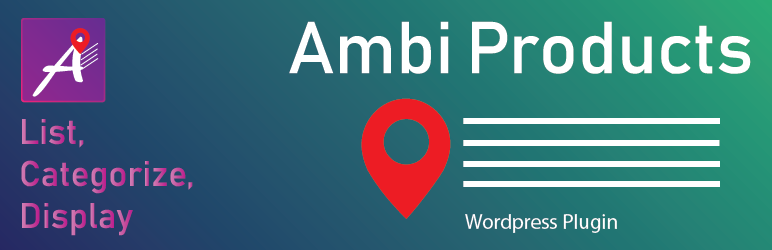
Plugin Description
This plugin enables you to add products with categories using geotags then use shortcodes to print a table according to category and display in a map
If you have products listed in different geographical locations this plugin helps you to maintain all in a single table and display in category pages using a map.
Simple case would be a real estate agent with a list of houses distributed across different locations, could insert all listings in a single table then shortcodes can be used in different pages to pull listings according to each category such as apartments, bungalow, condominium and etc.
Map shortcode is used to mark houses in a map and upon click information is shown in a balloon in which user may redirected to a page to inquire about the particular house.
Plugin is checked on wordpress 5.2.2 and fully functional.
Shortcodes
Category
-
Use ambi-products to list products of each category in a table. e.g
[ambi-products cat=”category name” url=”link to redirect”][/ambi-products] -
Then use ambi-product-inquiry shortcode in contact page to capture inquiry for your form (you can use plugins like contact form 7 to add forms)
[ambi-product-inquiry form-id=”my-form-id” field-name=”mail-subject“][/ambi-product-inquiry]
Above shortcode is used for a form generated using contact-form-7
Error: Contact form not found.
[text mail-subject]
- If your table consists large number of records use datatable=”true” attribute to organize it neatly with pagination and search function
[ambi-products cat=”CATEGORY NAME” datatable=”true” ][/ambi-products]
Plot in Google Map
- Use ambi-products-map to list products of each category in a map. e.g
[ambi-products-map cat=”category name” url=”link to redirect”][/ambi-products-map]
Screenshots

Homepage with plugin
/assets/screenshot-7.png
Activate plugin
/assets/screenshot-1.png
Navigate to Settings page
/assets/screenshot-2.png
Add Google Maps Javascript API Key
/assets/screenshot-3.png
Add Categories and API Key
/assets/screenshot-4.png
Add Products
/assets/screenshot-5.png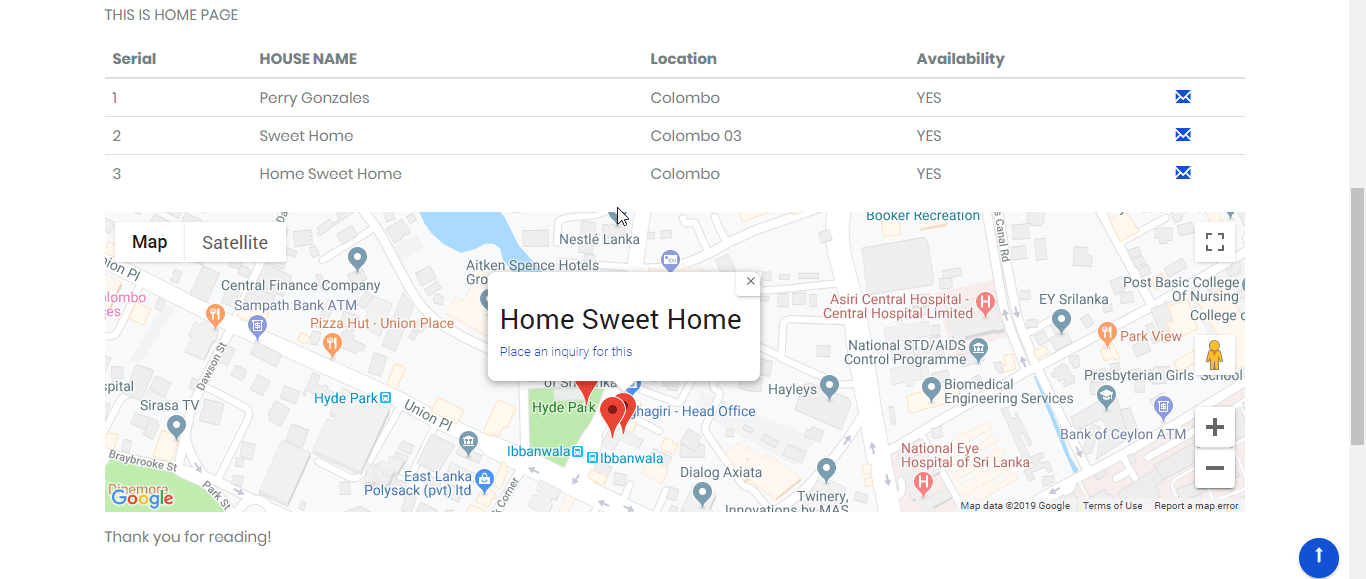
Shortcodes
/assets/screenshot-6.png



