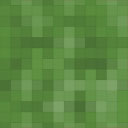Plugin README Parser - Rating, Reviews, Demo & Download

Plugin Description
WordPress README files are formatted using a version of the Markdown language. This plugin can be used to convert these to XHTML and display on a post or page of your site.
It’s ideal for plugin developers who wish to add instructions to their own site without having to duplicate effort.
Key features include…
- Convert your markdown README to XHTML and display in any post or page
- Use shortcodes or a direct PHP function call
- Responsive output of screenshots
- Output is cached for maximum performance
- Links automatically added to author and tag information
- Download links added
- Ability to specify which sections of the readme to exclude
- Can also omit specific lines of text
- Extra shortcodes available to display plugin banners and to return specific plugin data (download link, version number, etc)
- Google Translation suppressed on code output
- And much, much more!
Iconography is courtesy of Flatart ♥️
👉 Please visit the Github page for the latest code development, planned enhancements and known issues 👈
Getting Started
To use, simply add the [readme] shortcode to any post or page. An example of use would be…
[readme]WP README Parser[/readme]
This would fetch and display the README for this plugin. You can also specify a filename instead.
The first heading, which is the name of the plugin, will be automatically suppressed as it is assumed that you have already added this to your post/page or are using it as the title.
Additional Shortcode Parameters
exclude
Each README is divided into a number of sections. If you wish to exclude any from the output then use this parameter to list them.
Before the first section (usually “Description”) is a number of pieces of “meta data” about the plugin, including tags, etc. Links are automatically added to these. If, however, you wish to just exclude this data then you should use the section name of “meta”. Underneath this data is a short description which will remain in this case. If you want to remove this description and the meta data then use the section name of “head”. If you wish to just remove a particular bit of meta data then specify contributors, donate, tags, requires, license, license uri, tested or stable.
For example…
[readme exclude="Meta,Changelog"]WP README Parser[/readme]
This will display the entire README with the exception of the Changelog and the Plugin meta.
include
The opposite of exclude this allows you to specify ONLY the section that you wish to appear. So, using the example from above…
[readme include="Meta,Changelog"]WP README Parser[/readme]
This will ONLY show the Meta and Changelog sections of the README file.
The only difference to the exclude command is that you can’t include just specific sections of the meta. If you believe that this option is required then please get in touch via the forum.
ignore
Different from exclude this allows to ignore specific lines of the README. Multiple lines should be separated by double commas (to allow single commas to be be used in the actual line to be ignored). For example…
[readme ignore="this line,,and this line"]WP README Parser[/readme]
target
Any links will have a target of _blank. If you wish this to be anything else then change it with this parameter. For example…
[readme target="_self"]WP README Parser[/readme]
nofollow
If you wish a link to have a nofollow option (i.e. the tag of rel="nofollow") then specify this as “Yes”. By default it won’t. For example…
[readme nofollow="Yes"]WP README Parser[/readme]
cache
This allows you to specify how long output should be cached for, in minutes. By default caching does not occur. For example, to cache for 1 hour…
[readme cache=60]WP README Parser[/readme]
version
If you wish to display a specific version of the README, use this parameter to request it. For example…
[readme version=1.0]WP README Parser[/readme]
mirror
If your plugin is hosted at a number of other locations then you can use this to specify alternative download URLs other than the WordPress repository. Simply seperate multiple URLs with double commas (i.e. ,,). For example…
[readme mirror="http://www.example1.com,,http://www.example2.com"]WP README Parser[/readme]
links
By default download and other links will be added to the bottom of the README output. By specifying a section name via this parameter, however, then the links will appear before that section. For example, to appear before the description you’d put…
[readme links="description"]WP README Parser[/readme]
name
If you specify a README filename instead a name then it will be assumed that the plugin name at the top of the README is the correct one. This may not be the case, however, if you’ve renamed your plugin (as is the case for this plugin). You can therefore use the name parameter to override this.
[readme name="WP README Parser"]https://plugins.svn.wordpress.org/wp-readme-parser/trunk/readme.txt[/readme]
ext
The extension that your screenshots are stored as – i.e. PNG or JPG.
assets
Storing your screenshots in your assets folder? Then set this to ‘yes’ for them to be read from there. For example…
[readme assets="yes"]WP README Parser[/readme]<h3>Using Content Reveal</h3>
If you also have the plugin Content Reveal installed, then each section of the README will be collapsable – that is, you can click on the section heading to hide the section content.
By default, all sections of the output will be revealed.
You may now use 3 further parameters when using the [readme] shortcode…
hide
Use this parameter to hide sections automatically – simply click on them to reveal them again.
For example…
[readme hide="Changelog"]WP README Parser[/readme]
scr_url
If you wish to supply your own hide/reveal images then you can specify your own folder here.
The two images (one for when the content is hidden, another for when it’s shown) must be named image1 and image2. They can either by GIF or PNG images (see the next parameter).
For example…
[readme scr_url="https://artiss.blog”]WP README Parser[/readme]
scr_ext
Use this specify whether you wish to use PNG or GIF images for your own hide/reveal images. If you do not specify it, GIF will be used.
For example…
[readme scr_url="https://artiss.blog" scr_ext="png"]WP README Parser[/readme]<h3>Using a Function Call</h3>
If you wish to code a direct PHP call to the plugin, you can do. The function is named readme_parser and accepts 2 parameters. The first is an array of all the options, the same as the shortcode. The second parameter is the README name or filename.
For example…
echo readme_parser( array( 'exclude' => 'meta,upgrade notice,screenshots,support,changelog,links,installation,licence', 'ignore' => 'For help with this plugin,,for more information and advanced options ' ), 'YouTube Embed' );
This may be of particular use to plugin developers as they can then display the README for their plugins within their administration screens.
Displaying the plugin banner
Some plugins have banners assigned to them. The shortcode [readme_banner] can be used to output them (responsively too). Between the opening and closing shortcode you must specify a plugin name (a URL can’t be used) and that’s it. For example…
[readme_banner]YouTube Embed[/readme_banner]
If no banner image exists then nothing will be output.
Display specific README information
You may wish to add your own section to the output to provide download links, etc. In which case you can suppress this section and then use an additional shortcode to retrieve the information that you need.
Use the shortcode [readme_info] to return one of a number of different pieces of information. Use the required parameter data to specify what you need – this can b…
- download – Display a download link
- version – Output the current version number
- forum – Display a link to the forum
- wordpress – Display a link to the plugin in the WordPress.org repository
In the cases of the links you must specify text between the opening and closing shortcodes to link to.
There are 4 additional parameters…
- name – Use this to specify the plugin name. This is a require parameter
- target – If outputting a link this will assign a target to the output (default is _blank)
- nofollow – If
Yesthen this will be anofollowlink. By default it won’t be - cache – By default any output will be cached for 5 minutes so that if you use this shortcode multiple times on a page the data will only be fetched once. Specify a different number (in minutes) to adjust this. Set to
Noto switch off caching entirely
An example of usage may be…
`[readme_info name=”YouTube Embed” data=”download”]Download YouTube Embed[/readme_info]’
Reviews & Mentions
WPCandy – WP README Parser Plugin converts Plugin’s readme into blog-ready XHTML
Acknowledgements
Plugin README Parser uses PHP Markdown Extra by Michel Fortin.
Screenshots

Example of Timed Content README being displayed on artiss.blog website.