Authentiq Wordpress Plugin - Rating, Reviews, Demo & Download
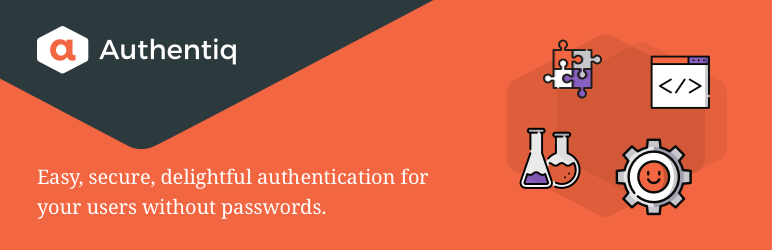
Plugin Description
The Authentiq plugin allows users to simply use their phone to authenticate to your WordPress site, share their identity details safely, and sign out again remotely.
This plugin is for admins that are interested in moving beyond username and password, and do not want to burden their users with typing one time codes from SMS or authenticators or other methods that harm the user experience.
The Authentiq service is free (for most use cases) and does not store any user data centrally, but in the Authentiq ID app on the user’s phone instead.
Features:
- Use Authentiq as a convenience sign in (and sign up) method, or as a secure sign in method.
- In the latter case, replacing one time passwords (TOTP) or hardware tokens, option to still accept accounts with classic username & password.
- On every sign in, the profile information is explicitly shared by the Authentiq ID app and updated in the WordPress profile, thus keeping it up to date on every sign in.
- Visitors to your site that already have the Authentiq ID app installed can simply sign up by scanning a QR code or typing their email address and confirm on their phone.
- Block users by (verified) email domain, or limit to specific domains.
- Optionally request social accounts, address, and (verified) phone numbers too.
- Remote sign out: your users can sign out with their Authentiq ID app, even when they left their session signed in on another computer.
- Existing users can activate Authentiq in their profile page for convenience or additional security.
You can check our demo site.
Widget
You can have an Authentiq sign in button in any widgetized area / sidebar:
- Go to ‘WordPress Dashboard > Appearance > Widgets’.
- Drag and drop the “Authentiq” widget into any widgetized area / sidebar.
- Configure settings on the widget and click save.
Place and configure as many Authentiq widgets as you want.
Shortcodes
The plugin can be placed anywhere in your site using WordPress shortcodes.
The shortcode is [authentiq_login_button].
Additionally you can set some extra parameters, which are:
- sign_in_text: Text shown in Authentiq button, when user is not signed in, in order to sign in.
- linking_text: Text shown in Authentiq button, when user is signed in, but is not linked with Authentiq yet, in order to link the user account.
- sign_out_text: Text shown in Authentiq button, when user is signed in and linked with Authentiq, in order to sign out.
- color_scheme: Authentiq button color scheme. Use a number from 0: default, 1: purple, 2: orange, 3: grey, 4: white.
Example use: [authentiq_login_button sign_in_text="Login" linking_text="Link your account" sign_out_text="Logout" color_scheme=1].
You can even place the shortcode in your template files.
Screenshots

Authentiq widget added in the sidebar.

Authentiq button in the WordPress login area.

Authentiq additional information in the user profile page.

Authentiq plugin admin page.

Authentiq widget configuration in the WordPress Dashboard.

Adding Authentiq Shortcode in a post.




