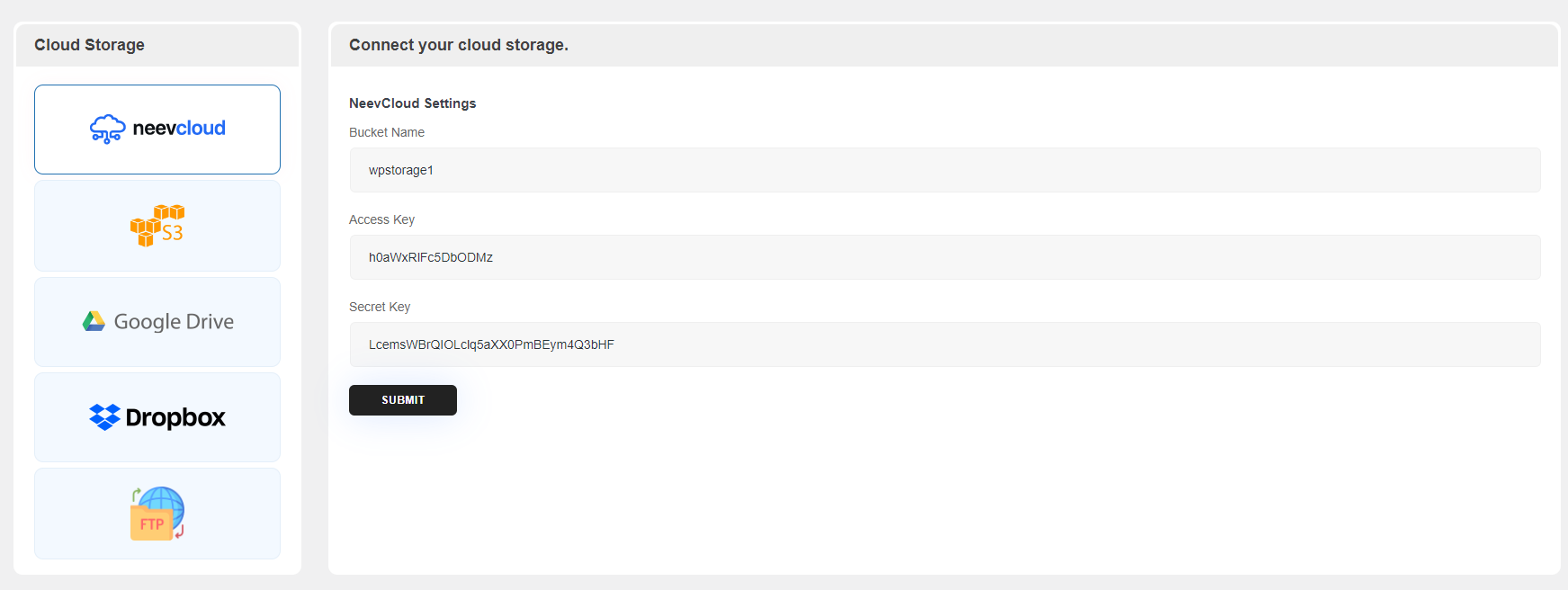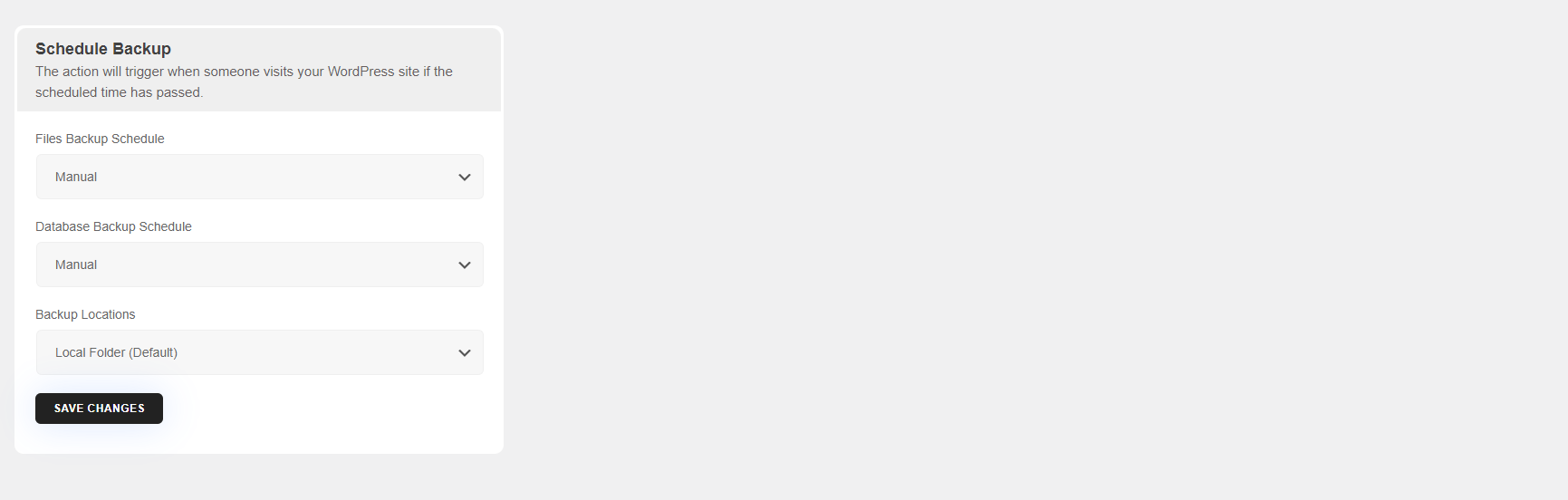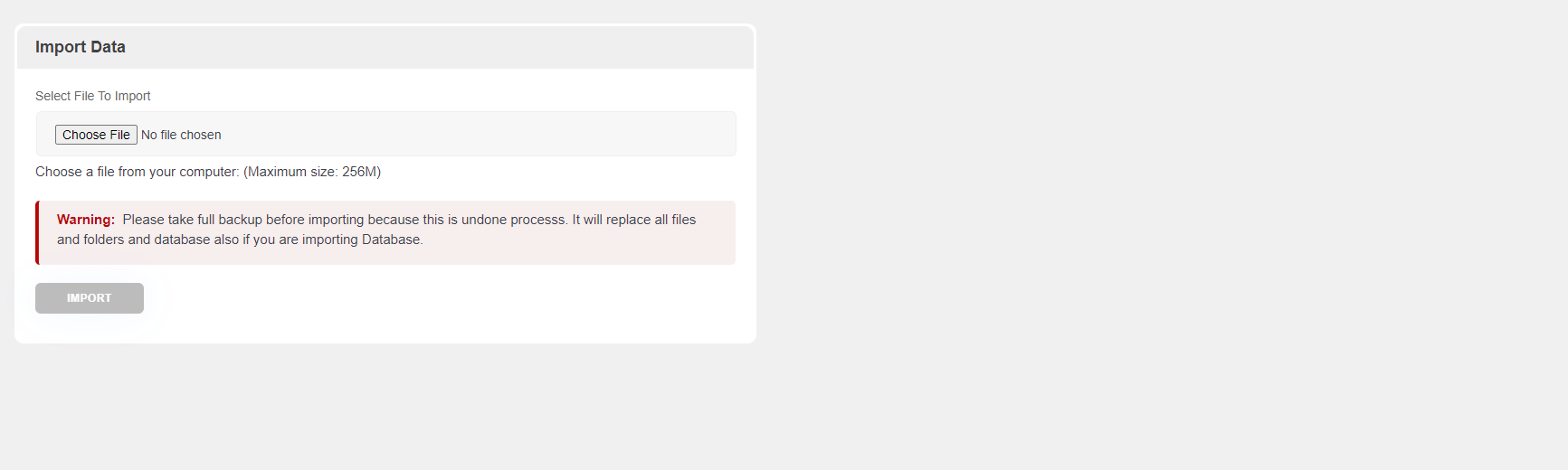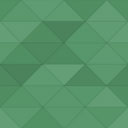Auto Backup Wordpress Plugin - Rating, Reviews, Demo & Download
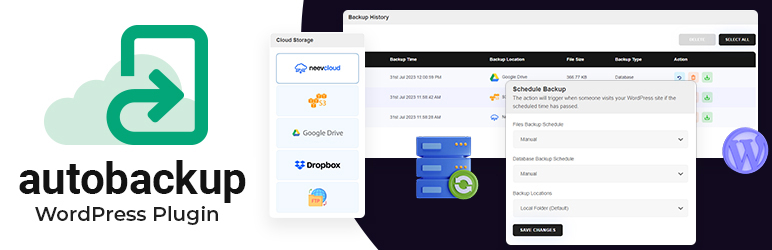
Plugin Description
Auto Backup is an all-inclusive and reliable WordPress backup plugin that ensures your website’s data is safe, granting you peace of mind. It effortlessly generate backups of your WordPress website, encompassing all files, databases, themes, plugins, and media files.
The plugin offers diverse remote storage options for securely storing your backups. You have the flexibility to save backups on well-known cloud storage platforms such as Neevecloud, Dropbox, Amazon S3, and Local servers. This redundancy guarantees the safety of your backups, even in the event of technical issues with your website’s server.
The paid version also allows you to backup to Microsoft OneDrive, pCloud, Google Drive, Backblaze and FTP.
With this plugin, you can establish automated backup schedules, ensuring your website’s data is consistently backed up without any manual effort. You have the flexibility to select the backup frequency, ranging from every 2 hours, every 4 hours, daily, weekly, or monthly, according to your preferences.
Moreover, the option to take selective backups allows you to choose specific files or databases to include in the backup, making it convenient when you only need to back up certain parts of your website.
Whether you’re new to WordPress or a experienced user, Auto Backup offers a user-friendly interface and powerful features to guarantee the safety and easy recovery of your website’s data. Its intuitive interface, versatile backup options, and seamless restoration process make Auto Backup the ideal solution for safeguarding your WordPress website against unforeseen data loss.
Supported Cloud Storages:
1. NeeveCloud
2. Dropbox
3. AWS S3
4. Local Server
Backup With AutoBackup
Autobackup is a robust plugin that allows you to store backup to your preferred storage location within few clicks.
Backup to NeeveCloud, Amazon S3, Localhost or Dropbox
Plugin allows to backup manually or schedule to run every 2, 4, 8 or 12 hours, daily, weekly, monthly or fortnightly.
Restore with AutoBackup
Your WordPress website is at risk of vulnerabilities that could lead to hacking, update issues, or server crashes. Whether it’s a mistake, human error, or the need to reverse changes, you can effortlessly restore your website using AutoBackup.
Simply select the components you want to restore, such as files or the database, click to “Create” button to initiate the restoration process.
Migrate with AutoBackup
Migrating your WordPress website to a different web host, server, or domain becomes very easy with the Autobackup plugin.
To migrate, simply download your backup files from the source site, then upload them into your destination site. This not only saves you time but also minimizes the chances of encountering broken links or missing files often associated with manual migrations.
Why AutoBackup?
AutoBackup offers a user freindly interface and powerfull features, to ensure the effortless recovery of your WordPress site. Whether you’re a novice or an experienced WordPress user, the tool caters to users of all levels of expertise.
AutoBackup Feature:
- Backup, migration and restoration
- Provide multiple remote storage locations
- Provide flexibility to schedule backups
- Easy to use
Used APIs
AutoBackup plugin is integrated with following APIs for backup, migration and restoration.
-
Amazon AWS :
Terms of Use URL: https://aws.amazon.com/terms/?nc1=f_pr
Privacy Policy URL: https://aws.amazon.com/privacy/?nc1=f_pr -
Google Drive :
Terms of Use URL: https://support.google.com/drive/answer/2450387?hl=en
Privacy Policy URL: https://support.google.com/drive/answer/141702?hl=en&ref_topic=2428743&sjid=11462729920314988767-AP -
Dropbox
Terms of Use and Privacy Policy URL: https://www.dropbox.com/terms