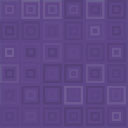Beyond Pay For WooCommerce Wordpress Plugin - Rating, Reviews, Demo & Download
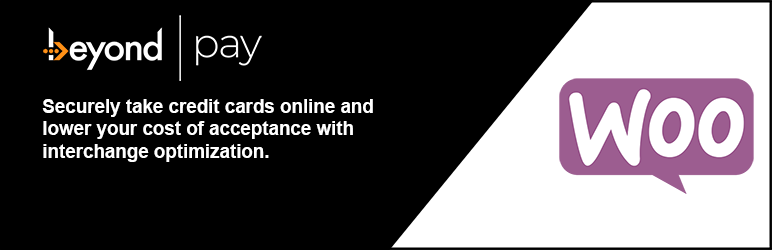
Plugin Description
Securely accept credit cards directly on your WooCommerce store using Beyond with this WordPress plugin.
Features
- Accept Visa, MasterCard, American Express, Discover, JCB, and Diners Club brand cards directly on your website
- No redirect to a third-party hosted payment page, reducing checkout friction and cart abandonment
- Card data is securely captured with Beyond Pay Gateway’s hosted payment fields presented via inline frame (iframe) and tokenized before reaching your server
- Recurring billing integration with the WooCommerce Subscriptions Extension. Beyond Pay for WooCommerce subscription features include the ability for customers to store or change their cards on file, cancel/suspend/reactivate subscriptions, and modify subscription amounts and due dates.
- Simplifies merchant PCI compliance obligations to the shorter Self-Assessment Questionnaire “A” (SAQ-A)
- Support either pre-authorization and later capture when WooCommerce order status changes, or authorization and capture at once (the combined “sale” transaction type)
- Optimize B2B card acceptance costs by automatically sending additional transaction data elements (also known as “Level II” and “Level III” information
- Issue refunds directly from the Order Details screen
- Custom CSS styling support for the hosted payment fields so you can create your ideal checkout experience
- Customizable gateway response and error messaging
- Test/sandbox mode for development and staging
Configuration
- From your WordPress /wp-admin page, navigate to WooCommerce > Settings.
- Select the Payments tab at the top of the screen.
- Click the Manage button for the Beyond Pay Gateway payment method.
- Proceed to configure payment method options available on this page:
- Enable/Disable – toggle to control whether this payment method is enabled or disabled
- Title – this controls how this payment method is listed to the consumer during checkout; defaults to “Credit/Debit Card”
- Description – expanded description of this payment method when selected by consumer; defaults to “Pay with your credit or debit card.”
- Detailed Error Messages – controls the message returned to the consumer when there is a problem with their payment; defaults to “Something went wrong: %S. Please try again.” where %S represents the raw response or error message returned by the gateway
- Enable Test Mode – controls whether transactions are sent to the Test/Sandbox or the Live/Production Beyond Pay Gateway environment and which type of API keys are expected; defaults to Live
- Username, Password, PublicKey, PrivateKey, MerchantCode, and MerchantAccountCode – these are the credentials by which the plugin authenticates to the Beyond Pay Gateway in order to process payments; for Test Mode, you can request Beyond Pay Gateway sandbox API keys while live credentials are provided by Beyond once the merchant processing account is approved
- Transaction Mode – controls how authorizations and payment captures are managed
- Set this to Authorization to perform only an authorization (“pre-auth”) when an order is placed which requires the Order Status to be changed to Completed in order for the payment to be captured (usually when an order is shipped)
- Set this to Sale to authorize and capture the payment immediately (usually used for digital products)
- Learn more about best practices for authorization and capture/settlement from the Visa E-Commerce Risk Management Best Practices document
- Level II/III Data – controls which extended data elements are automatically sent with transaction requests in order to optimize interchange rates on B2B cards; Level II includes reference number and tax amount, while Level III includes line-item details. Set to Level III to ensure you always qualify for the best rates on eligible corporate purchasing cards. (Tax-exempt transactions are not eligible for Level II interchange rates but may be eligibile for Level III.)
- Advanced Styling – allows for customized styling of the Beyond Pay card collection iframe via CSS
- Verbose Logging – enable for troubleshooting or development in order to log the gateway request and response messages on the Order Detail page; sensitive authentication details are not logged nor is any card data ever stored
- Click the Save Changes button once you have completed configuration; the page will refresh and a message reading “Your settings have been saved” will display at the top.
You are now ready to accept payments through Beyond Pay Gateway on your WooCommerce store!
WooCommerce Subscriptions Integration
Beyond Pay for WooCommerce offers automated recurring billing functionality through integration with the official WooCommerce Subscriptions Extension. The Subscriptions Extension must be purchased from WooCommerce before recurring payments can be accepted with Beyond Pay for WooCommerce.
Setting up your subscriptions is simple:
- Create a subscription product in the Products module of WooCommerce and define the price and terms: e.g., “$5.90 every 2nd month”.
- As customers purchase subscription products on your store, they will be prompted to create a user account and save their payment method on file.
- When the payment is due, Beyond Pay for WooCommerce will automatically charge the card on file without you having to do anything.
- The status of each scheduled payment is reported back to your WooCommerce Subscription extension in WooCommerce, whether successful or failed.
- Your customers can change their payment method on the WooCommerce “my-account” page. Here, customers can also click the “Renew Now” button and pay their subscription ahead of the due date.
All card on file data is securely tokenized by Beyond Pay and never touches your server.
Screenshots

WooCommerce Checkout page with Beyond Pay enabled as the payment method (in test mode) and default form styling

Beyond Pay for WooCommerce configuration settings
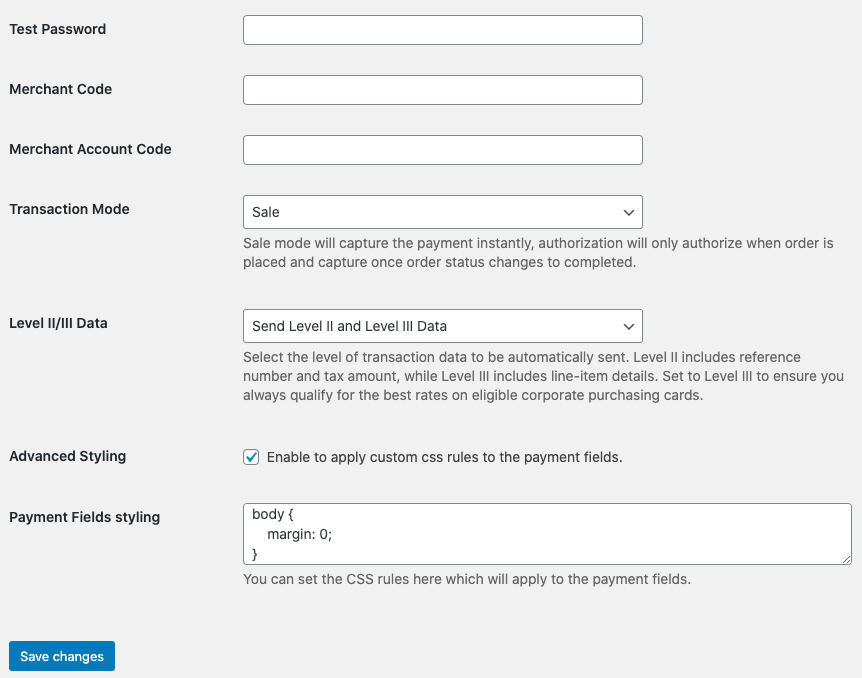
Additional configuration settings for Beyond Pay plugin