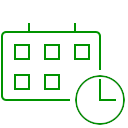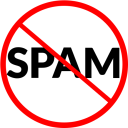BFPC Image Cropper Wordpress Plugin - Rating, Reviews, Demo & Download

Plugin Description
The BFPC Image Cropper plugin provides an easy-to-use interface for your site visitors to edit and crop images online via your site. It simplifies the process of image editing, making it accessible to non-technical users and enhancing your website’s functionality.
Key Features:
- Online image cropping functionality.
- User-friendly interface.
- Shortcode support to integrate cropping functionality anywhere on your site.
- Compatible with popular page builders like Gutenberg, Elementor, and Beaver Builder.
- Customizable themes: Light, Dark, and Default.
- Fully responsive design.
Usage
To use the BFPC Image Cropper, simply add the shortcode below to any post, page, or widget where you want the cropping functionality to appear:
[bfpc_image_cropper]
This will render an image cropping tool for users to edit and crop images.
You can customize the appearance of the cropping tool by using the theme attribute in the shortcode. Available themes:
-
Default Theme: Neutral gray background.
Example:[bfpc_image_cropper theme="default"] -
Light Theme: Light gray background.
Example:[bfpc_image_cropper theme="light"] -
Dark Theme: Dark gray/black background.
Example:[bfpc_image_cropper theme="dark"]
Features
- Allow visitors to upload and crop images.
- Seamless integration with your WordPress site using a shortcode.
- Simple and intuitive design for ease of use.
- Fully responsive and works on all modern browsers.
- Tested with WordPress 6.4, Gutenberg, Elementor, and Beaver Builder.
Additional Information
Author: Vasant Rajput (vasant.dev95@gmail.com)
Author Website: https://profiles.wordpress.org/vasantrajput/
Screenshots

Add Image or Change Image

Select area for Crop Image and crop image

After crop image view

After horizontal flip image view

Save the finial output as image