Bigcommerce Woommerce Migration Wordpress Plugin - Rating, Reviews, Demo & Download
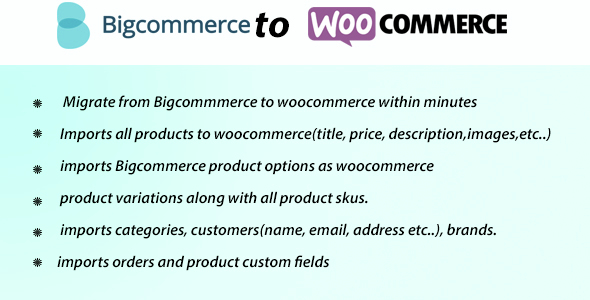
Plugin Description
Bigcommerce Woommerce Migration
Description
Are you bored of using bigcommerce, then migrate your bigcommerce store to your own woocommerce site.Imports all the Bigcommerce customers, categories, productsalong with options as variations, images, brands, etc and orders into woocommerce and earn
money using your own ecommerce website.
Features
- Imports customers along with address and customer information.
- Imports all the bigcommerce categories
- Imports all the products with images, brands, options as variations.
- Imports all the orders
- It also support importing single category/customer/product/order with their associated bigcommerce store id.
Installation
Extract the plugin bigcommercewoo.zip which contains
you can install from wordpress admin->plugins->add new->upload the pw-woobigcommerce.zip. After installing activate from plugins.
You can also install from file structure. Extract pw-woobigcommerce.zip, copy and paste all the files in the folder wordpress-installation-folder/wp-content/plugins. After adding all the files, Activate it from wordpress admin plugins tab.
How It works:
In wordpress admin after activating the plugin, you will be seen woobigcommerce in left panel with tabs.
Api Keys:
To import all the data from Bigcommerce to wordpress woocommerce, you need three keys from bigcommerce username, api path, api token. To get these
fields login to your bigcommerce store and navigateto settings->legacy api and create configuration with username, api path, api token and paste them in api keys tab in your woocommerce store and then save settings.
Importing data:
To import customers/categories/products/orders select the respective tab and selec the type you want to import. To import by id select bu id and insert bigcommmercee id and click on import. to import all select all and click on get data. And then it will immport all data.
For products, images wont be import at the timme of importing products as it may become slow to import. To import images for product,select images tab and immport all the
images for imported products.
Orders will not be imported without importing product. Hence to import orders, import products first.
Follow the order as categories, customers, products, images, orders for better results of importing



