Booking.com Banner Creator Wordpress Plugin - Rating, Reviews, Demo & Download
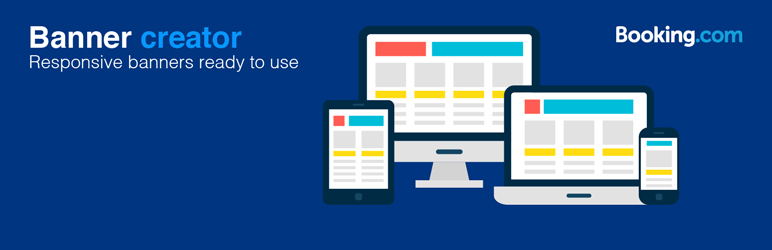
Plugin Description
It’s never been easier to create a personalised banner that matches the design of your site and engages your audience.
The Banner Creator is easily customisable to your needs, your audience and the devices they use. You can create a banner from any image* you want, or choose from six beautiful photos inspired by the most popular themes on Booking.com. Then just enter a clear call-to-action and you’re ready to go!
Once you’re done creating it, you’ll need to track the reservations it brings in. The Banner Creator makes tracking simple. Once you attach a label to the banner, the Partner Center Individual Bookings Performance report will clearly show you which reservations have come through the banner.
Minimum 1920px to ensure the best image quality
To activate tracking, you will need to enable the ‘Label’ column in the report
Features
- Responsive – banner adapts to any device and screen
- Easy to use – no programming knowledge required
- Customisable – a wide range of possibilities, including the choice of any photo
- Professional look – eight ready-to-use themes
- Label tracking, Partner Center banners are not tracked in the Performance reports
- Unlimited banners – create as many as you need
- Use shortcodes to show the banners inside posts/pages or as a widget in the Widget area
Possible customisation
- eight ready-to-use themes
- use custom images from your gallery
- call-to-action button yes/no
- call-to-action button copy
- banner copy
- banner link
- add your CSS class
- customisable tracking labels
Screenshots

The plug-in shows in the plug-in area. Remember to activate the plug-in after the installation is completed.

To add a new banner, click the link in the left-hand menu.

Banner settings page

Remember to include your affiliate ID to earn affiliate commission.

Give your banner a unique title.

The title also works as label to track the reservations generated.

Copy the short code and paste it in a post or page.

Paste the short code in the Text section of the editor (NB: not in Visual).

The plug-in is also available in the widgets area.

Select a banner from the drop-down menu



