Booking System Trafft Wordpress Plugin - Rating, Reviews, Demo & Download
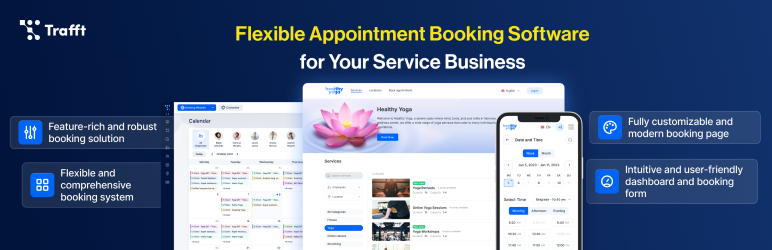
Plugin Description
Trafft SaaS booking is a free booking and scheduling software that flawlessly organizes services, employees and locations, helping your clients to easily navigate through the booking process and find the most convenient time frame for their appointment. Trafft, with its impressive features, enhances customer satisfaction and saves you time by seamlessly transitioning the entire process online. It incorporates automatic notifications, reminders, online payments, refunds, and more to streamline the experience.
This plugin is designed as an integration for Trafft SaaS, aiming to assist WordPress users in seamlessly incorporating the Trafft SaaS booking form onto their WordPress pages.
How Trafft Works with WordPress
Through seamless integration with WordPress, Trafft grants you the capability to effortlessly incorporate the booking form into any WordPress site with minimal effort. To facilitate this, an existing account on Trafft is required, which can be linked with Trafft’s dedicated WordPress plugin. With this setup in place, you’ll be able to convert your website visitors into tangible customers.
Being an integration for Trafft SaaS, this plugin involves specific calls to external servers that store your account data:
- CSS files for loading visual styles,
- JS files for all frontend logic.
Data and layout are retrieved from your Trafft account. All resources are loaded from Trafft and its subdomains. For instance, if your Trafft account URL is myaccount.trafft.com, the loading occurs from this link. In case you wish to find out more you can refer to our terms of service and the privacy policy.
How to create the account
If you haven’t established an account yet, simply follow this link to initiate the account creation process. Right after you create and access the account, you will be able to connect it with Trafft Plugin, but don’t forget to create services and employees, and setup the schedule before adding the booking form to your website.
Who can use Trafft booking
Trafft booking can be utilized by a wide range of businesses, including:
– Beauty Salons
– Barbershops
– Coaching & Consulting
– Education & Teaching
– Fitness & Sports
– Healthcare
– Government & Administration
– Home Services
– Cleaning services
– Automotive services
– Personal services
🔗 Useful links
Official Page || Documentation || Youtube || Instagram || X || Facebook
SIGN UP FOR FREE
Sign up for a free Trafft account by following this link. The free version includes unlimited appointments, 200 email reminders per month, SMS notifications, Google or Outlook calendar sync, Group Booking, Extras, Special Days, Coupons and the Android app. You can upgrade to Trafft Premium at any time and you will get access to the advanced features such as online payments, deposits and refunds, recurring appointments, taxes, invoices, marketing tools, advanced customisation options, and more.
Upon registration, you will gain access to a 14-day free trial during which all features will be fully accessible. Once the 14-day trial period concludes, you can opt to either continue using the Free plan or select one of our premium plans. To get more information about included features and to compare our plans follow this link.
The Free Plan includes:
– Unlimited services,
– Unlimited appointments,
– Unlimited customers
– Customizable appearance,
– Up to 5 users with the possibility to add more,
– 5 custom features, including: Synchronisation with Calendars, Extras, Group Bookings, Coupons, Special days etc.
– 200 emails per month,
– SMS Notifications,
– Dashboard Reporting,
– Android App and more.
Trafft Premium Plans also include:
– Multiple templates for the outstanding booking experience,
– Multiple Payment Gateways
– Recurring Appointments
– Multiple Locations
– Custom Notifications
– Integrations with Google Meet and Zoom for online meetings
– Integrations with various marketing tools
– Custom Fields
– Invoices
– Tax management
– Deposit Payments
– Refunds
– Custom Roles and Permissions
– WhatsApp Notifications
– Time Zones
– White Labeling and more.
Once you get to know the Trafft options feel free to choose the plan that best fits your needs and elevates your booking experience.
LINKING THE ACCOUNT AND ADDING THE BOOKING FORM
To establish the connection and integrate the booking form, please follow these steps:
1. Within the WordPress dashboard, locate the Trafft icon in the left sidebar and click on it.
2. Enter the name added in the “Your Booking domain” option during the Sign Up process on Trafft SaaS. Typically, this is your business name, and we automatically filled the “Your Booking domain” field during sign-up based on the business name you entered. If you don’t recall it or have changed the name in this field, simply go to the admin dashboard area of Trafft SaaS and copy and paste the relevant part of the URL
3. Click “Save” so we can link Trafft Saas account with the Trafft plugin and load data.
3. Within the WordPress dashboard, navigate to “Pages” and select the specific page where you wish to incorporate the booking form.
4. If you’re utilizing a supported page builder, search for “Trafft” in the Search bar, then either click on the Trafft icon or simply drag and drop it to the desired section
5. You will notice a new option in the sidebar: “Preselect Booking Parameters.” This feature assists you in choosing a particular employee, service, category, and/or location, allowing you to display specific availability on your page.
5. Once you’ve done, save your changes and the booking form will seamlessly appear within the chosen area of your website.
Screenshots
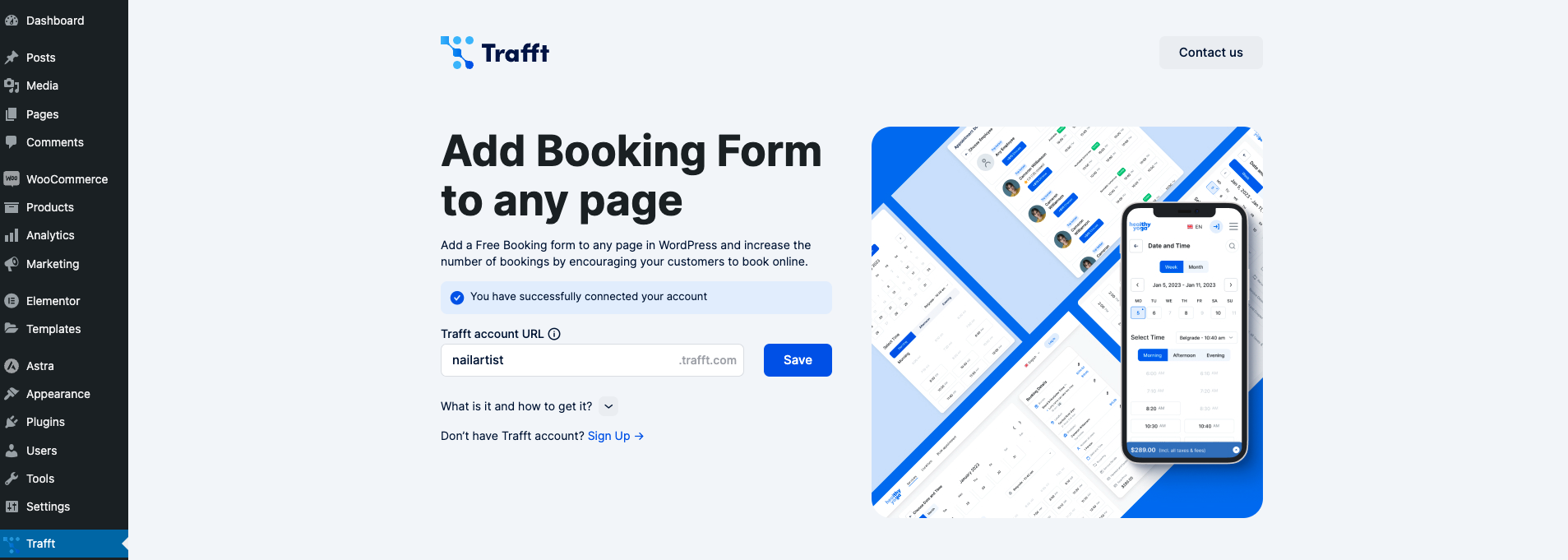
Trafft dashboard
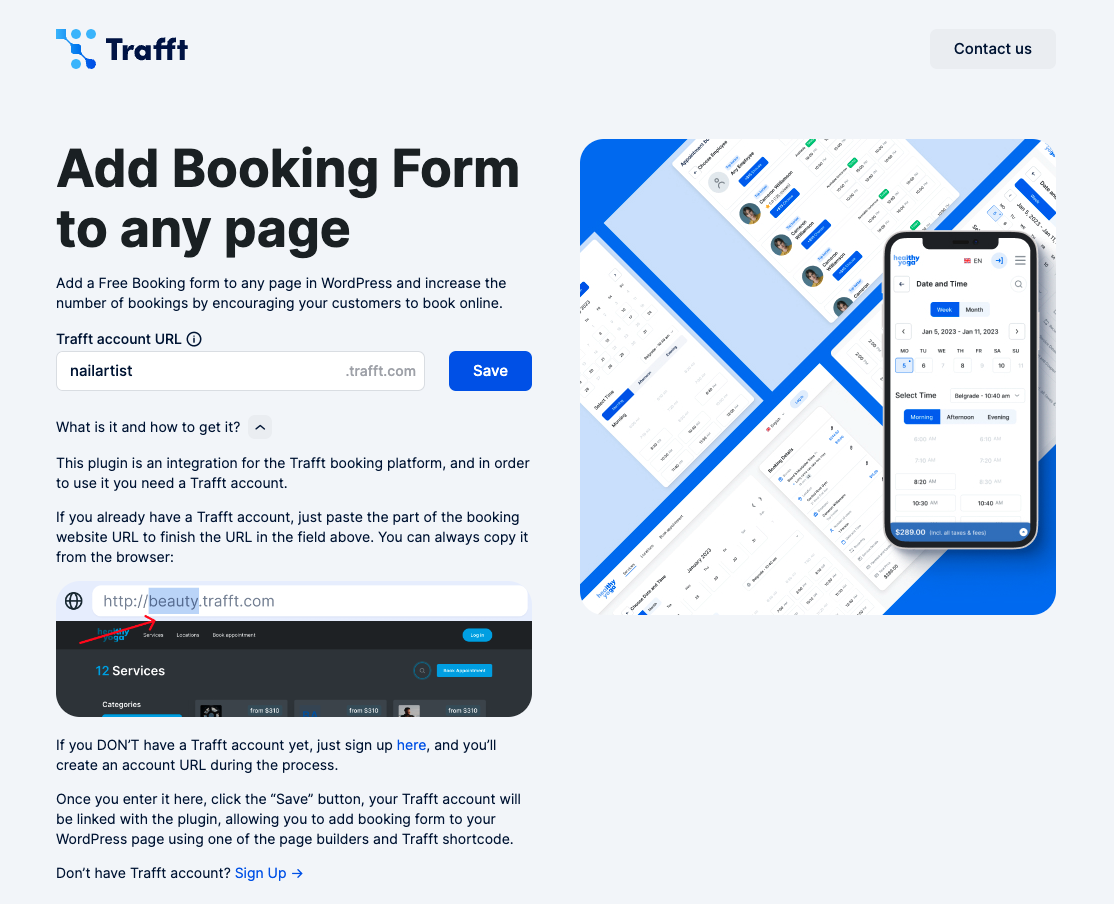
How to connect the account

Page Builders and Features

Adding Shortcode in Gutenberg

Adding Shortcode in Elementor Page Builder
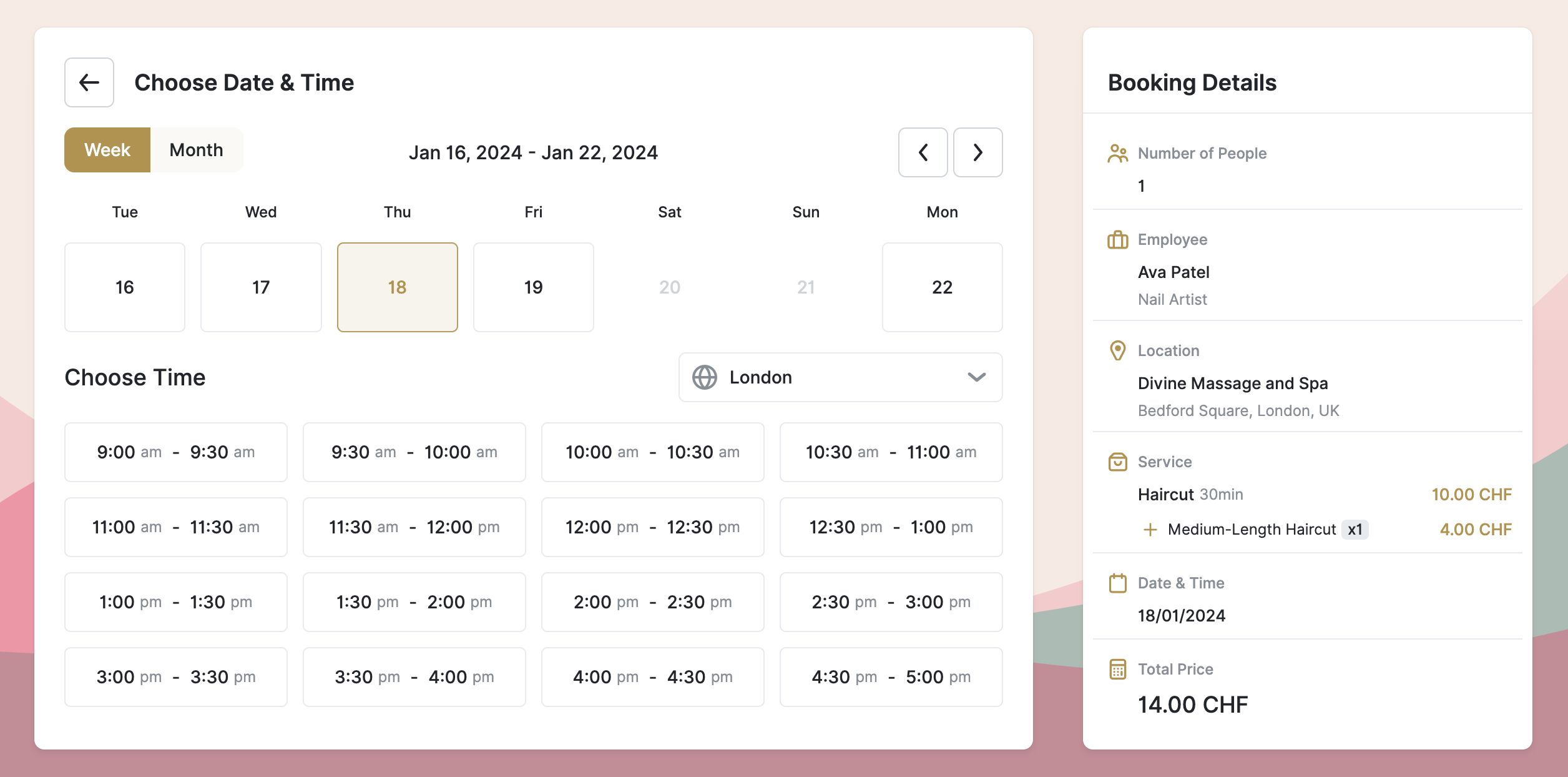
Light Booking Form View

Dark Booking Form View



