Booking Weir Wordpress Plugin - Rating, Reviews, Demo & Download
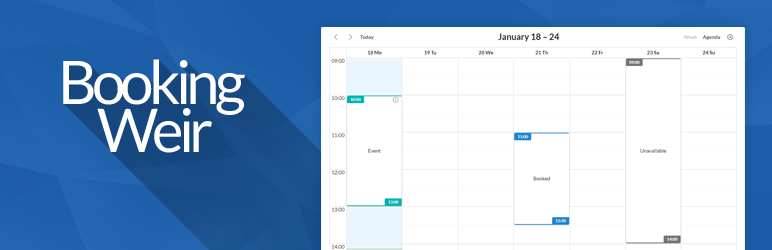
Plugin Description
Booking Weir allows you to display a simple calendar where users can select a suitable time for their booking.
Demo
Use cases
- Allow users to select any time of their choice to book – Specify your opening hour, closing hour, how much time to leave between events and the user can select anything that fits the criteria.
- Allow users to book in predefined time slots – Add bookable time slots into the calendar, the user can click on it to book it.
- Create bookable events – Add an event in the calendar that can then be booked by multiple users (like selling tickets for an event).
- Allow users to book services with predefined duration and price – Users can select a service and then place it in the calendar to a time of their choosing (premium feature).
- Use with WooCommerce – Add a WooCommerce product that displays a booking calendar, allowing the user to select a time and add it to cart. The booking can then be finalized using the WooCommerce checkout process.
- Use as a simple calendar displaying events – If you just need a calendar that can display events then this plugin can be used as well.
Free features
- Unlimited calendars
- Invoice and reminder e-mails
- Generate PDF invoices
- PayPal payment
- Stripe payment
- WooCommerce integration – Attach the booking calendar to a WC product, allowing the use of all WC features such as taxes, coupons and payment methods.
Premium features
- Advanced pricing – Modify prices based on date, time, duration, coupons and more.
- Extras – Allow selecting additional free or paid services along with the booking.
- Services – Allow users to book services with predefined duration and price.
- Custom fields – Add additional fields to the booking form.
- Repeating events – Configure events to recur automatically.
- Related events – Define parent – child relations to share events between calendars.
Getting started
- Navigate to Booking -> Calendars.
- Add your first calendar.
- Configure the Settings of your calendar.
- Add the calendar to any page by using a shortcode or a block.





