BountySite Wordpress Plugin - Rating, Reviews, Demo & Download
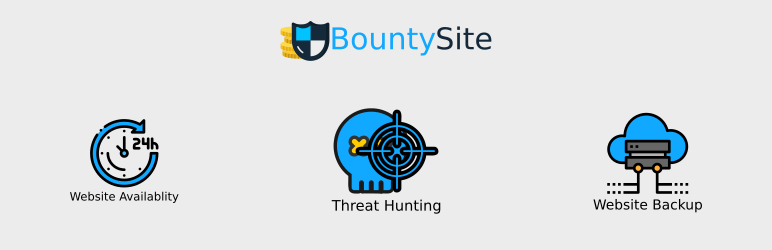
Plugin Description
BountySite plugin allows BountySite users to manage their backups from within wordpress. This is done by making REST API to BountySite Backup API. Before using plugin, API ACLs(whitelisting of IPs) have to configured on BountySite control panel for security purposes. The plugin is useful post configuring backups on BountySite control panel.
BountySite uses FTP/SFTP/FTPS mode to transfer data, as configured within BountySite control panel.
BountySite plugin allows wordpress users to manage the following features:-
– Schedule Backup
– View Backup History of Code(web files) and database
– View Website change history
– Schedule a restore
Usage
a) Schedule Backup
– From WordPress admin panel
– Menu : BountySite -> BountySite Backup History
– Top right side, button, named “RunBackupNow” to schedule a backup
– Code(web files) and database is shceduled for download via mode(FTP/SFTP/SFTP) configured in BountySite control panel
– BountySite backup history page will confirm backup post completion of the backup process
b) View Backup History of Code(web files) and database
– From WordPress admin panel
– Menu : BountySite -> BountySite Backup History
– Note the tabs named Code and Database
– Tab Code shows web file backup history
– Tab database show database file backup history
– Bytes backed shows total bytes backed
– On incremental backup Bytes backed shows differential bytes of data transfered
– Start time column shows when the backup was started post backup queueing
– Time taken shows the total time taken in seconds from start to end of backup
– Commit Time shows the time in GMT when the file was acutally commited, which is used as reference for restores
c) View Website change history
– Fom WordPress admin panel
– Menu : BountySite -> BountySite Backup Revisions
– Revisions page shows history of site changes. This is different from Backup History, cause every backup may not have a change in Code(web files) or database.
– Note the tabs named Code and Database, for web files and db file respectively
d) Schedule a restore
– Fom WordPress admin panel
– Menu : BountySite -> BountySite Backup Revisions
– Restore Code or Database, by choosing corresponding tab
– Click on restore button corresponding to the commit time(snapshot), you want to restore to
Screenshots

Settings page – Set API URL and Key from BountySite control panel. Show limit is the number of latest entries to be seen on page. Older ones are not shown.

BountySite Backup History – Shows history of backups run on your site.
a. Choose between Code and Database, to see backup history in files and databases directly.
b. Schedule a backup immediately for website (Code and Database)
BountySite Restore – Shows change history of your site over time.
a. Choose between Code and Database, to see
b. Choose corresponding snapshot/revision time and schedule a restore



