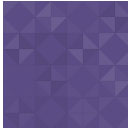BS GMaps PRO – Google Map Widget For Elementor Wordpress Plugin - Rating, Reviews, Demo & Download

Plugin Description
BS GMaps PRO – Google Map Widget for Elementor
Introducing BS GMaps PRO – the ultimate Google Map widget for Elementor!
This powerful plugin allows you to easily add custom Google Maps to your website using the popular Elementor page builder.
The plugin features a user-friendly interface that makes it easy to customize your maps. You can easily add multiple markers to your map, each with their own custom icon, size, longitude, latitude, location name, and description fields.
This makes it easy to keep track of important locations and information.
The plugin also allows you to set the map center, customize the map settings, and change the map styles to fit your needs. You can choose from a variety of map types, including road, satellite, and hybrid, and adjust the zoom level to
your liking. You can also enable or disable map controls like zoom and map type controls, and street view controls.
The plugin also allows you to hide logos,
copyright, terms and other controls, giving you more control over the map’s appearance.
Overall, BS GMaps PRO is the perfect plugin for anyone looking to add custom Google Maps to their website using Elementor. With its powerful features and easy-to-use interface, you can easily create beautiful and interactive maps that
will enhance your website’s user experience.
Features:
- Custom Markers: The ability to add multiple markers to the map, each with their own custom icon, size, longitude, latitude, location name, and description fields.
- Map Center: The ability to set the center point of the map, which determines the area of the map that is initially visible.
- Map Settings: The ability to customize various settings related to the map, such as the type of map (road, satellite, etc.), the zoom level, and whether to display labels for points of interest.
- Map Styles: The ability to change the appearance of the map, such as the colors and styles of roads, buildings, and other features.
- Map controls: The ability to enable or disable map controls like zoom and map type controls, and street view controls.
- Hiding controls: The ability to hide logos, copyright, terms and other controls, giving you more control over the map’s appearance.
- Easy to use interface: User-friendly interface that makes it easy to customize your maps and add markers.
- Compatibility: The plugin is compatible with the popular Elementor page builder.
- It is translatable
- Well documented
Settings pages:
Please see Elementor settings:

BS GMAPS PRO Plugin Elementor Settings

BS GMAPS PRO Plugin Elementor Settings allow you to personalize the map to fit your needs, whether you want to add markers to specific locations, set the center of the map, customize the map settings or styles. It
will help you to have a better experience when using the app.
These settings allow you to customize your experience when using the app. The settings include:
- Locations Markers: Allows you to add markers to specific locations on the map, such as your home or office. You can also customize the appearance of the markers, such as their color and label.
- Map Center: Allows you to set the center point of the map, which determines the area of the map that is initially visible.
- Map Settings: Allows you to customize various settings related to the map, such as the type of map (road, satellite, etc.), the zoom level, and whether to display labels for points of interest.
- Map Styles: Allows you to change the appearance of the map, such as the colors and styles of roads, buildings, and other features.
Please see Elementor settings:

Locations Markers

The “Locations Markers” setting in Google Maps allows you to add markers to specific locations on the map. It has an “upload icon” feature that allows you to upload a custom icon for the marker. It also has
options for customizing the markers size, which can be helpful for differentiating markers on the map.
It also has fields for longitude, latitude, location name and description fields, These fields allow you to add additional information about the marker, such as the exact coordinates of the location and a name or
description for the marker. This can help you to easily identify the location, or keep a record of important information about the location.
You can also set these markers on the map by entering the longitude and latitude of the location, it will help you to navigate to the exact location.
The location name and description fields allow you to give a name and a more detailed information about the marker. This can help you to easily identify the location, or keep a record of important information
about the location.
In conclusion, the “Locations Markers” setting in Google Maps provides a powerful tool for adding markers to specific locations on the map, and it has many features such as upload icon, markers size, longitude,
latitude, location name and description fields that allows you to customize the markers and add more information about the location.
Please see Locations Markers settings:

BS GMAPS PRO Plugin Elementor Map Settings

Map type: Allows you to switch between different types of maps, such as road maps, satellite imagery, or terrain.
Hybrid: Allows you to view a combination of satellite imagery
and
road maps on the same screen.
Zoom: Allows you to zoom in or out on the map.
Overlay: Allows you to add overlay information on the map, such as traffic or weather
conditions.
Full screen control: Allows you to view the map in full screen mode.
Disable map drag: Disables the ability to drag the map with your finger or
mouse.
Zoom
controls: Allows you to zoom in or out on the map using controls on the screen.
Scroll wheel zoom: Allows you to zoom in or out on the map using the scroll wheel on your
mouse.
Map type control: Allows you to switch between different types of maps using controls on the screen.
Street view control: Allows you to access street view images of
the
map.
Hide logo: Hides the Google Maps logo on the map.
Hide copyright: Hides the copyright information on the map.
Hide terms: Hides the terms of
service on
the map.
Hide report: Hides the report a problem feature on the map.
Hide keyboard shortcuts: Hides the keyboard shortcuts on the map.
Hide bottom reqs:
Hides the bottom requirements on the map.
Info containers always opened: Allows you to keep info containers open on the map.
Info container open on hover: Allows you to
open
info containers by hovering over them on the map.
These settings offer more customization options to the map, allowing you to control the map type, zoom, overlay, full screen control, drag, zoom controls, scroll wheel zoom, map type control, street view control,
and
also you can hide some information like logo, copyright, terms, report, keyboard shortcuts, bottom reqs and also you can control the Info container behaviour on the map.
Please see Map Settings :

Sourse & Credits
Minimal System Requirements
– PHP: Version 7.1 or higher.
– Uploads folder writable
– WordPress 5.0 or above
– Elementor 3.0 or above
Documentation
We have prepared well-detailed documentation. It will be included into the download package.