C9 Variables Wordpress Plugin - Rating, Reviews, Demo & Download
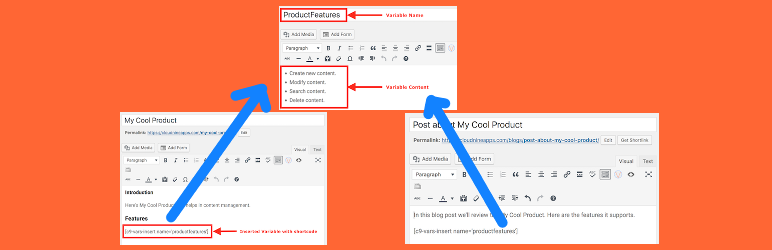
Plugin Description
As a content author, you constantly try to keep the content on your site up-to-date. The challenge increases as many a times the same content is repeated at various places on your site. Add to that the content keeps changing over time making it more difficult to keep your site up-to-date. Here are some examples.
- Features of a product or service you offer (you may end up repeating these on the product page as well as blog posts)
- Links with promotion codes that change from time-to-time (again the links may spread across your site)
- Content promotion (such as, promoting content from development site to production site where you may need to update links to point to the production site)
C9 Variables helps in all these areas and many more. It facilitates authoring reusable content as variables. Then, you can refer to these variables from other content (such as, blog post or page) instead of repeating the content. C9 Variables will automatically show the latest content of variables when the post or page is loaded. If you need to make updates, simply update the variable in one place and the changes will be available automatically when the referring page or post is reloaded.
Here are some examples.
Example#1: Variable for Product Features
Lets say you want to create reusable content for managing your product features that you would like to show at multiple places on your site, such as, the product page, blog posts, etc.
- Create a variable using C9 Variables, say
ProductFeatures, with the following content.
html
<ul>
<li>Create new content.</li>
<li>Modify content.</li>
<li>Search content.</li>
<li>Delete content.</li>
</ul> - Now you can refer to this variable from another post or page using the
c9-vars-insertshortcode. For example, here is a blog post snippet referring to the aboveProductFeaturesvariable.
html
Welcome to the release of our latest product that offers the following key features.
[c9-vars-insert name="ProductFeatures"]
We are quite optimistic that this will help you tremendously in managing your site.
Notice how you did not have to repeat the entire list of features. Next time you add more to the feature list, you can simply update theProductFeaturesvariable and all the content using this variable will get the latest feature list when reloaded.
Example#2: Variable for Managing Promotion Code
Lets say you constantly run promotion on your site and you have links from various pages and posts on your site that should provide the latest promotion code. You want to ensure there are no obsolete promotion links. Here, you will create a variable to store the promotion code and use it from other content on your site. For the purpose of demonstration, lets use the promotion code value as CLOUDNINE.
- Create a variable, say
Promo Code, with content asCLOUDNINE. - Refer to this variable wherever you would like to access the promotion code. Example
html
<a href='http://example.com/product?coupon=[c9-vars-insert name="Promo Code"]'>Click here</a> to claim your promotion code.
Next time your promotion code changes, simply update thePromo Codevariable and all references will be updated dynamically.
Example#3: Variable for Site
Lets say you run a development site where you author your content first and then promote to production. This site contains links to other pages on your site. When you promote this content to the production site, you want to make sure the links now refer to the production site without having to do a search and replace or other manual and error prone tasks. C9 Variables makes this task simple.
- Create a variable for site, say
site, with value asexample-dev.localin your development site. - Create the same variable
sitewith value asexample.comin your production site. - Now, you can author links in your content hassle free using the
sitevariable. Example
html
<a href='http://[c9-vars-insert name="site"]/products/MyCoolProduct'>Click here</a> to visit the MyCoolProduct.
<a href='http://[c9-vars-insert name="site"]'>/blogs</a>
When this content is promoted to production, the links will be dynamically updated to use the productionsitevalue.
Example#4: Nested Variables
Yes, variables can be nested! That is, one variable can refer to another variable. In fact, a variable’s content can use shortcodes from other plugins as well. Here’s an example.
- Create a variable, say
Nested Content, that refers to the aboveProductFeaturesvariable with the following content.
html
The following content is from the <strong>ProductFeatures</strong> variable.
[c9-vars-insert name=’productfeatures’] - Now, wherever
Nested Contentvariable is used, it will automatically substitute the content with the latest value forProductFeaturesas well.
Example#5: Variable for Magic Button!
This is a common case of content management wherein the content is being actively developed in the development site for a particular release. The content is also published to production, but not made visible until the release date. This is accomplished by using a variable to act as a magic button!
- Create a variable for magic button, say
Magic Button, that uses the HTMLdivtag anddisplayattribute. You can also use a version based name, such as,Magic Button V1.0. To keep the content visible on the development site, setMagic Buttonvariable value to the following.
html
<div style="display: block;"> - To keep the content hidden on the production site, set
Magic Buttonvariable value to the following.
html
<div style="display: none;"> - Author the content. Following is a sample content for demonstration purpose.
html
[c9-vars-insert name=’magic-button’]
This content shows the features of the latest release.
</div> - Push content to production without a worry that it’ll be available to the users before the release date.
- On the release date, simply switch the
Magic Buttonvariable value in production to make the content visible.
Example#6: Variable for Content Promotion
This is another common case in the documentation world and hence worth calling out. Lets say you are preparing documentation for the next release of your product and you are working in a draft space that’s only accessible to select customers and employees. You want the links to point to the draft space. Once the product is released, you want to the links to dynamically point to the published space.
- Create a variable for space, say
space, with value asdraft. - Have your referring pages use the above variable when referring to the links. For example
html
Restricted page
<a href='http://example.com/documentation?space=[c9-vars-insert name="space"]'>Documentation</a>
<a href='http://example.com/documentation/myproduct/space=[c9-vars-insert name="space"]'>My Product Documentation</a> - Now, the select people with access to the above page will see the links that are pointing to the
draftspace. - When you are ready for the release, you can simply update the
spacetopublishedand make the above restricted page publicly accessible. And, all the content will be publicly available. Simple!
Keep building awesome reusable content!
Features
Basic Plugin Features
C9 Variables is fully functional and it adds capabilities to both the WordPress Admin as well as the public interface.
- WordPress Admin
- Add/modify/delete up to 10 Variables
- Support for WordPress built-in roles: Super Admin, Administrator, Editor, Author, Contributor, Subscriber (see details)
- Page/Post Editor Enhancements
- Integrated Editor button to lookup and insert a Variable
- Organize Variable list by title
- Use selected Variable in the post/page via a convenient shortcode
- Settings
- Debug Mode: On/Off (default: Off)
- Anonymous Usage Tracking: On/Off (default: Off)
- WordPress Public
- Replace Variable value when showing the post/page
Pro Plugin Features
C9 Variables Pro provides following features on top of the basic plugin features.
- WordPress Admin
- Unlimited Variables
- Mark favorite Variables
- Page/Post Editor Enhancements
- Variable lookup supports searching by favorites
- Variable lookup supports sorting results by Last Used or Title
- Variable lookup supports pagination and configurable page size
- Settings
- Default Variable Sort Order: Title, Last Used (default: Title)
- Number of Results per Page: 10, 25, 50 (default: 10)
Screenshots

Edit Variable

Use Variable

Variable Selector

Insert Variable Shortcode

Variable List

Variable Settings

Content showing use of Variables

Resulting Content



