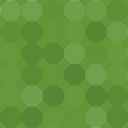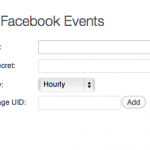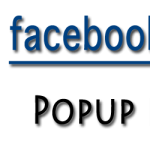CafePress Wordpress Plugin - Rating, Reviews, Demo & Download
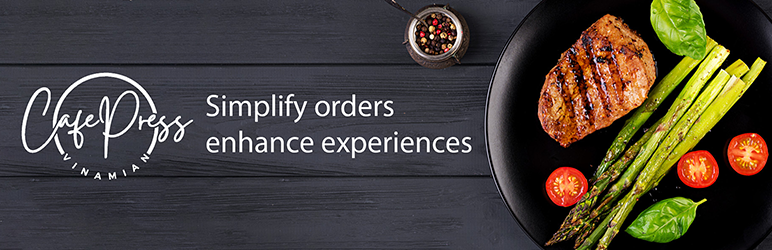
Plugin Description
CafePress is a powerful and intuitive WordPress plugin built specifically to assist cafe and restaurant owners in streamlining their operations and enhancing customer experience. Whether you’re just starting out or looking to modernize your current business, CafePress offers an easy way to create and manage digital menus, mini carts, and table-specific QR codes—all from within your WordPress site.
With CafePress, you can quickly set up an online menu that customers can browse from their devices. The plugin allows you to display your entire menu or specific categories, making it simple for customers to find and order their favorite items. The mini cart feature enables users to easily add items to their cart, review their order, and place it without any hassle.
One of the standout features of CafePress is its ability to generate unique QR codes for each table in your establishment. Customers can scan the QR codes to view the menu, place orders, and even make payments—all from the comfort of their seat. This contactless system not only speeds up service but also enhances safety and convenience for your patrons.
Designed with ease of use in mind, CafePress helps you simplify your workflow, improve customer engagement, and offer a modern dining experience. Whether you’re running a cozy cafe or a bustling restaurant, CafePress is the ideal solution for managing your digital menu, streamlining ordering, and improving your overall service.
Prerequire
You must install Woocommerce plugin and add some products, categories first
Setup
- Display restaurant menu
Add shortcode [cafepress_menu] to your page. That’s all.
- Generate QR code for cuisine table
– Edit a cuisine table by access Admin > Cuisine Tables menu
– Click Generate QR Code button
– Then you can print the QR code and stick on your physical table
- Place order for specific cuisine table
– Ask your customer scan the cuisine table QR code
– After that, all the product will be ordered for that table
– After the order is placed, you can view / edit the cuisine table in Admin > Woocommerce > Orders
Support
If any problem occurs, please contact us at https://vinamian.com or email to info@vinamian.com
Screenshots
![The cafepress menu add to page via shortcode [cafepress-menu] screenshot-1.png](https://ps.w.org/cafepress/assets/screenshot-1.png?rev=3171851)
The cafepress menu add to page via shortcode [cafepress-menu] screenshot-1.png

The mini-cart screenshot-2.png

Admin user can create QR code fore each cuisine table screenshot-3.png

Admin user can update cuisine table in order detail screenshot-4.png